Loading ...
Loading ...
Loading ...
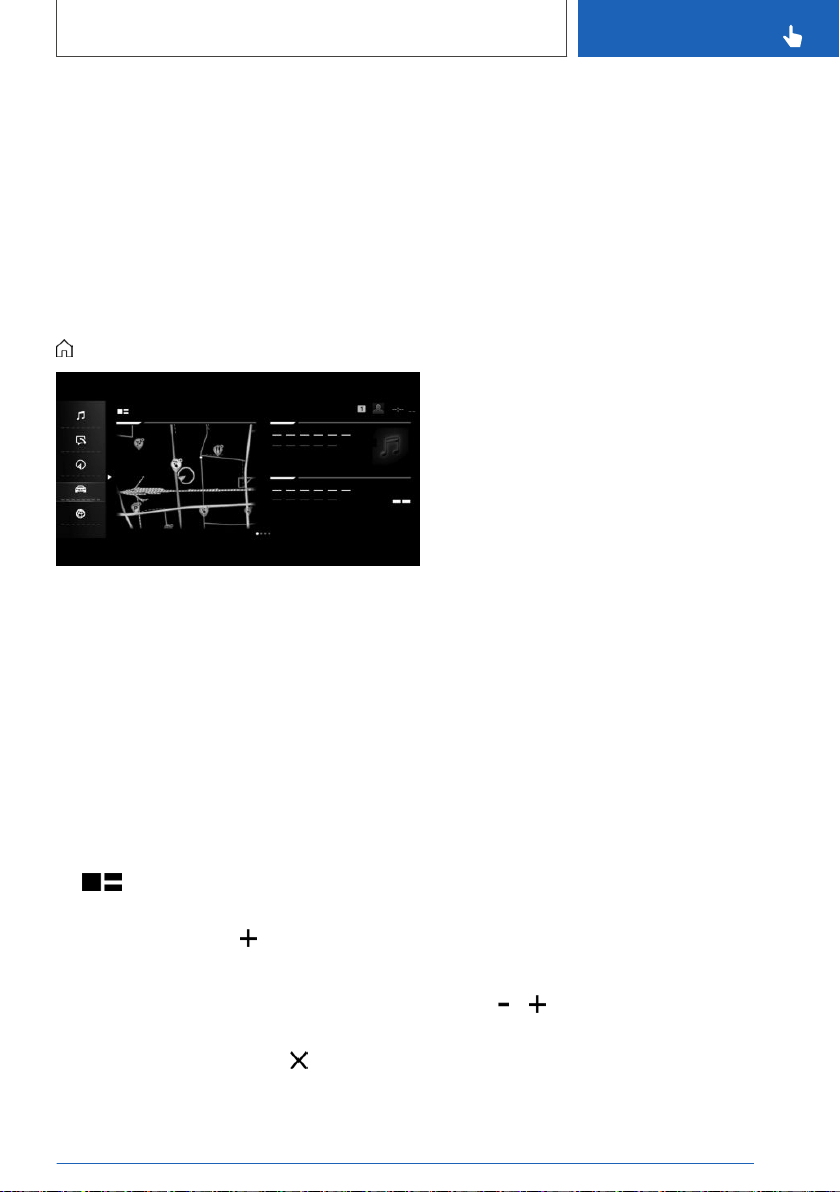
Operation via touchscreen
General information
The Control Display is equipped with a touch‐
screen.
You can tap on menu items and widgets. Touch
the screen with your fingers. Do not use any ob‐
jects.
Opening the main menu
Tap on the symbol.
The main menu is displayed.
Adjusting widgets
The widgets can be adjusted in the main menu.
It is possible to create multiple pages with widg‐
ets and switch between pages. The adjustments
can only be performed when the vehicle is sta‐
tionary.
Via iDrive:
1.
Select the desired page in the main menu.
Only the currently selected page can be ad‐
justed.
2. Tap the symbol in the main menu.
3. Select the desired adjustment:
▷ Add new widget: Tap symbol and se‐
lect desired widget.
The requested widget will be inserted in
the relevant position. A maximum of four
widgets can be displayed per page.
▷ Delete selected widget: Tap symbol.
▷ Add new page: tap "Add page".
▷ Delete selected page: tap "Delete page".
▷ Adjust content of the widget: tap center of
widget.
4. Tap "Done".
Showing/hiding the display bar
At the top edge of the screen, it is possible to
show or hide a display bar with additional func‐
tions.
▷ To show the display bar, pull down the dis‐
play bar at the top edge of the screen.
▷ To hide the display bar, pull up the display bar
at the top edge of the screen.
Changing between displays
After a menu item is selected, a new display
opens.
An arrow indicates that additional displays can be
opened.
▷ Swipe to the left.
▷ Tap arrow.
The new display opens.
Changing settings
Settings such as brightness can be changed via
the touchscreen.
Via iDrive:
1.
"CAR"
2. "Settings"
3. "Displays"
4. "Control display"
5. "Brightness at night"
6. To perform the desired setting:
▷ Slide in the selected field to the right or
left, until the desired setting is displayed.
▷ , Tap on the symbol.
Seite 53
iDrive
CONTROLS
53
Online Edition for Part no. 01402667211 - VI/19
Loading ...
Loading ...
Loading ...