Loading ...
Loading ...
Loading ...
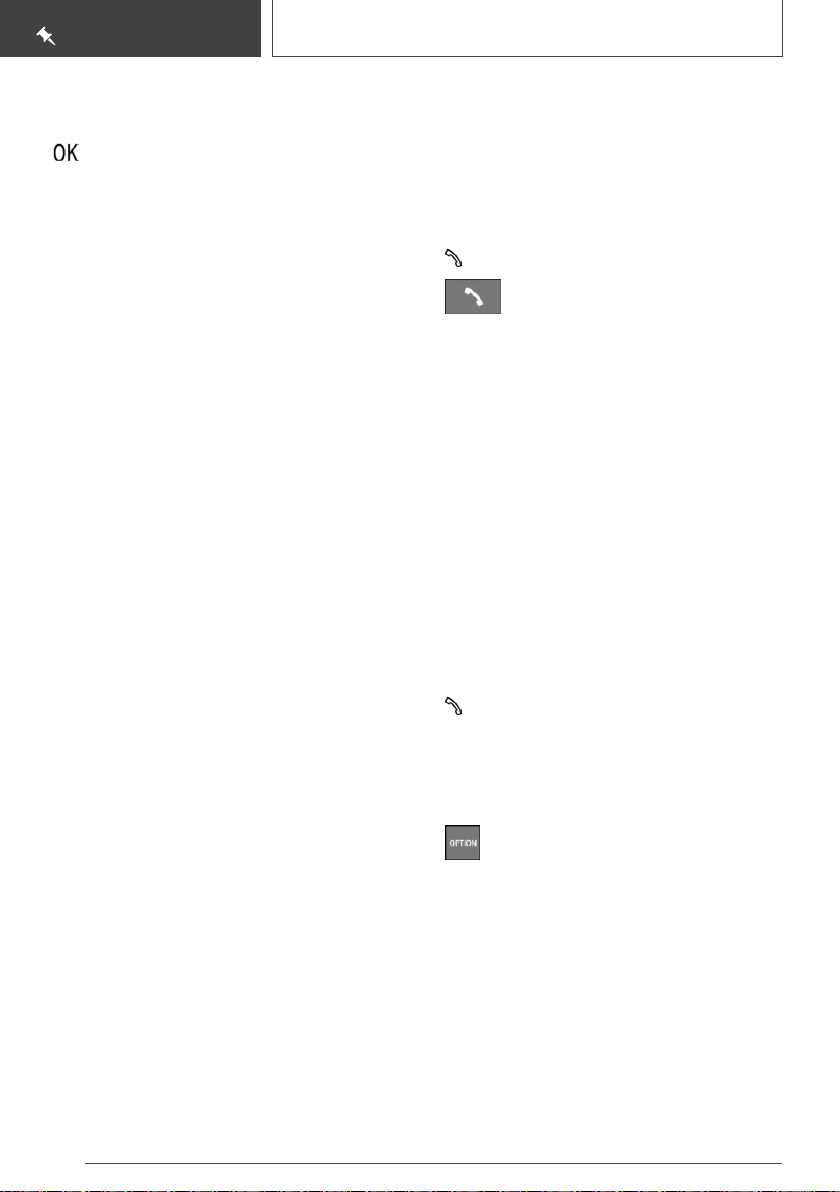
Press or move the controller up to apply the
suggested search term.
4. Select the symbol, if needed.
Results are displayed in a list.
5. "Search location": select search location.
6. Move the Controller to the right.
7. Select desired destination.
Connecting a mobile phone
General information
After the mobile phone is connected once to the
vehicle, the mobile phone can be operated using
iDrive and the steering wheel buttons.
Connecting the mobile phone via
Bluetooth
Via iDrive:
1.
"COM"
2. If necessary, select the following setting:
"Telephone"
3. "Connect new phone"
4. To perform additional steps on the mobile
phone, refer to the mobile phone owner's
manual: e.g., search for or connect the Blue‐
tooth device or a new device.
The Bluetooth name of the vehicle appears
on the mobile phone display. Select the Blue‐
tooth name of the vehicle.
5. Depending on the mobile device, a control
number is displayed or the control number
must be entered.
▷ Compare the control number displayed
on the Control Display with the control
number on the display of the device.
Confirm the control number on the device
and on the Control Display.
▷ Enter and confirm the same control num‐
ber on the device and via iDrive.
The device is connected and displayed in the
device list.
Using the phone
Accepting a call
Depending on the equipment, incoming calls can
be answered in several ways.
▷ Via iDrive:
"Accept"
▷ Press the button on the steering
wheel.
▷ Via the selection list in the instrument cluster:
Use the thumbwheel on the steering wheel to
select: "Accept"
▷ Via touch screen: tap on the corresponding
entry on the Control Display.
▷ Via gestures: point the index finger into the
direction of the Control Display.
Dialing a number
Via iDrive:
1.
"COM"
2. If necessary, "Telephone"
3. "Dial number"
4. Enter the numbers.
5. Select the symbol. The connection is es‐
tablished via the mobile phone to which this
function has been assigned.
If connection is to be set up via the additional
phone:
1. Press the button.
2. "Call via"
Apple CarPlay preparation
Concept
CarPlay allows certain functions of a compatible
Apple iPhone to be used via Siri voice operation
and iDrive.
Seite 26
QUICK REFERENCE
Set-up and use
26
Online Edition for Part no. 01402667211 - VI/19
Loading ...
Loading ...
Loading ...