Loading ...
Loading ...
Loading ...
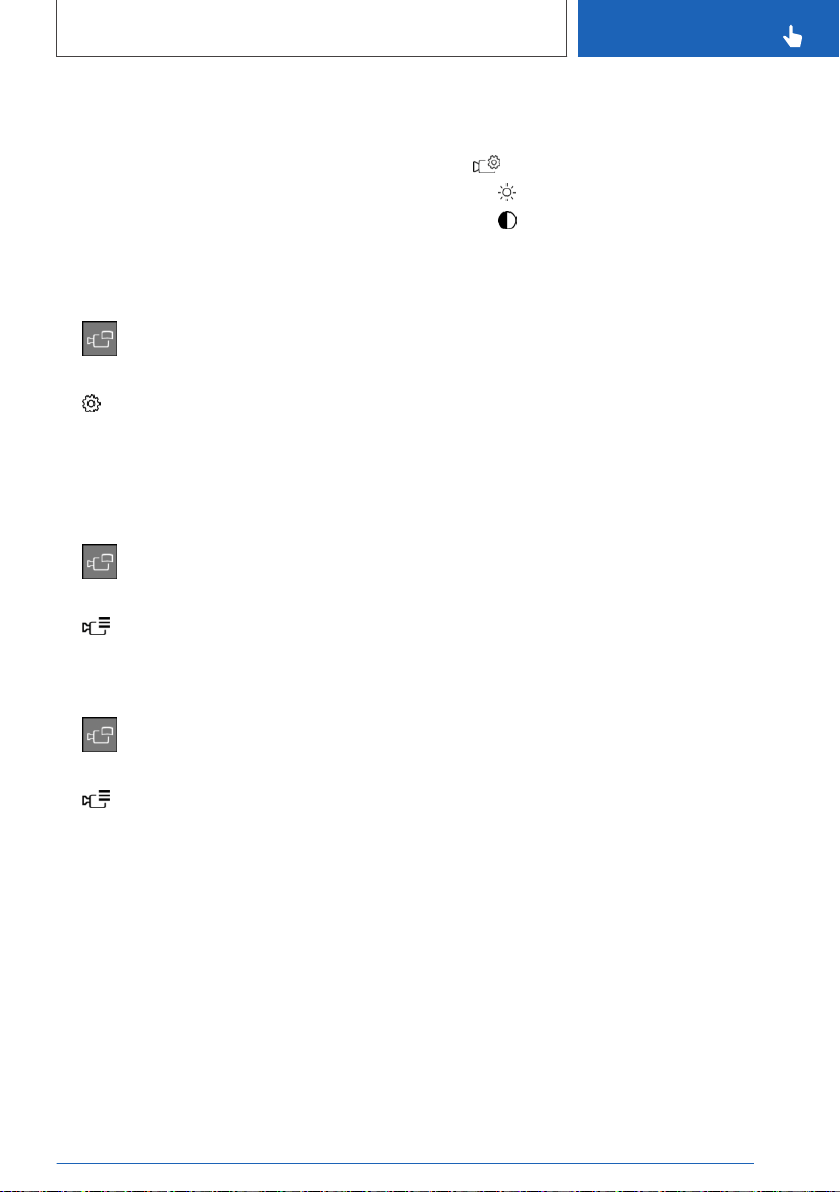
The current position is displayed.
5. "Close message"
Activation points are, if possible, stored with
town/city and street address, or else with the
GPS coordinates.
Using activation points
The use of activation points can be switched on
and off.
1.
Press the button.
2. Move the Controller to the right.
3. "Settings"
4. "Panorama View, GPS-based"
5. "Panorama View is displayed automatically
when set activation points are reached."
Displaying activation points
1. Press the button.
2. Move the Controller to the right.
3. "Manage points"
A list of all activation points is displayed.
Renaming or deleting activation points
1. Press the button.
2. Move the Controller to the right.
3. "Manage points"
A list of all activation points is displayed.
4. Select an activation point as needed.
5. To perform the desired setting:
▷ "Rename"
▷ "Delete activation point"
▷ "Delete all activation points"
Setting brightness and contrast
Brightness and contrast can be adjusted with
Surround View or Panorama View switched on.
Via iDrive:
1. Move the Controller to the right, if needed.
2. "Camera image"
3.
▷ "Brightness"
▷ "Contrast"
4. Set the desired value.
Functional limitations
The system can be used only to a limited extent
in the following situations:
▷ In poor light.
▷ In case of soiled cameras.
▷ With a door open.
▷ With the tailgate open.
▷ With exterior mirrors folded in.
Gray hatched areas with symbol, for instance
open door, in the camera image mark areas that
are currently not displayed.
System limits
Non-visible areas
Because of the camera angle, the areas under
the vehicle cannot be viewed by the cameras.
Detection of objects
Very low obstacles as well as high, protruding
objects such as ledges may not be detected by
the system.
Some assistance functions also consider data
from the PDC Park Distance Control.
Follow, refer to page 239, the notes in the PDC
Park Distance Control chapter.
The objects displayed on the Control Display
may be closer than they appear. Do not estimate
the distance from the objects on the display.
Malfunction
A camera malfunction is displayed on the Control
Display.
Seite 253
Driver assistance systems
CONTROLS
253
Online Edition for Part no. 01402667211 - VI/19
Loading ...
Loading ...
Loading ...