Loading ...
Loading ...
Loading ...
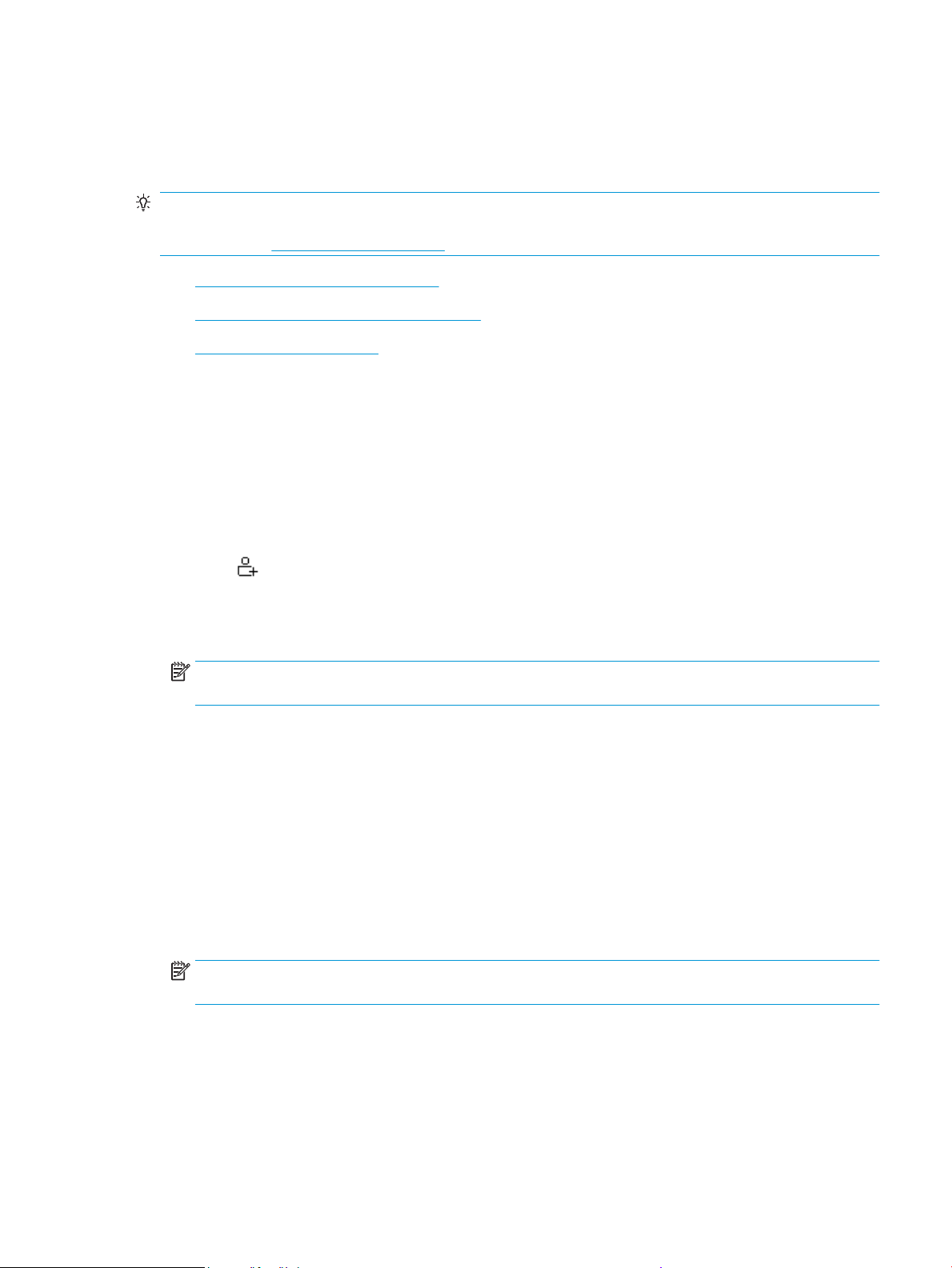
Set up phone book contacts
You can set up frequently used fax numbers as phone book contacts. This lets you quickly dial those numbers
using the printer control panel.
TIP: In addition to creating and managing phone book contacts from the printer control panel, you can also
use tools available on your computer, such as the HP printer software and the printer EWS. For more
information, see Printer management tools.
●
Create and edit a phone book contact
●
Create and edit a group phone book contact
●
Delete phone book contacts
Create and edit a phone book contact
You can store fax numbers as phone book contacts.
To set up phone book contacts
1. From the printer control panel display, touch Fax .
2. Touch Phone Book .
3. Touch (Plus Sign) to add a contact.
4. Touch Name, and then enter the name of the phone book contact, and then touch Done .
5. Touch Fax Number, and then enter the fax number for the phone book contact, and then touch Done .
NOTE: Be sure to include any pauses or other required numbers, such as an area code, an access code
for numbers outside a PBX system (usually a 9 or 0), or a long-distance prex.
6. Touch Add.
To change phone book contacts
1. From the printer control panel display, touch Fax .
2. Touch Phone Book .
3. Touch the phone book contact that you want to edit.
4. Touch Name and then edit the name of the Phone Book contact, and then touch Done .
5. Touch Fax Number and edit the fax number for the phone book contact, and then touch Done .
NOTE: Be sure to include any pauses or other required numbers, such as an area code, an access code
for numbers outside a PBX system (usually a 9 or 0), or a long-distance prex.
6. Touch Done .
Create and edit a group phone book contact
You can store groups of fax numbers as group phone book contacts.
ENWW Set up phone book contacts 77
Loading ...
Loading ...
Loading ...