Loading ...
Loading ...
Loading ...
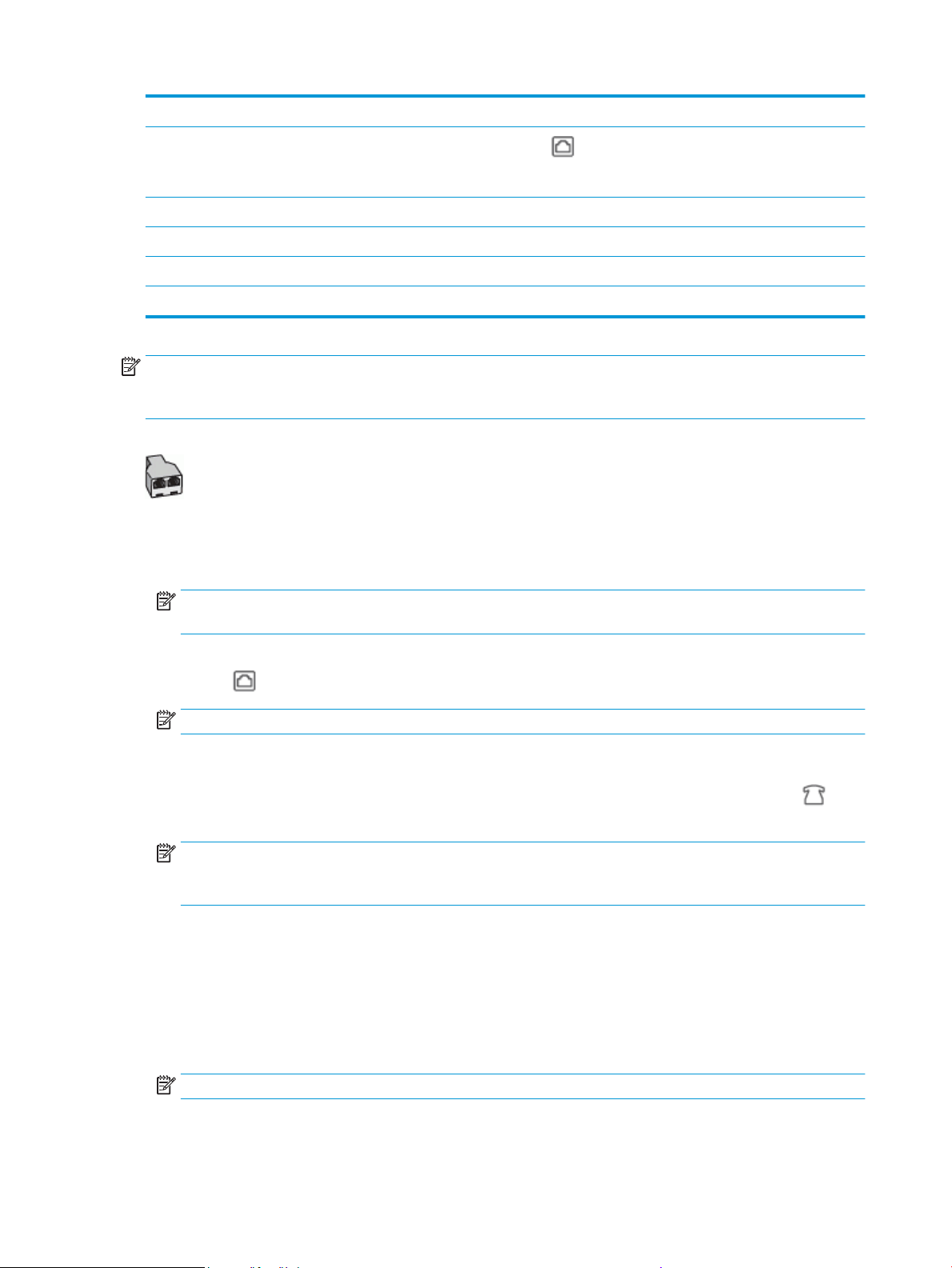
3 DSL/ADSL lter.
4
Phone cord connected to the port labeled on the back of the printer.
You might need to connect the phone cord to your country/region adapter.
5 DSL/ADSL modem.
6 Computer.
7 Answering machine.
8 Telephone (optional).
NOTE: You need to purchase a parallel splitter. A parallel splitter has one RJ-11 port on the front and two
RJ-11 ports on the back. Do not use a 2–line phone splitter, a serial splitter, or a parallel splitter which has two
RJ-11 ports on the front and a plug on the back.
Figure 4-14 Example of a parallel splitter
To set up the printer with a computer DSL/ADSL modem
1. Obtain a DSL/ADSL lter from your DSL/ADSL provider.
NOTE: Phones in other parts of the home/oice sharing the same phone number with DSL/ADSL
service need to be connected to additional DSL/ADSL lters, to avoid noise when making voice calls.
2. Connect one end of the phone cord to the DSL/ADSL lter, and then connect the other end to the port
labeled
on the back of the printer.
NOTE: You might need to connect the phone cord to your country/region adapter.
3. Connect the DSL/ADSL lter to the splitter.
4. Unplug the answering machine from the telephone wall jack, and connect it to the port labeled on
the back of the printer.
NOTE: If you do not connect your answering machine directly to the printer, fax tones from a sending
fax machine might be recorded on your answering machine, and you might not receive faxes with the
printer.
5. Connect the DSL modem to the parallel splitter.
6. Connect the parallel splitter to the wall jack.
7. Set your answering machine to answer after a low number of rings.
8. Change your Rings to Answer setting on the printer to the maximum number of rings supported by the
printer.
NOTE: The maximum number of rings varies by country/region.
9. Run a fax test.
110 Chapter 4 Fax ENWW
Loading ...
Loading ...
Loading ...