Loading ...
Loading ...
Loading ...
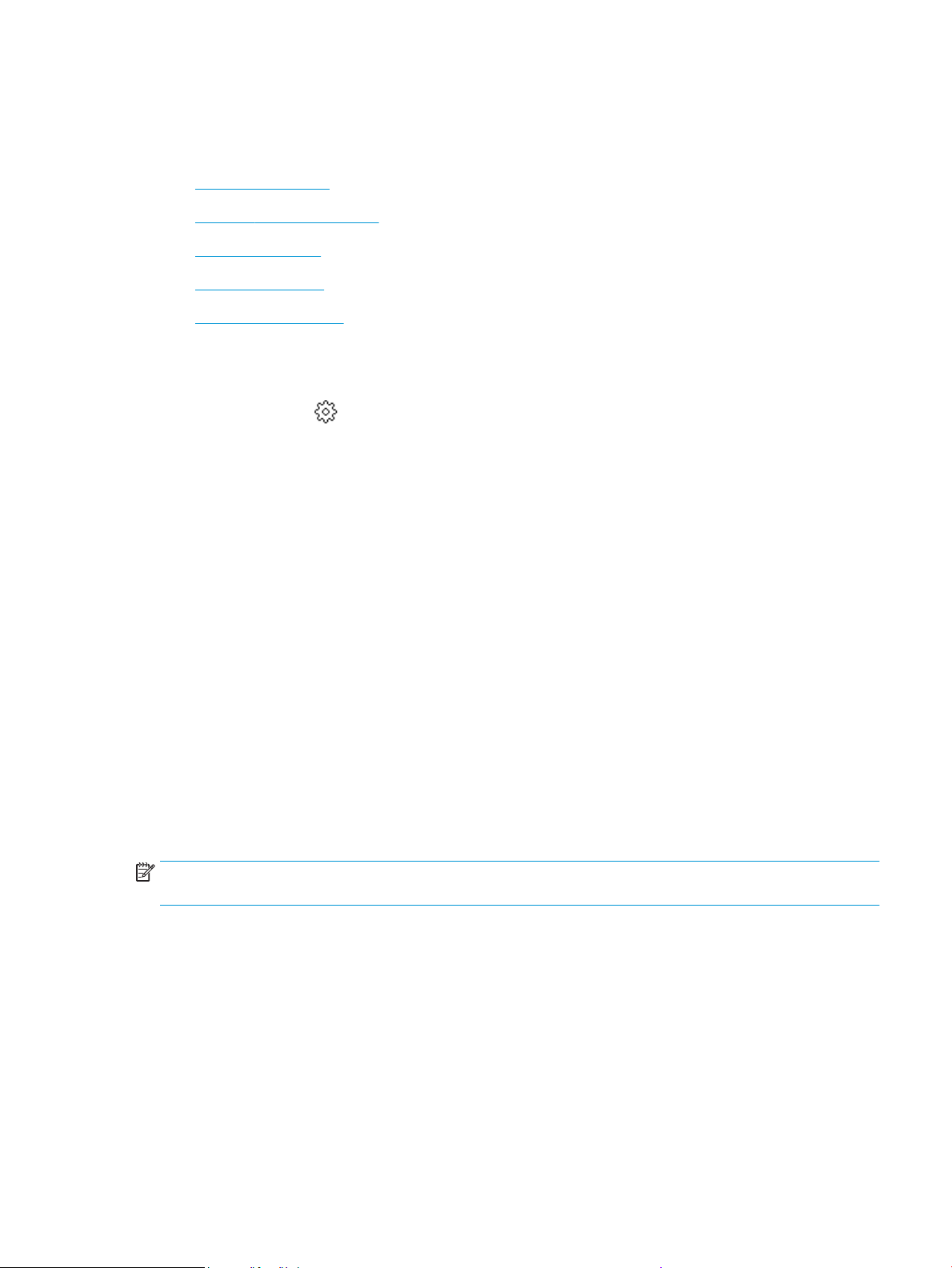
Understand printer reports
You can print the following reports to help troubleshoot problems with the printer.
●
Printer status report
●
Network conguration page
●
Print quality report
●
Wireless test report
●
Web access test report
To print a printer report
1. From the printer control panel, touch or swipe down the tab at the top of the screen to open the
Dashboard, touch
( Setup ).
2. Touch Reports .
3. Select a printer report to print.
Printer status report
Use the printer status report to view current printer information and cartridge status. Also use the printer
status report to help you troubleshoot problems with the printer.
The printer status report also contains a log of recent events.
If you need to call HP, it is often useful to print the printer status report before calling.
Network conguration page
If the printer is connected to a network, you can print a network conguration page to view the network
settings for the printer and a list of networks detected by your printer. The last page of the report includes a
list of all detectable wireless networks in the area, along with signal strength and the channels being used.
This might help you select a channel for your network which is not heavily used by other networks (which will
improve network performance).
NOTE: In order to get the list of detected wireless networks in the area, the wireless radio on the printer
should be turned on. If it is o or if the printer is connected using Ethernet, the list is not displayed.
You can use the network conguration page to help troubleshoot network connectivity problems. If you need
to call HP, it is often useful to print this page before calling.
Print quality report
Print quality problems can have many causes-software settings, a poor image le, or the printing system
itself. If you are unhappy with the quality of your prints, a Print Quality Report page can help you determine if
the printing system is working correctly.
ENWW Understand printer reports 177
Loading ...
Loading ...
Loading ...