Loading ...
Loading ...
Loading ...
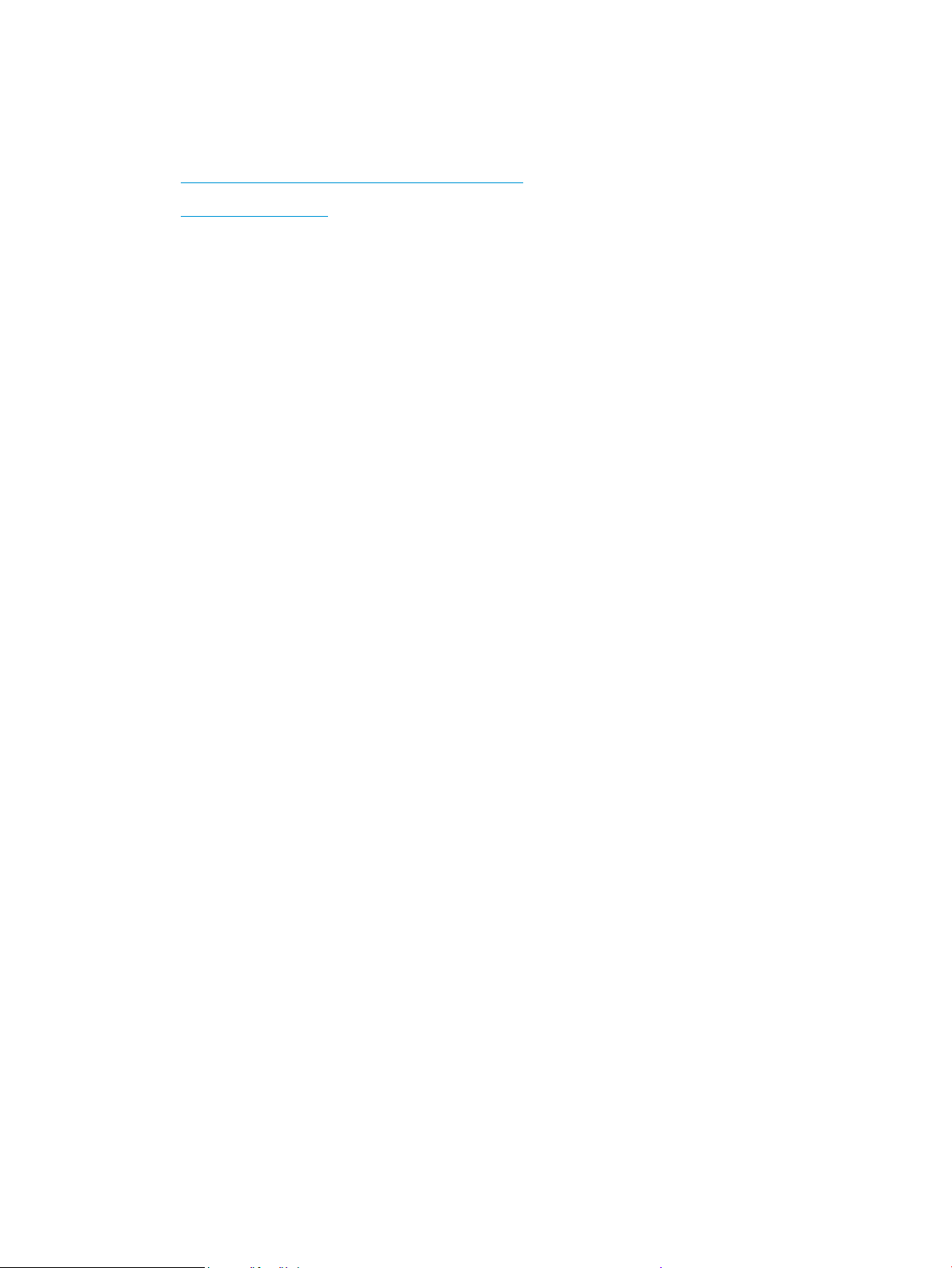
Printing issues
What do you want to do?
●
Fix problems with page not printing (unable to print)
●
Fix print quality issues
Fix problems with page not printing (unable to print)
To resolve print issues (Windows)
Make sure that the printer is turned on and that there is paper in the tray. If you are still unable to print, try
the following in order:
1. Check for error messages from the printer display and resolve them by following the onscreen
instructions.
2. If your computer is connected to the printer with a USB cable, disconnect and reconnect the USB cable. If
your computer is connected to the printer with a wireless connection, conrm that the connection is
working.
3. Verify that the printer is not paused or oine.
To verify that the printer is not paused or oine
a. Depending on your operating system, do one of the following:
● Windows 10: From the Windows Start menu, select Windows System from the app list, select
Control Panel, and then click View devices and printers under Hardware and Sound.
● Windows 8.1 and Windows 8: Point to or tap the upper-right corner of the screen to open the
Charms bar, click the Settings icon, click or tap Control Panel, and then click or tap View
devices and printers.
● Windows 7: From the Windows Start menu, click Devices and Printers.
b. Either double-click the icon for your printer or right-click the icon for your printer and select See
what’s printing to open the print queue.
c. On the Printer menu, make sure there are no check marks next to Pause Printing or Use Printer
Oine.
d. If you made any changes, try to print again.
4. Verify that the printer is set as the default printer.
To verify that the printer is set as the default printer
a. Depending on your operating system, do one of the following:
160 Chapter 9 Solve a problem ENWW
Loading ...
Loading ...
Loading ...