Loading ...
Loading ...
Loading ...
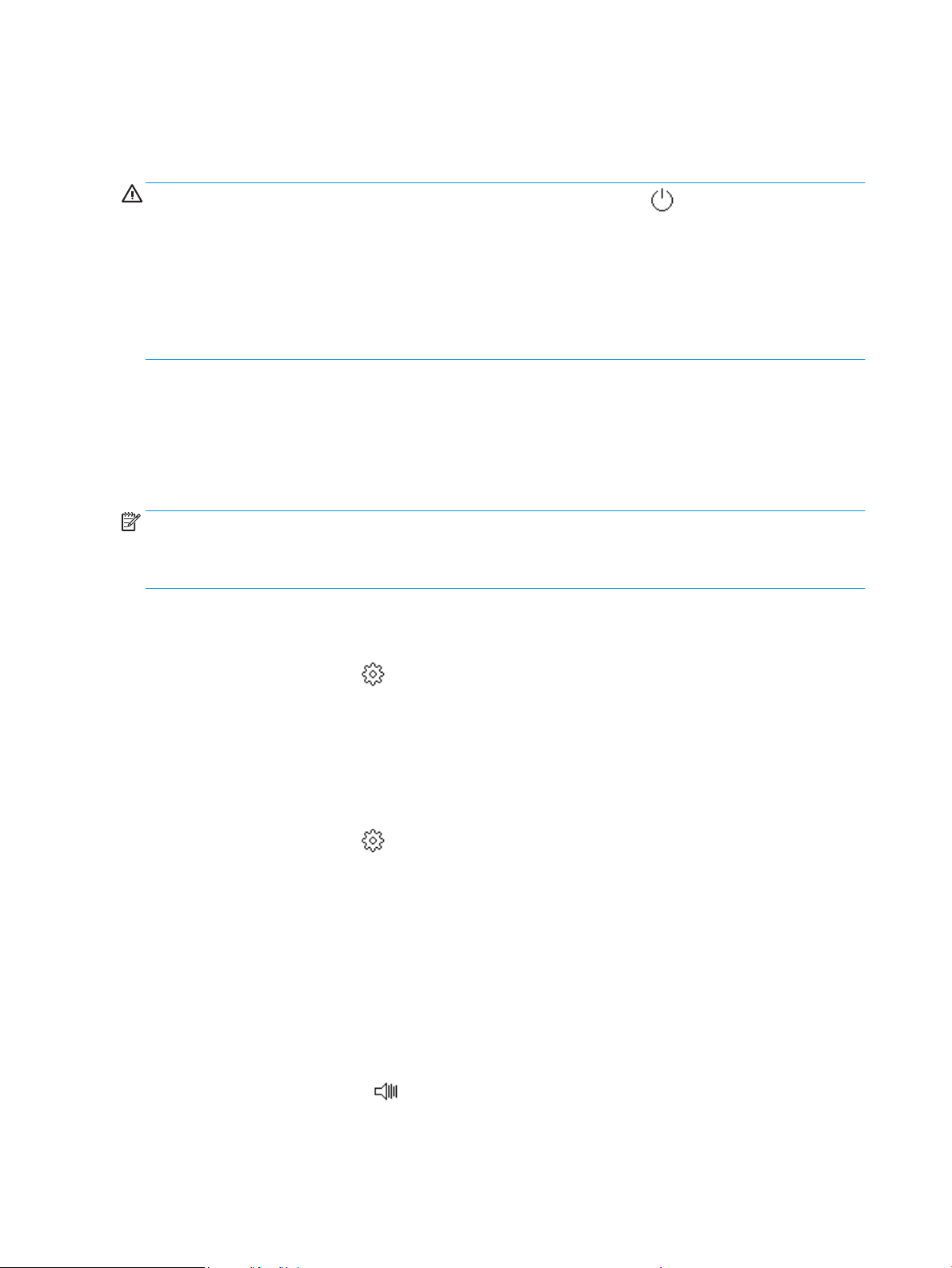
3. Touch the toggle button next to Schecule On or Schecule O to turn it on.
4. Touch the time option, and then follow the onscreen messages to set the day and time to turn the
printer o and on.
CAUTION: Always turn the printer o properly, using either Schedule O or (the Power button) located
on the front left side of the printer.
If you improperly turn the printer o, the print carriage might not return to the correct position, causing
problems with the cartridges and print quality issues.
Never turn o the printer when cartridges are missing. HP recommends that you replace any missing
cartridges as soon as possible to avoid print quality issues, possible extra ink usage from the remaining
cartridges, or damage to the ink system.
Quiet Mode
Quiet Mode slows down printing to reduce overall noise without aecting print quality. It only works when
printing on plain paper. Additionally, Quiet Mode is disabled if you are printing using the best or presentation
print quality. To reduce printing noise, turn on Quiet Mode. To print at normal speed, turn Quiet Mode o.
Quiet Mode is o by default.
NOTE: Quiet Mode does not work if you print photos or envelopes.
You can create a schedule by selecting the time when the printer prints in Quiet Mode. For example, you can
schedule the printer to be in Quiet Mode from 10 p.m. to 8 a.m. everyday.
To turn on Quiet Mode from the printer control panel
1. From the printer control panel, touch or swipe down the tab at the top of the screen to open the
Dashboard, and then touch ( Setup ).
2. Touch Quiet Mode .
3. Touch the toggle button next to Quiet Mode to turn it on.
To create a schedule for Quiet Mode from the printer control panel
1. From the printer control panel, touch or swipe down the tab at the top of the screen to open the
Dashboard, and then touch ( Setup ).
2. Touch Quiet Mode .
3. Turn on Quiet Mode .
4. Touch the toggle button next to Schedule to turn it on, and then change the start time and end time of
the schedule.
To turn on Quiet Mode while the printer is printing
1. From the printer control panel, touch or swipe down the tab at the top of the screen to open the
Dashboard, and then select the current print job in progress.
2. On the printing screen, touch (Quiet Mode) to turn it on.
4 Chapter 1 Get started ENWW
Loading ...
Loading ...
Loading ...