Loading ...
Loading ...
Loading ...
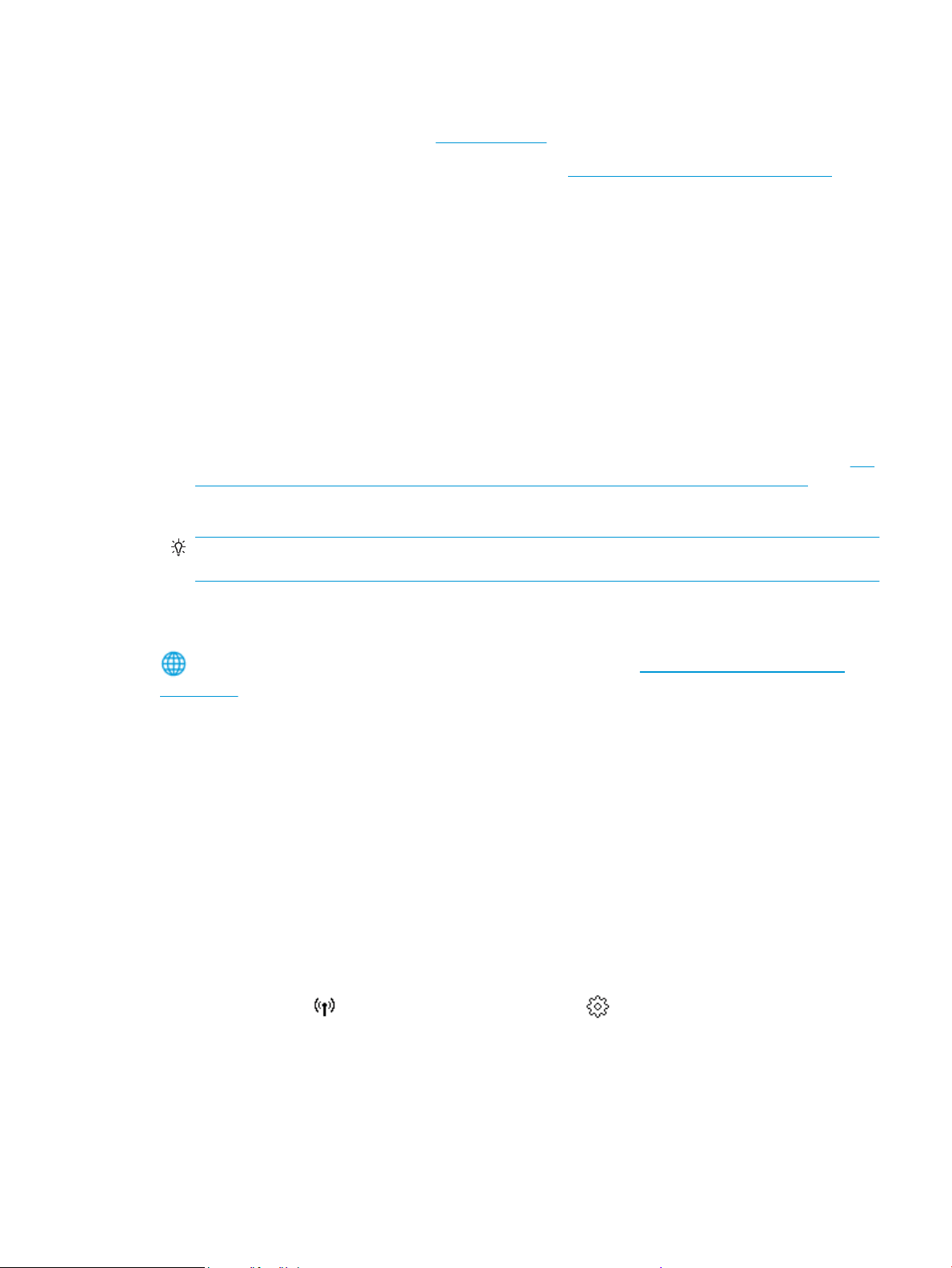
To change from a USB connection to a wireless network (Windows)
Before you proceed, go through the list at Before you begin.
1. Open the HP printer software. For more information, see Open the HP printer software (Windows).
2. Click Tools.
3. Click Device Setup & Software.
4. Select Convert a USB connected printer to wireless. Follow the onscreen instructions.
To change from a USB connection to a wireless network using the HP Smart app on a Windows 10 computer
(Windows)
1. Before you proceed, make sure your computer and printer meet the following requirements:
● Your printer is currently connected to your computer through USB.
● Your computer is currently connected to a wireless network.
2. Open the HP Smart app. For information about how to open the app on a Windows 10 computer, see Use
the HP Smart app to print, scan, and troubleshoot from an iOS, Android, or Windows 10 device.
3. Make sure your printer is selected.
TIP: If you want to select a dierent printer, click the Printer icon on the toolbar at the left side of the
screen, and then select Select a Dierent Printer to view all available printers.
4. Click Learn More when you see “Make printing easier by connecting your printer wirelessly” on top of the
home page of the app.
Learn more about how to change from a USB to wireless connection. Click here to go online for more
information. At this time, this website might not be available in all languages.
To change from a wireless connection to a USB or Ethernet connection (Windows)
● Connect the USB or Ethernet cable to the printer.
Test the wireless connection
Print the wireless test report for information about the printer wireless connection. The wireless test report
provides information about the printer status, hardware (MAC) address, and IP address. If there is a problem
with the wireless connection or if a wireless connection attempt failed, the wireless test report also provides
diagnostic information. If the printer is connected to a network, the test report displays details about the
network settings.
To print the wireless test report
1. From the printer control panel, touch or swipe down the tab at the top of the screen to open the
Dashboard, touch (the Wireless button), and then touch ( Settings ).
2. Touch Print Reports.
3. Touch Wireless Test Report.
ENWW Set up the printer for wireless communication 135
Loading ...
Loading ...
Loading ...