Loading ...
Loading ...
Loading ...
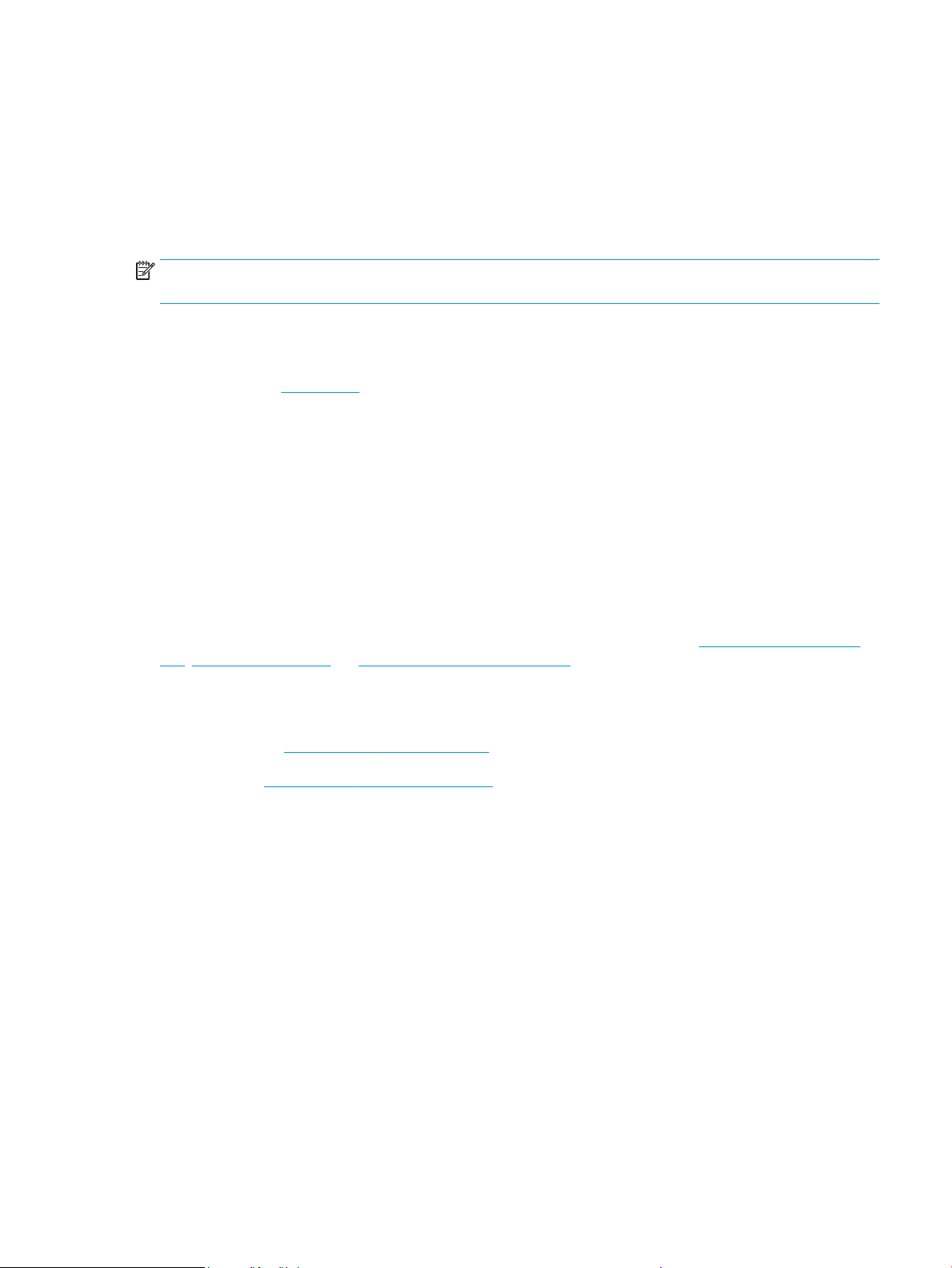
Use the HP Smart app to print, scan, and troubleshoot from an
iOS, Android, or Windows 10 device
HP Smart (formerly known as HP All-in-One Printer Remote) helps you to set up, scan, print, share, and
manage your HP printer. You can share documents and images through email, text messages, and popular
cloud and social media services (such as iCloud, Google Drive, Dropbox, and Facebook). You can also set up
new HP printers, as well as monitor and order supplies.
NOTE: The HP Smart app might not be available in all languages. Some features might not be available with
all printer models.
To install the HP Smart app
▲ The HP Smart app is supported on iOS, Android, and Windows 10 devices. To install the app on your
device, go to 123.hp.com and follow the onscreen instructions to access your device’s app store.
To open the HP Smart app on a Windows 10 computer
▲ After installing the HP Smart app, from the device desktop, click Start, and then select HP Smart from
the app list.
Connect to your printer
▲ Make sure that your device is connected to the same network as the printer. Then HP Smart will
automatically detect the printer.
Get more information about the HP Smart app
For basic instructions on how to print, scan, and troubleshoot using HP Smart, see Print using the HP Smart
app, Scan using HP Smart and Get help from the HP Smart app .
For more information about using HP Smart for printing, scanning, accessing printer features, and
troubleshooting issues, go to:
● iOS/Android: www.hp.com/go/hpsmart-help
● Windows: www.hp.com/go/hpsmartwin-help
ENWW Use the HP Smart app to print, scan, and troubleshoot from an iOS, Android, or Windows 10 device 39
Loading ...
Loading ...
Loading ...