Loading ...
Loading ...
Loading ...
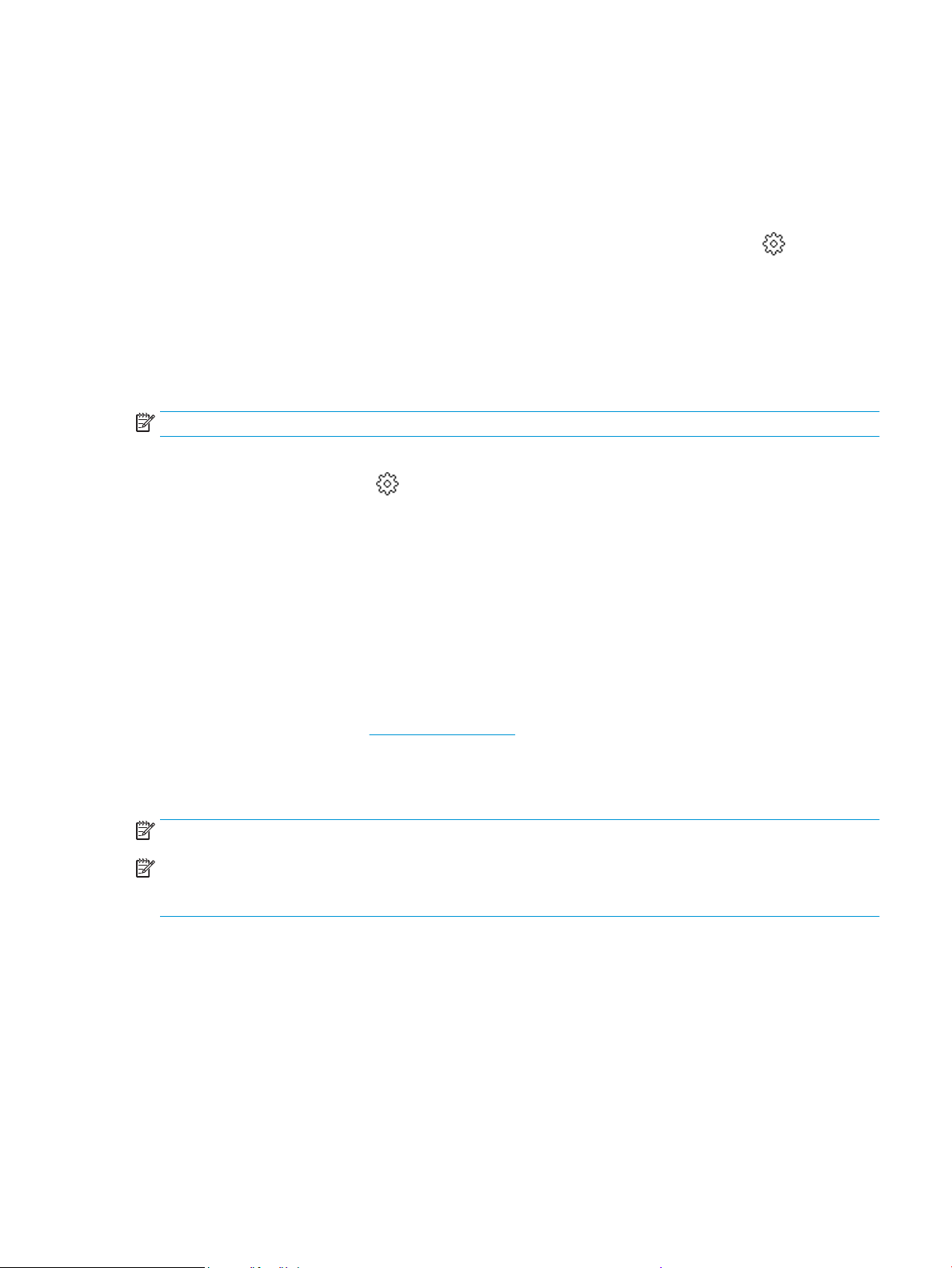
Update the printer
By default, if the printer is connected to a network and Web Services has been enabled, the printer
automatically checks for updates.
To update the printer using the printer control panel
1. From the top of the screen, touch or swipe down the tab to open the Dashboard, touch ( Setup )
2. Touch Printer Maintenance .
3. Touch Update the Printer .
4. Touch Check for Printer Updates Now.
To enable the printer to automatically check for updates
NOTE: The default setting of Auto Update is On .
1. From the printer control panel, touch or swipe down the tab at the top of the screen to open the
Dashboard, and then touch
(Setup).
2. Touch Printer Maintenance.
3. Touch Update the Printer.
4. Touch Printer Update Options.
5. Select Install Automatically (Recommended), Alert When Available or Do Not Check.
To update the printer using the embedded web server
1. Open the EWS.
For more information, see Embedded web server.
2. Click the Tools tab.
3. In the Printer Updates section, click Firmware Updates, and then follow the onscreen instructions.
NOTE: If a printer update is available, the printer downloads and installs the update, and then restarts.
NOTE: If prompted for proxy settings and if your network uses proxy settings, follow the onscreen
instructions to set up a proxy server. If you do not have the details, contact your network administrator or the
person who set up the network.
ENWW Update the printer 37
Loading ...
Loading ...
Loading ...