Loading ...
Loading ...
Loading ...
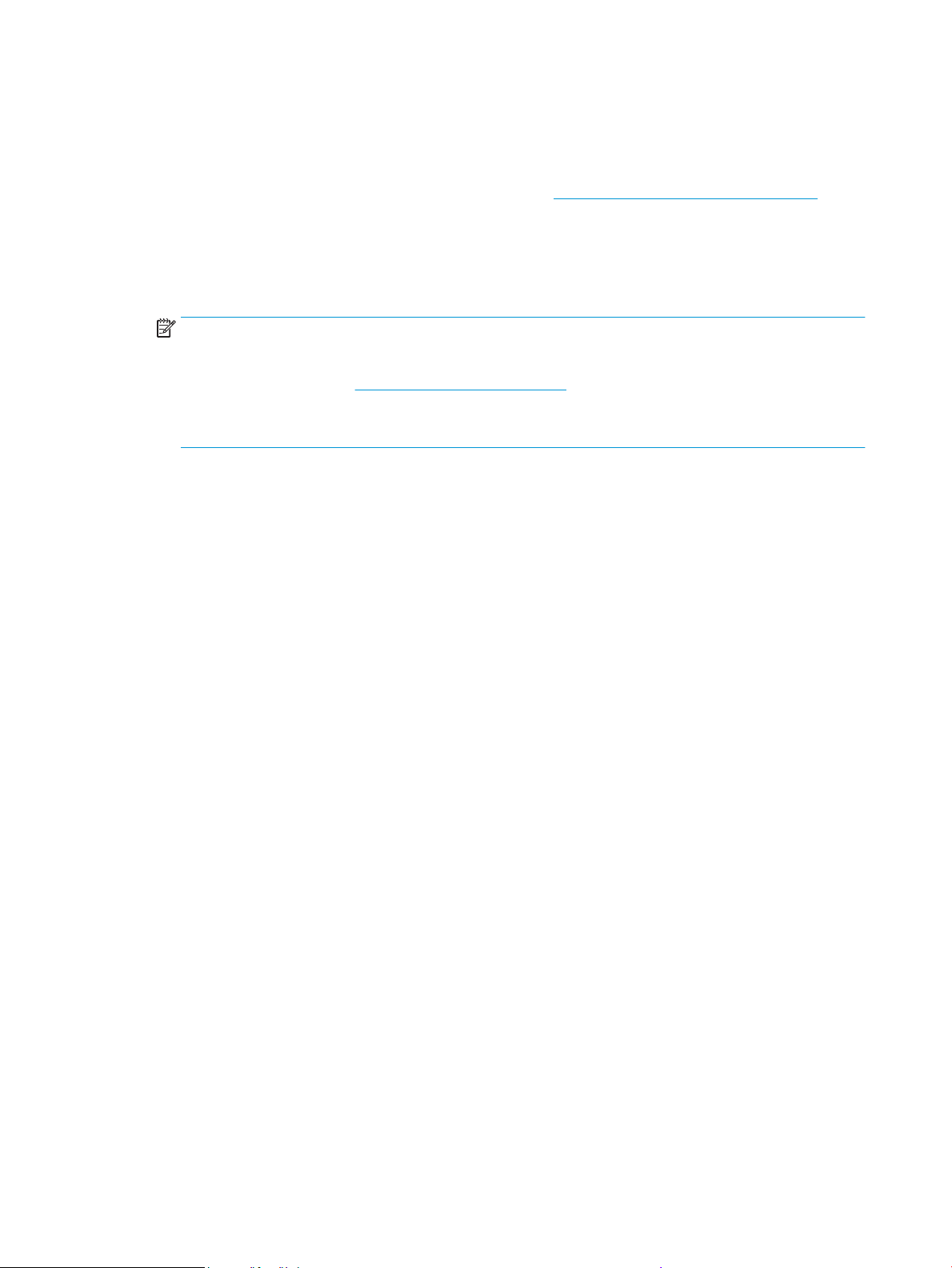
If Save as Editable Text (OCR) is not in the list of available scan options, you need to reinstall your software
and choose that option.
1. Load your original print-side down on the scanner glass or print-side up in the document feeder.
2. Open the HP printer software. For more information, see Open the HP printer software (Windows).
3. Click Print, Scan & Fax , and then click Scan .
4. Click Scan a Document or Photo .
5. Select Save as Editable Text (OCR) and click Scan .
NOTE: The initial screen allows you to review and modify basic settings. Click the More link at the top
right corner of the Scan dialog box to review and modify detailed settings.
For more information, see Change scan settings (Windows).
If Show Viewer After Scan is selected, you can make adjustments to the scanned image in the preview
screen.
Guidelines for scanning documents as editable text
Use the following guidelines to ensure the software successfully converts your documents:
● Make sure the scanner glass or document feeder window is clean.
Smudges or dust on the scanner glass or document feeder window can prevent the software from
converting the document to editable text.
● Make sure the document is loaded correctly.
Make sure the original is properly loaded and that the document is not skewed.
● Make sure the text on the document is clear.
To successfully convert the document to editable text, the original must be clear and of high quality.
The following conditions can cause the software to not convert the document successfully:
– The text on the original is faint or wrinkled.
– The text is too small.
– The structure of the document is too complex.
– The text is tightly spaced. For example, if the text that the software converts has missing or
combined characters, "rn" might appear as "m."
– The text is on a colored background. Colored backgrounds can cause images in the foreground to
blend too much.
● Choose the correct prole.
Be sure to select a shortcut or preset that allows scanning as editable text. These options use scan
settings designed to maximize the quality of your OCR scan.
Windows: Use the Save as Editable Text (OCR) or Save as PDF shortcuts.
● Save your le in the correct format.
62 Chapter 3 Copy and scan ENWW
Loading ...
Loading ...
Loading ...