Loading ...
Loading ...
Loading ...
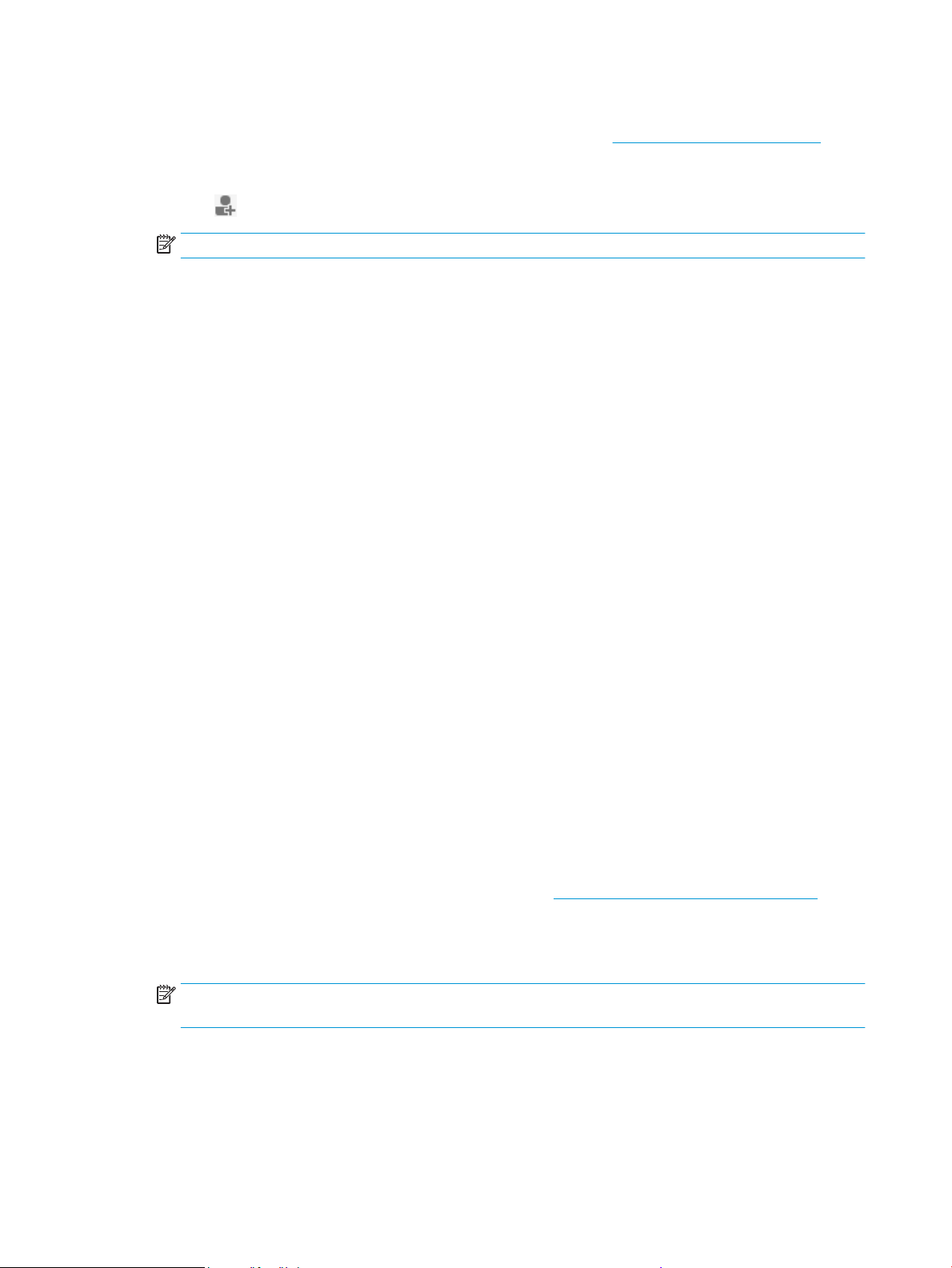
To set up Scan to Network Folder from embedded web server (EWS)
1. Open the embedded web server (EWS). For more information, see Open the embedded web server.
2. On the Home tab, click Scan to Network Folder.
3. Click , and then follow the onscreen instructions.
NOTE: You can customize the scan settings for each destination folder.
4. After you have entered the required information about the network folder, click Save and Test to make
sure the link to the network folder is working correctly. The entry is added to the Network Folder
Proles table.
Set up Scan to Email
You can use the printer to scan documents and send them to one or more email addresses as attachments—
without additional scanning software. You do not need to scan les from your computer and attach them to
email messages.
Set the Outgoing Email Proles
Congure the email address that will appear in the FROM portion of the email message sent by the printer.
You can add up to 10 Outgoing Email Proles. You can use the HP software installed on your computer to
create these proles.
Add email addresses to the Address Book
Manage the list of people to whom you can send email messages from the printer. You can add up to 15 email
addresses with their corresponding contact names. You can also create email groups. To add email addresses,
you can use the printer’s embedded web server (EWS) or the printer’s control panel.
Congure other email options
You can congure default SUBJECT and body text that is included in all email messages sent from the printer.
To congure these options, you can use the printer’s EWS or the printer’s control panel.
Step 1: Set up the outgoing email proles
To set up the outgoing email prole used by the printer, complete the following steps for your operating
system.
To set up the outgoing email prole from the printer software (Windows)
1. Open the HP printer software. For more information, see Open the HP printer software (Windows).
2. Click Print, Scan & Fax , and then click Scan .
3. Click Scan to E-mail Wizard.
NOTE: If the Scan to E-mail Wizard option is not available, use embedded web server (EWS) to set up
the outgoing email proles.
4. Click New, and then follow the onscreen instructions.
16 Chapter 1 Get started ENWW
Loading ...
Loading ...
Loading ...