Loading ...
Loading ...
Loading ...
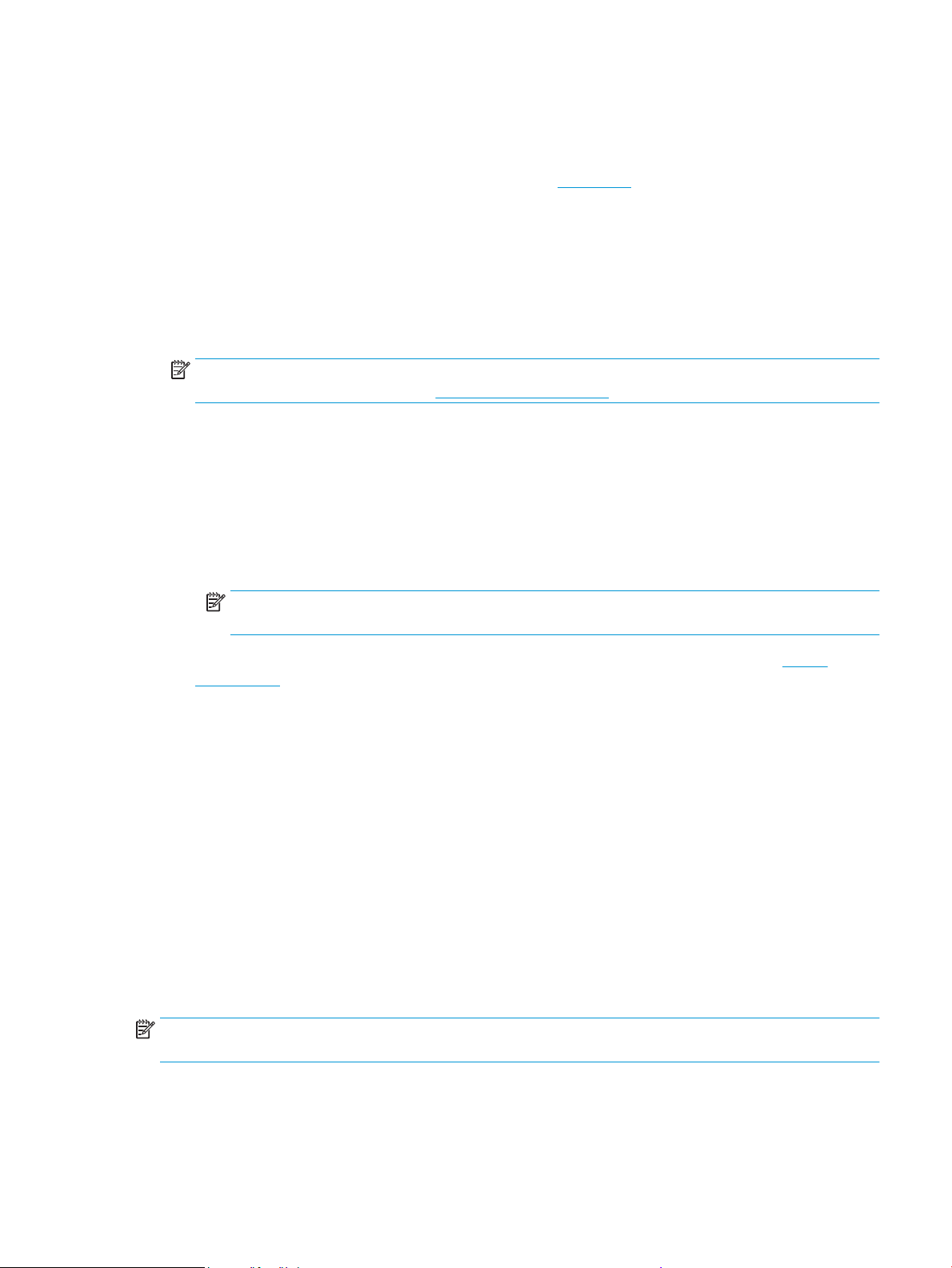
Print brochures
To print brochures (Windows)
1. Load paper in the input tray. For more information, see Load paper.
2. On the File menu in your software application, click Print .
3. Make sure your printer is selected.
4. To change settings, click the button that opens the Properties dialog box.
Depending on your software application, this button might be called Properties , Options , Printer
Setup , Printer , or Preferences .
NOTE: To set print settings for all print jobs, make the changes in the HP software. For more
information on the HP software, see Printer management tools.
5. Select the appropriate options.
● On the Layout tab, select Portrait or Landscape orientation.
● On the Paper/Quality tab, select the appropriate paper type from the Media drop-down list in the
Tray Selection area, select the appropriate print quality in the Quality Settings area, and then
select the appropriate color in the Color area.
● Click Advanced to select the appropriate brochure size from the Paper Size drop-down list.
NOTE: If you change the paper size, be sure to load the correct paper in the input tray and set the
paper size on the printer control panel.
If you want to change other print settings, click the other tabs. For more printing tips, see Printer
settings tips .
6. Click OK to close the Properties dialog box.
7. Click Print or OK to begin printing.
Print on envelopes
Avoid envelopes with the following characteristics:
● Very slick nish
● Self-stick adhesives, clasps, or windows
● Thick, irregular, or curled edges
● Areas that are wrinkled, torn, or otherwise damaged
Make sure the folds of envelopes you load in the printer are sharply creased.
NOTE: For more information about printing on envelopes, see the documentation available with the
software program you are using.
ENWW Print using a computer 43
Loading ...
Loading ...
Loading ...