Loading ...
Loading ...
Loading ...
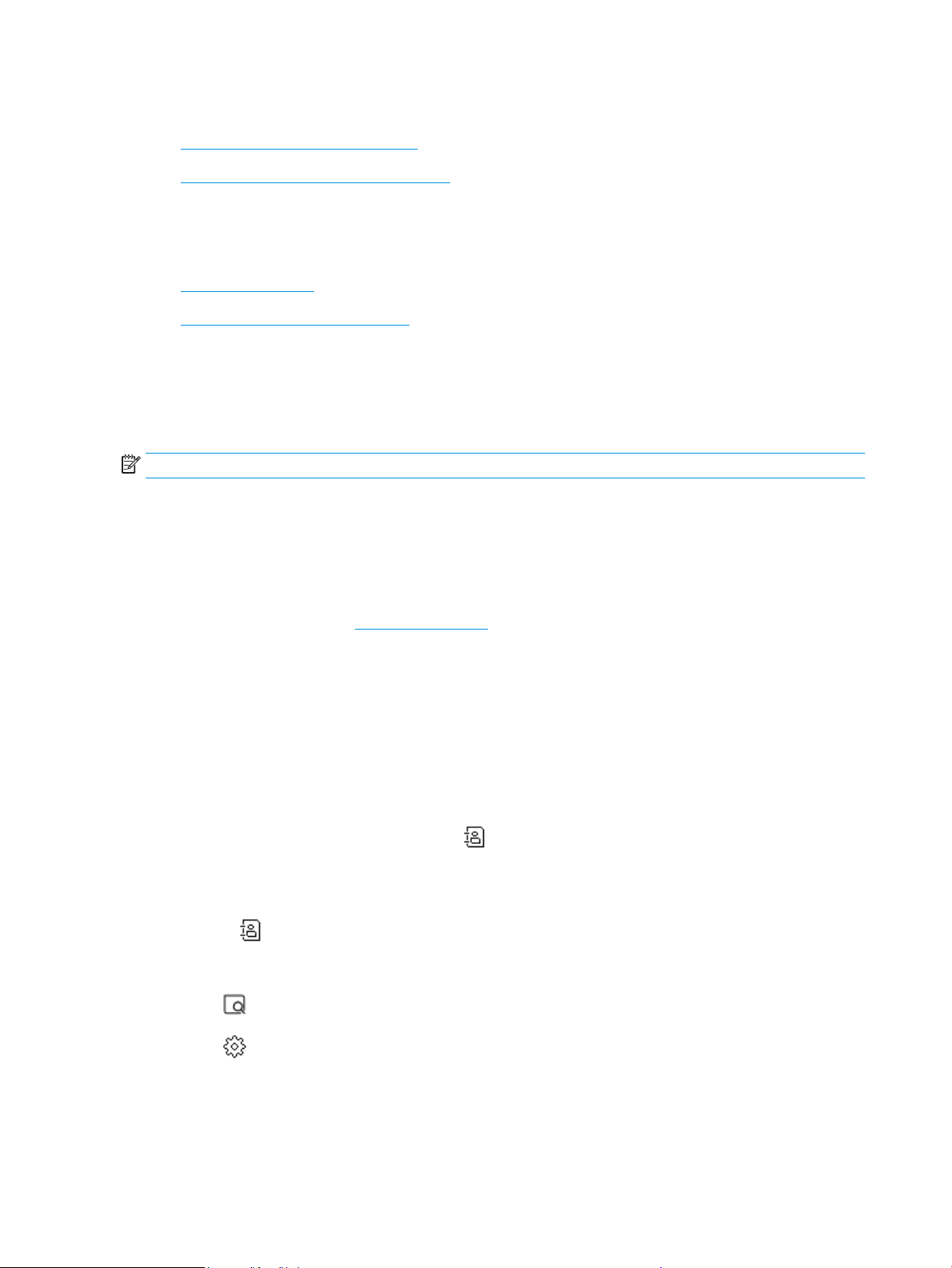
Scan to email
●
Scan to email through Scan function
●
Scan to email through Scan-to-Email app
Scan to email through Scan function
This section contains the following topics:
●
Set up Scan to Email
●
Scan a document or photo to email
Set up Scan to Email
To set up Scan to Email
You need to set up email addresses rst, and then scan and email your documents.
NOTE: You need a network-connected computer to set up Scan to Email.
1. From Home screen, touch Scan, and then touch Email.
2. On the Email Prole Not Set Up screen, touch Next.
3. Touch Using the HP Software Installed on a Computer or Using a Web Browser, and then follow the
onscreen message to set up email prole.
For more information, see Set up Scan to Email.
Scan a document or photo to email
To scan a document or photo to email from the control panel
1. Load your original print-side down on the scanner glass or print-side up in the document feeder.
2. From Home screen, touch Scan, and then touch Email.
3. Conrm the email account that you want to use, and touch Continue.
If you want to change email account, touch , select the email account you want to use, and then touch
Continue.
4. Enter recipient's email address in the To eld.
Or touch , select the email account you want to send to, and then touch Continue.
5. Enter email subject in the Subject eld.
6. Touch if you want to preview scanned photo or document.
Touch to change settings.
7. Touch Send.
8. Touch Finish when the scan completes. Or touch Add Page to add another page.
56 Chapter 3 Copy and scan ENWW
Loading ...
Loading ...
Loading ...