Loading ...
Loading ...
Loading ...
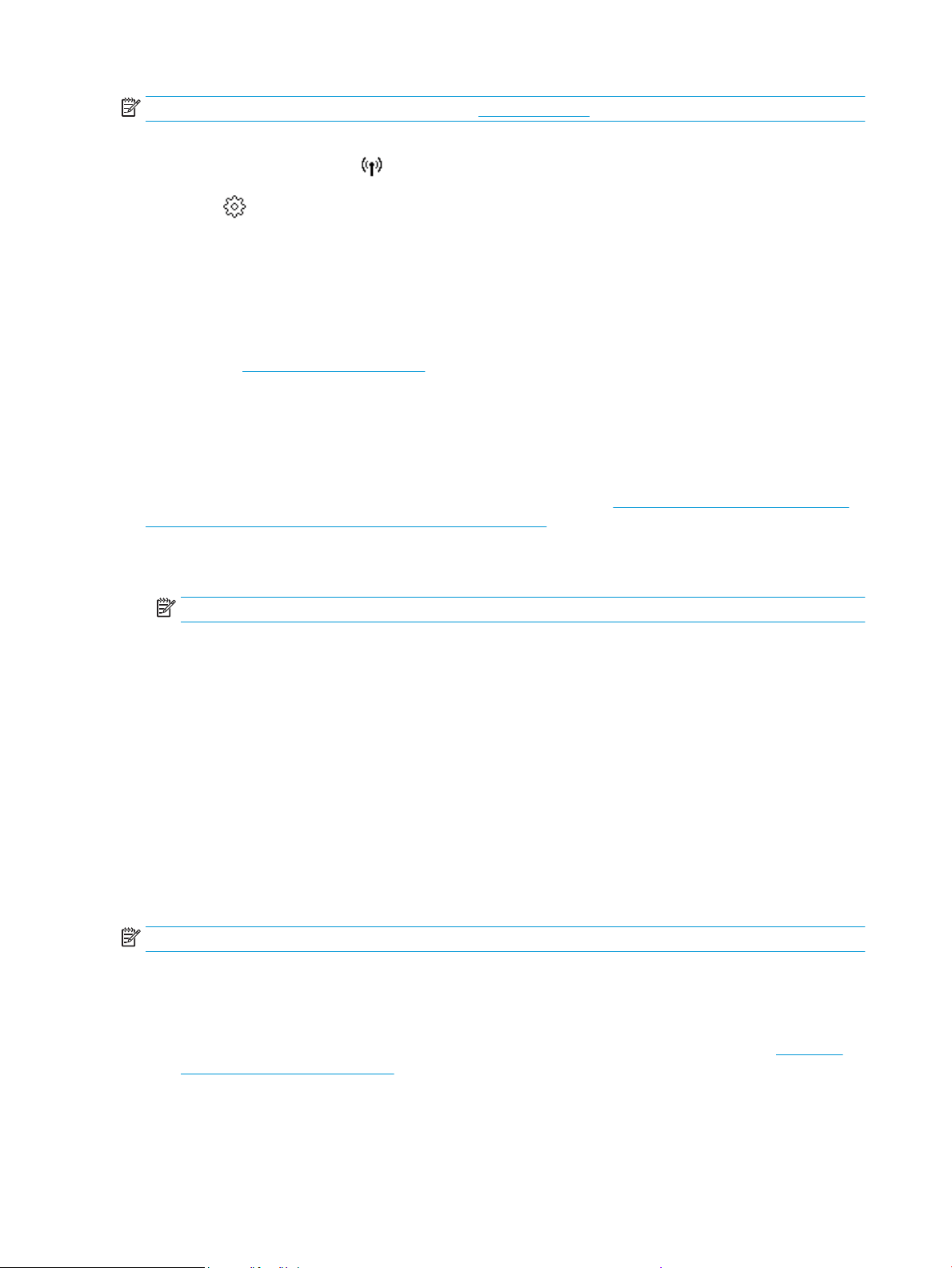
NOTE: Before you proceed, go through the list at Before you begin.
1. From the printer control panel, touch or swipe down the tab at the top of the screen to open the
Dashboard, and then touch (Wireless).
2. Touch ( Settings ).
3. Touch Wireless Settings.
4. Touch Wireless Setup Wizard or Wi-Fi Protected Setup.
5. Follow the display instructions to complete the setup.
If you are already using the printer with a dierent type of connection, such as a USB connection, follow the
instructions in Change the connection type to set up the printer on your wireless network.
Connect your printer by using the HP Smart app
To set up using the HP Smart app
You can use the HP Smart to set up the printer on your wireless network. The HP Smart app is supported on
iOS, Android, and Windows devices. For information about this app, see Use the HP Smart app to print, scan,
and troubleshoot from an iOS, Android, or Windows 10 device.
1. If you are using an iOS or Android mobile device, make sure that Bluetooth is turned on. (HP Smart uses
Bluetooth to make the setup process faster and easier on iOS and Android mobile devices.)
NOTE: HP Smart uses Bluetooth for printer setup only. Printing using Bluetooth is not supported.
2. Open the HP Smart app.
3. Windows: On the home screen, click or tap Set Up a New Printer and follow the onscreen instructions to
add a printer to your network.
-or-
iOS/Android: On the home screen, tap the Plus icon and then tap Add Printer. Follow the onscreen
instructions to add a printer to your network.
Change the connection type
After you have installed the HP printer software and connected the printer to your computer or to a network,
you can use the software to change the connection type (for example, from a USB connection to a wireless
connection).
NOTE: Connecting an Ethernet cable turns o the wireless capability of the printer.
To change from an Ethernet connection to a wireless connection (Windows)
1. Remove the Ethernet cable from the printer.
2. Run the Wireless Setup Wizard to make the wireless connection. For more information, see Set up the
printer on your wireless network.
134 Chapter 7 Network setup ENWW
Loading ...
Loading ...
Loading ...