Loading ...
Loading ...
Loading ...
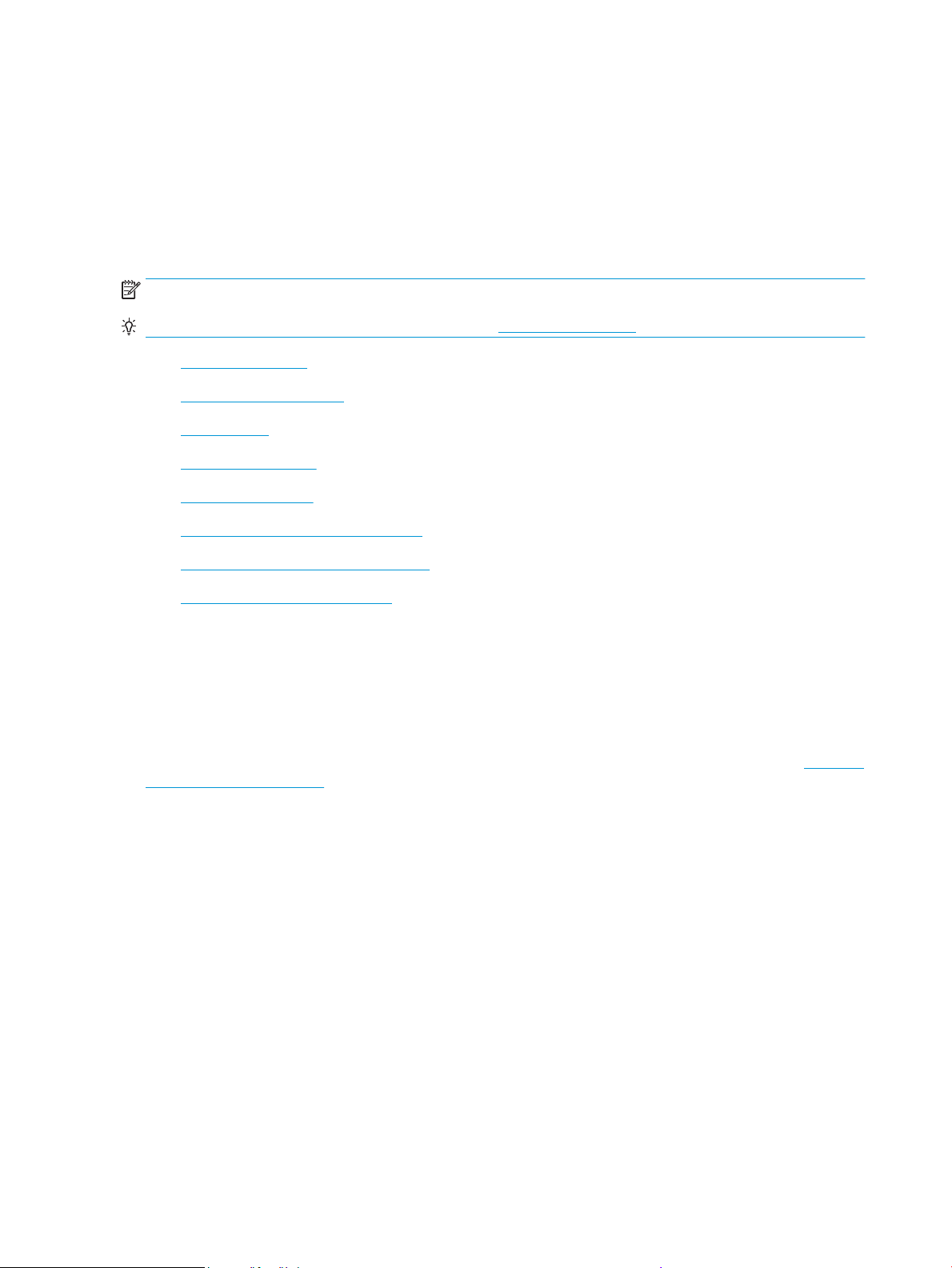
Scan
You can scan documents, photos, and other paper types, and send them to a variety of destinations, such as a
computer or an email recipient.
When scanning documents with the HP printer software, you can scan to a format that can be searched and
edited.
When scanning a borderless original, use the scanner glass and not the document feeder.
NOTE: Some scan functions are only available after you have installed the HP printer software.
TIP: If you have problems scanning documents, see Copy and scan issues.
●
Scan to a computer
●
Scan to a memory device
●
Scan to email
●
Scan using HP Smart
●
Scan using Webscan
●
Scanning documents as editable text
●
Create a new scan shortcut (Windows)
●
Change scan settings (Windows)
Scan to a computer
Before scanning to a computer, make sure you have already installed the HP recommended printer software.
The printer and computer must be connected and turned on.
In addition, on Windows computers, the printer software must be running prior to scanning.
You can use the HP printer software to scan documents into editable text. For more information, see Scanning
documents as editable text.
To scan an original to a computer from the printer control panel
Please make sure the printer has already connected to the computer before scanning.
1. Load your original print-side down on the scanner glass or print-side up in the document feeder.
2. Touch Scan from the control panel, and then select Computer .
3. Select your computer name.
4. Touch Start Scan.
To enable the scan to a computer feature (Windows)
If the printer is connected to the computer with a USB connection, the feature for scanning to computer is
enabled by default and cannot be disabled.
If you are using network connection, follow these instructions if the feature has been disabled, and you wish
to enable it again.
54 Chapter 3 Copy and scan ENWW
Loading ...
Loading ...
Loading ...