Loading ...
Loading ...
Loading ...
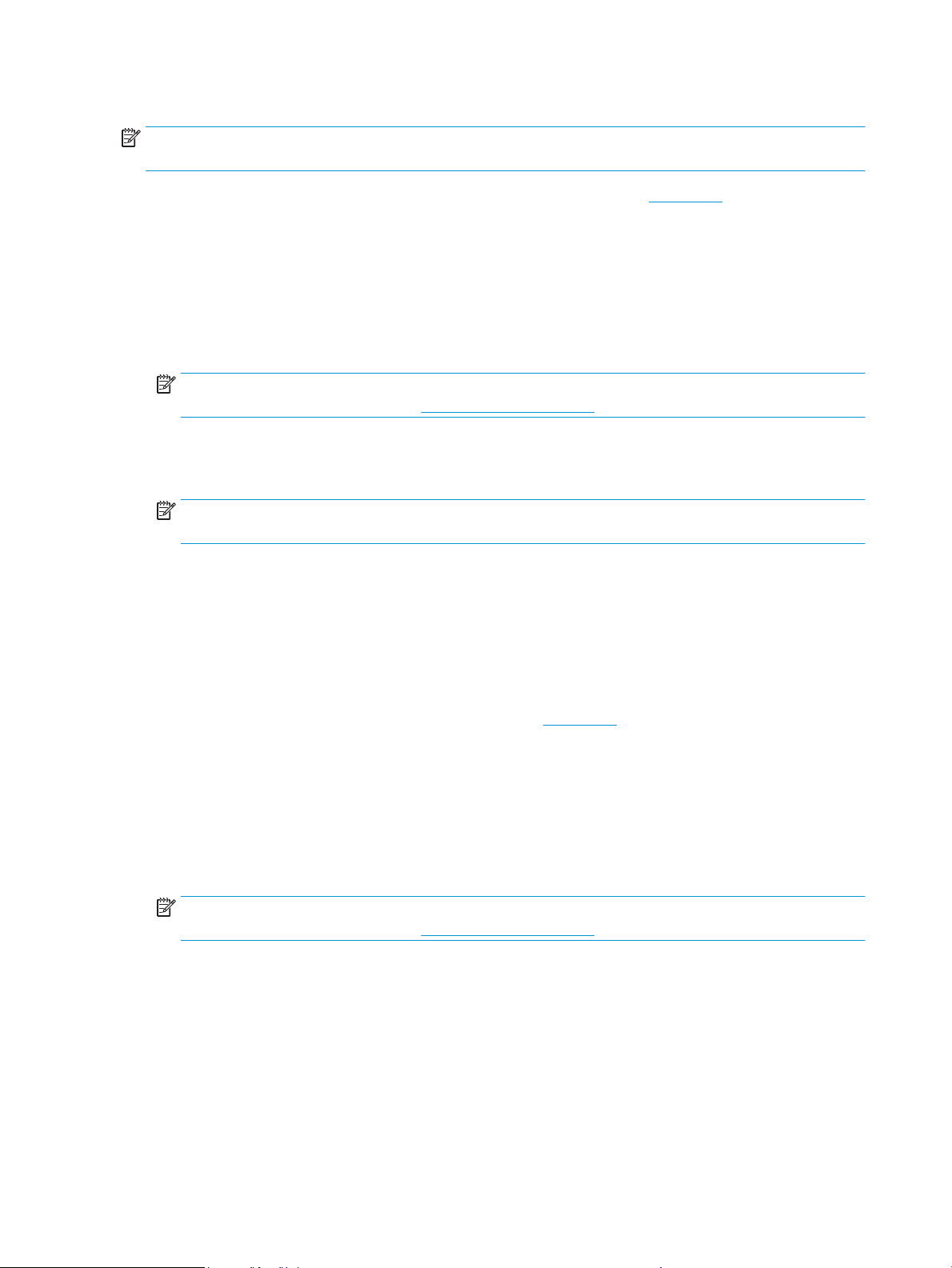
To print on special or custom-size paper (Windows)
NOTE: Before you can print on custom-size paper, you must set up the custom size in the Print Server
Properties.
1. Load the appropriate paper in the input tray. For more information, see Load paper.
2. From the File menu in your software application, click Print.
3. Make sure your printer is selected.
4. Click the button that opens the Properties dialog box.
Depending on your software application, this button might be called Properties, Options, Printer Setup,
Printer Properties, Printer, or Preferences.
NOTE: To set print settings for all print jobs, make the changes in the HP software. For more
information on the HP software, see Printer management tools.
5. On the Layout tab or Paper/Quality tab, click the Advanced button.
6. In the Paper/Output area, select the custom size from the Paper Size drop-down list.
NOTE: If you change the paper size, be sure to load the correct paper in the input tray and set the
paper size on the printer control panel.
7. Select any other print settings that you want, and then click OK.
8. Click Print or OK to begin printing.
Print on both sides (duplexing)
To print on both sides of the page (Windows)
1. Load paper in the input tray. For more information, see Load paper.
2. From your software, select Print.
3. Make sure your printer is selected.
4. Click the button that opens the Properties dialog box.
Depending on your software application, this button might be called Properties, Options, Printer Setup,
Printer Properties, Printer, or Preferences.
NOTE: To set print settings for all print jobs, make the changes in the HP software. For more
information on the HP software, see Printer management tools.
5. Select the appropriate options.
● On the Layout tab, select Portrait or Landscape orientation, and then select an appropriate
ipping paper option from the Print on Both Sides drop-down list.
● On the Paper/Quality tab, select the appropriate paper type from the Media drop-down list in the
Tray Selection area, select the appropriate print quality in the Quality Settings area, and then
select the appropriate color in the Color area.
● Click Advanced to select the appropriate paper size from the Paper Size drop-down list.
46 Chapter 2 Print ENWW
Loading ...
Loading ...
Loading ...