Loading ...
Loading ...
Loading ...
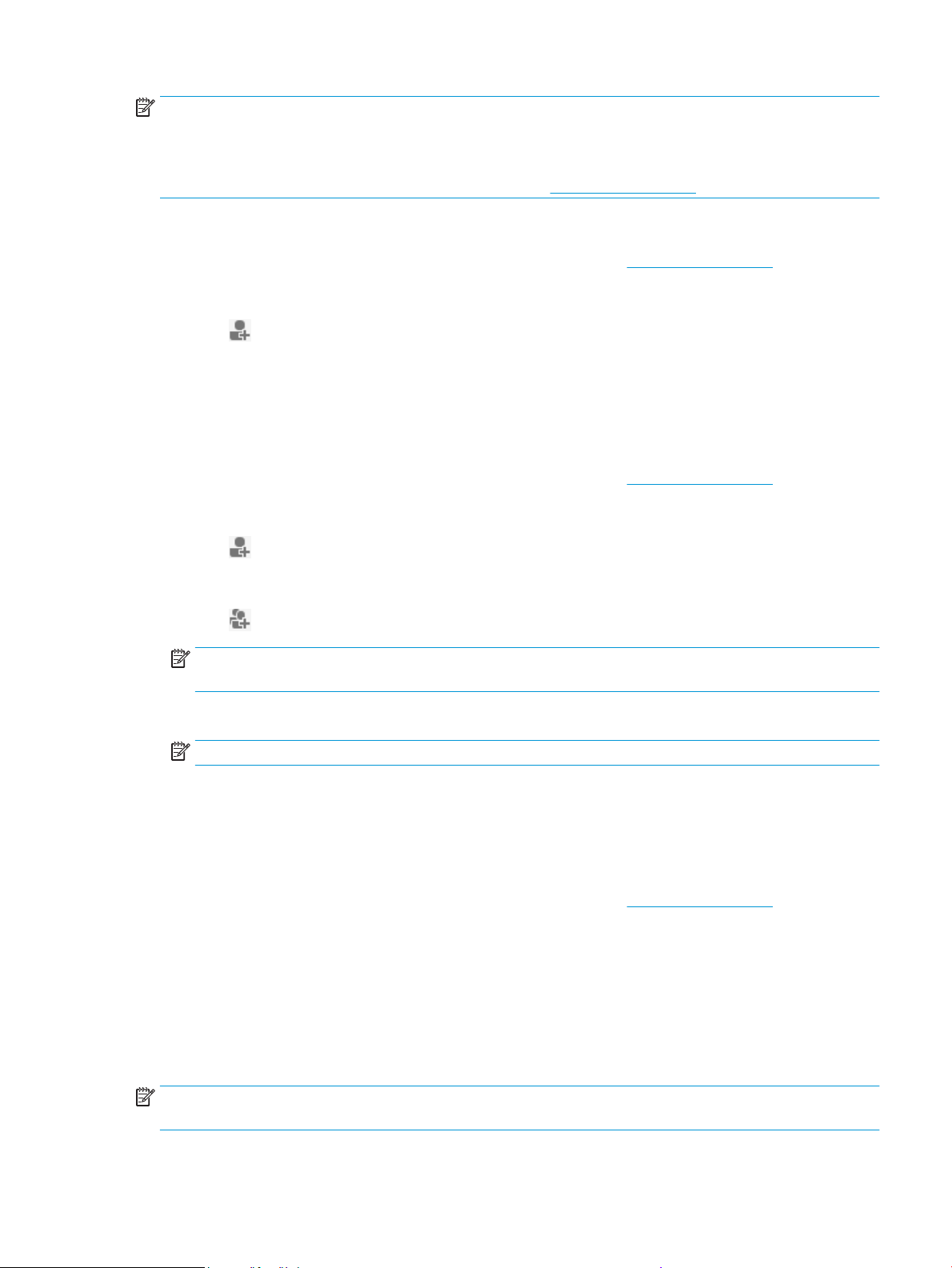
NOTE: After you have set the Outgoing Email Prole, you can use the printer’s embedded web server (EWS)
to add more Outgoing Email Proles, add email addresses to the Address Book, and congure other email
options. To open the EWS automatically, select the Launch embedded web server when nished checkbox on
the last screen of the Scan to Email Wizard. When you click Finish, the EWS is displayed in your computer’s
default web browser. For more information about EWS, see Embedded web server.
To set up the outgoing email prole from embedded web server (EWS)
1. Open the embedded web server (EWS). For more information, see Embedded web server.
2. On the Home tab, click Scan to Email.
3. Click , and then follow the onscreen instructions.
4. After you have entered the required information about the outgoing email settings, click Save and Test
to make sure the outgoing email is working correctly. The entry is added to the Outgoing Email Proles
table.
Step 2: Add email addresses to the Address Book
1. Open the embedded web server (EWS). For more information, see Embedded web server.
2. On the Scan tab, click Address Book, and then click Contacts.
3. Click to add a single email address.
-Or-
Click to create an email distribution list.
NOTE: Before you can create an email distribution list, you must have already added at least one email
address to the Address Book.
4. Follow the onscreen instructions. The entry is added to the Contacts Stored on the Printer table.
NOTE: Contact names appear on the printer’s control panel display and in your email application.
Step 3: Congure other email options
To congure other email options (such as conguring default SUBJECT and body text that is included in all
email messages sent from the printer, as well as scan settings used when sending email from the printer),
complete the following steps:
1. Open the embedded web server (EWS). For more information, see Embedded web server.
2. On the Scan tab, click Scan to Email, and then click Email Options.
3. Change any settings, and then click Apply.
Set up HP Digital Fax
With HP Digital Fax, the printer automatically receives faxes and saves them directly to a network folder (Fax
to Network Folder) or forwards them as email attachments (Fax to Email).
NOTE: You can congure HP Digital Fax to use either Fax to Network Folder or to use Fax to Email. You
cannot use both at the same time.
ENWW HP Digital Solutions 17
Loading ...
Loading ...
Loading ...