Loading ...
Loading ...
Loading ...
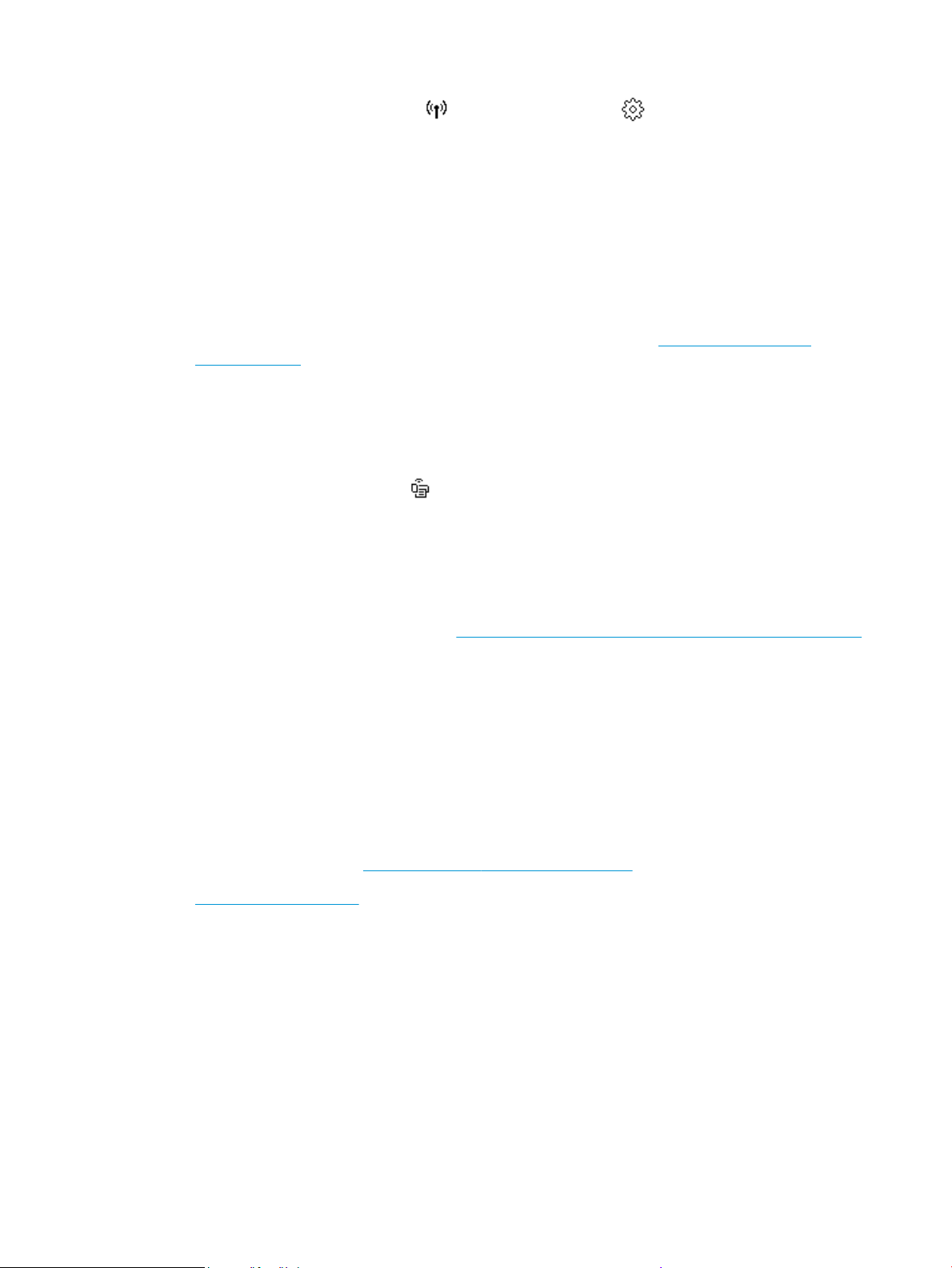
1. From the Home screen, touch (Wireless) and then touch ( Settings ).
2. Touch Print Reports, and then touch Network Conguration Page or Wireless Test Report.
Check the top of the wireless network test report to see if something failed during the test.
○ See the DIAGNOSTICS RESULTS section for all tests that were performed, to determine
whether or not your printer passed.
○ From the CURRENT CONFIGURATION section, nd out the Network Name (SSID) to which your
printer is currently connected. Make sure that the printer is connected to the same network as
your computer or mobile devices.
● Use an HP online troubleshooting tool to solve your printer issues. See Get help with HP online
troubleshooting.
Fix Wi-Fi Direct connection
1. Check the printer to conrm that Wi-Fi Direct is turned on:
▲ From the printer control panel, touch or swipe down the tab at the top of the screen to open the
Dashboard, and then touch
(Wi-Fi Direct).
2. From your wireless computer or mobile device, turn on the Wi-Fi connection, and then search for and
connect to the Wi-Fi Direct name of your printer.
3. Enter the Wi-Fi Direct password when prompted.
4. If you are using a mobile device, make sure you have installed a compatible printing app. For more
information about mobile printing, visit www.hp.com/global/us/en/eprint/mobile_printing_apps.html.
Fix Ethernet connection
Check the following:
● The network is operational and the network hub, switch, or router is turned on.
● The Ethernet cable is properly connected between the printer and the router. The Ethernet cable is
plugged into the Ethernet port on the printer and the light near the connector lights up when connected.
● Antivirus programs, including spyware protection programs, are not impacting your network connection
to the printer. If you know that antivirus or rewall software is preventing your computer from
connecting to the printer, use the HP online rewall troubleshooter to help solve the problem.
● HP Print and Scan Doctor
Run the HP Print and Scan Doctor to troubleshoot the issue automatically. The utility will try to diagnose
and x the issue. The HP Print and Scan Doctor may not be available in all languages.
Printer hardware issues
The printer shuts down unexpectedly
● Check the power and power connections.
● Make sure the printer's power cord is connected rmly to a functioning power outlet.
ENWW Get help in this guide 175
Loading ...
Loading ...
Loading ...