Loading ...
Loading ...
Loading ...
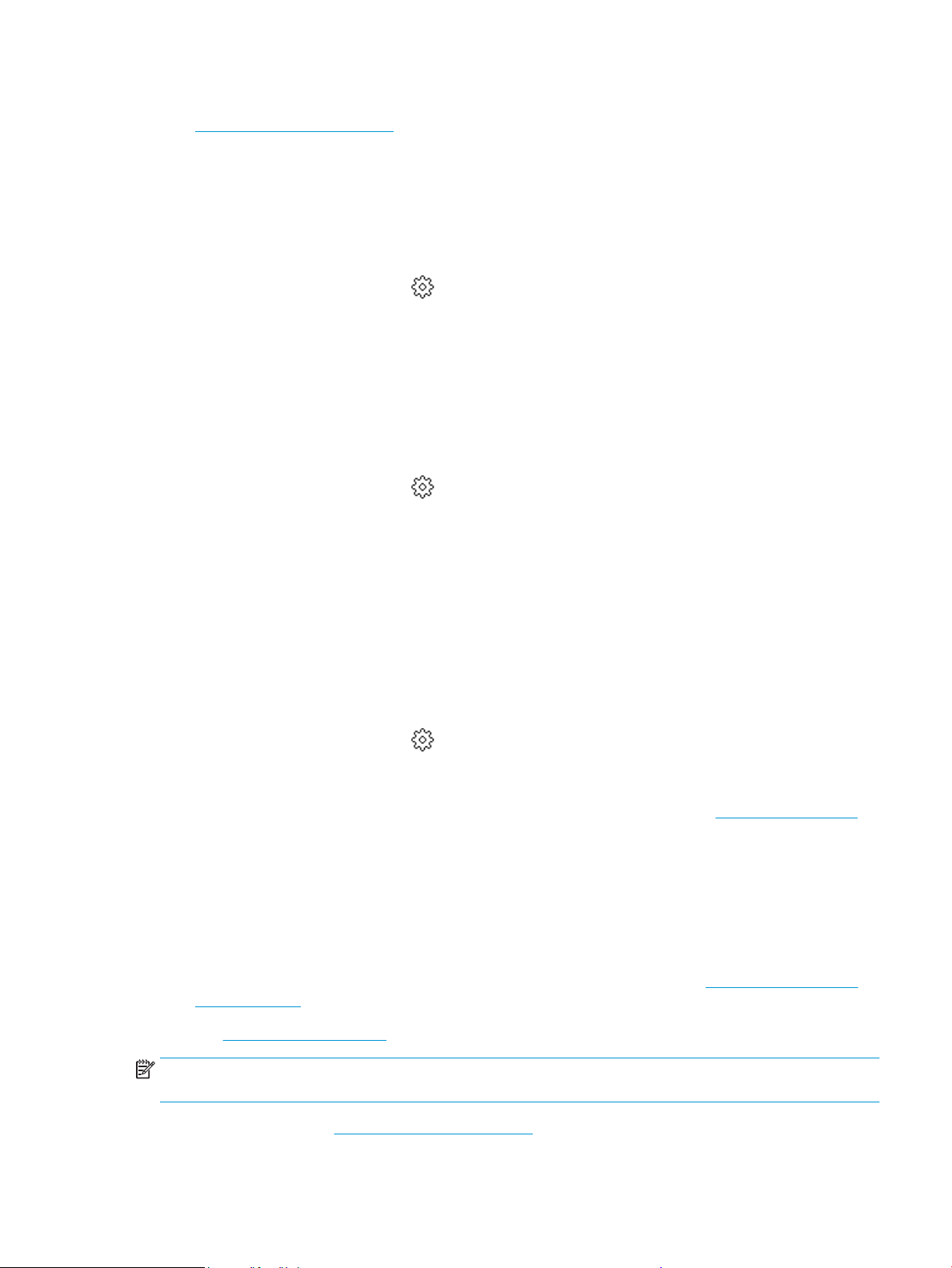
3. Check the estimated ink levels to determine if the cartridges are low on ink. For more information, see
Check the estimated ink levels. If the cartridges are low on ink, consider replacing them.
4. Align the printhead.
To align the printhead from the printer display
a. Load Letter, A4, or Legal unused plain white paper into the input tray.
b. From the printer control panel, touch or swipe down the tab at the top of the screen to open the
Dashboard, and then touch ( Setup ).
c. Touch Printer Maintenance , touch Align Printhead, and then follow the onscreen instructions.
5. Print a diagnostics page if the cartridges are not low on ink.
To print a diagnostics page from the printer display
a. Load Letter, A4, or Legal unused plain white paper into the input tray.
b. From the printer control panel, touch or swipe down the tab at the top of the screen to open the
Dashboard, and then touch
( Setup ).
c. Touch Reports .
d. Touch Print Quality Report.
6. Review the blue, magenta, yellow, and black boxes on the diagnostics page. If you are seeing streaks in
the color and black boxes, or no ink in portions of the boxes, then automatically clean the printhead.
To clean the printhead from the printer display
a. Load Letter, A4, or Legal unused plain white paper into the input tray.
b. From the printer control panel, touch or swipe down the tab at the top of the screen to open the
Dashboard, and then touch ( Setup ).
c. Touch Printer Maintenance , select Clean Printhead, and then follow the onscreen instructions.
7. If cleaning the printhead does not solve the problem, contact HP support. Go to www.support.hp.com .
This website provides information and utilities that can help you correct many common printer
problems. If prompted, select your country/region, and then click All HP Contacts for information on
calling for technical support.
Copy and scan issues
Choose one of the following troubleshooting options.
● Use an HP online troubleshooting tool to solve your copy and scan issues. See Get help with HP online
troubleshooting.
● Use HP Print and Scan Doctor (Windows only) to automatically diagnose and resolve issues.
NOTE: The HP Print and Scan Doctor and the HP online troubleshooting wizards may not be available in all
languages.
For more information, see Tips for copy and scan success.
ENWW Get help in this guide 165
Loading ...
Loading ...
Loading ...