Loading ...
Loading ...
Loading ...
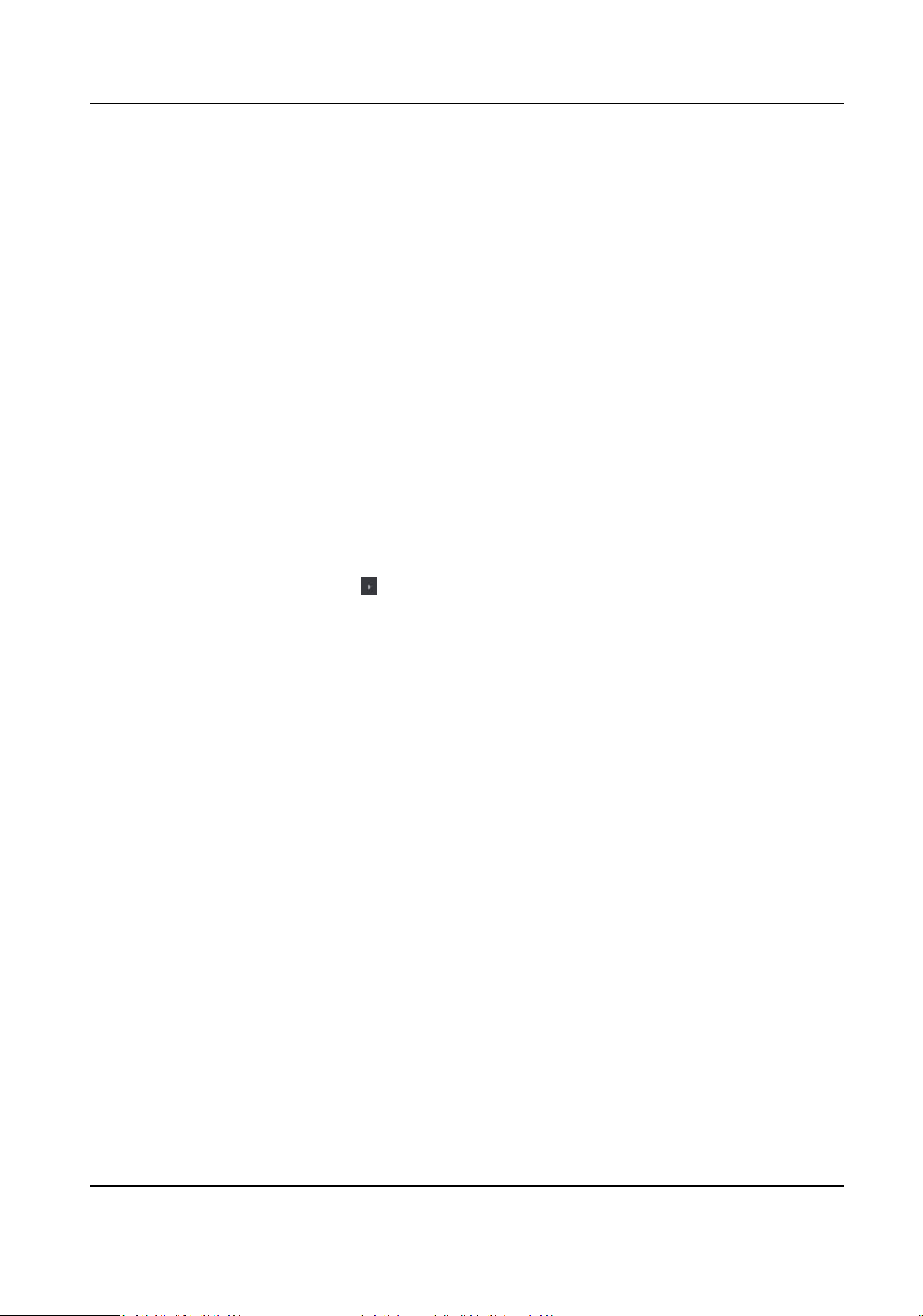
Fingerprint Recognion Level
Select the ngerprint recognion level from the drop-down list.
Fingerprint Recognion Interval
Select the ngerprint recognion interval from the drop-down list.
5.
Click OK.
6.
Oponal: Click Copy to, and then select the card reader(s) to copy the parameters in the page to
the selected card reader(s).
Congure Parameters for Alarm Output
Aer adding the access control device, if the device links to alarm outputs, you can congure the
parameters.
Before You Start
Add access control device to the client, and make sure the device supports alarm output.
Steps
1.
Click Access Control → Advanced
Funcon → Device Parameter to enter access control
parameter
conguraon page.
2.
In the device list on the le, click to expand the door, select an alarm input and you can edit
the alarm input's parameters on the right.
3.
Set the alarm output parameters.
Name
Edit the card reader name as desired.
Alarm Output
Acve Time
How long the alarm output will last aer triggered.
4.
Click OK.
5.
Oponal: Set the switch on the upper right corner to ON to trigger the alarm output.
8.5.2
Congure Remaining Open/Closed
You can set the status of the door as open or closed. For example, you can set the door remaining
closed in the holiday, and set the door remaining open in the
specied period of the work day.
Before You Start
Add the access control devices to the system.
Steps
1.
Click Access Control → Advanced Funcon → Remain Open/Closed to enter the Remain Open/
Closed page.
2.
Select the door that need to be
congured on the le panel.
3.
To set the door status during the work day, click the Week Schedule and perform the following
operaons.
DS-K1T804B Series Fingerprint Access Control Terminal User Manual
83
Loading ...
Loading ...
Loading ...
