Loading ...
Loading ...
Loading ...
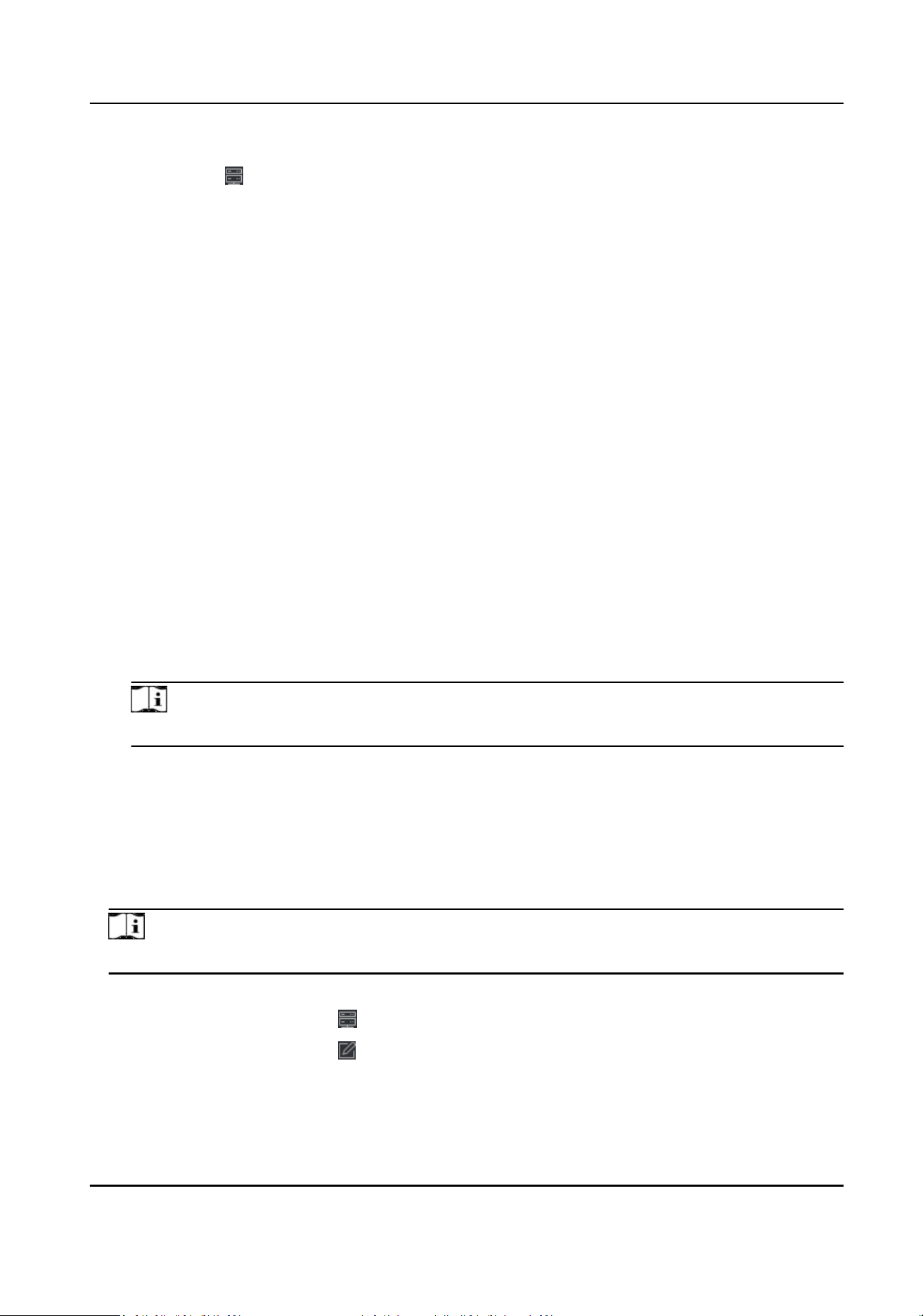
-
Click Add and New to save the sengs and connue to add other device.
9.
Oponal: Click on Operaon column to view device status.
8.1.4 Add Device by EHome Account
For access control devices supports EHome 5.0 protocol, you can add them to the client by EHome
protocol aer entering device ID and key, if you have congured their server addresses, port No.,
and device IDs.
Before You Start
Make sure the devices have connected to the network properly.
Steps
1.
Enter Device Management module.
The added devices are displayed on the right panel.
2.
Click Add to open the Add window.
3.
Select EHome as the adding mode.
4.
Enter the required
informaon.
Device Account
Enter the account name registered on EHome protocol.
EHome Key
For EHome 5.0 devices, enter the EHome key if you have set it when conguring network
center parameter for the device.
Note
This funcon should be supported by the device.
5.
Oponal: Check Synchronize Time to synchronize the device me with the PC running the client
aer adding the device to the client.
6.
Oponal: Check Import to Group to create a group by the device name, and import all the
channels of the device to the group.
7.
Finish adding the device.
-
Click Add to add the device and go back to the device list.
-
Click Add and New to save the sengs and connue to add other device.
Note
Face pictures cannot be applied to devices added by EHome account.
8.
Oponal: Perform the following operaon(s).
Device Status
Click on Operaon column to view device status.
Edit Device
Informaon
Click on Operaon column to edit the device informaon, such as
device name, device account, and EHome key.
DS-K1T804B Series Fingerprint Access Control Terminal User Manual
63
Loading ...
Loading ...
Loading ...
