Loading ...
Loading ...
Loading ...
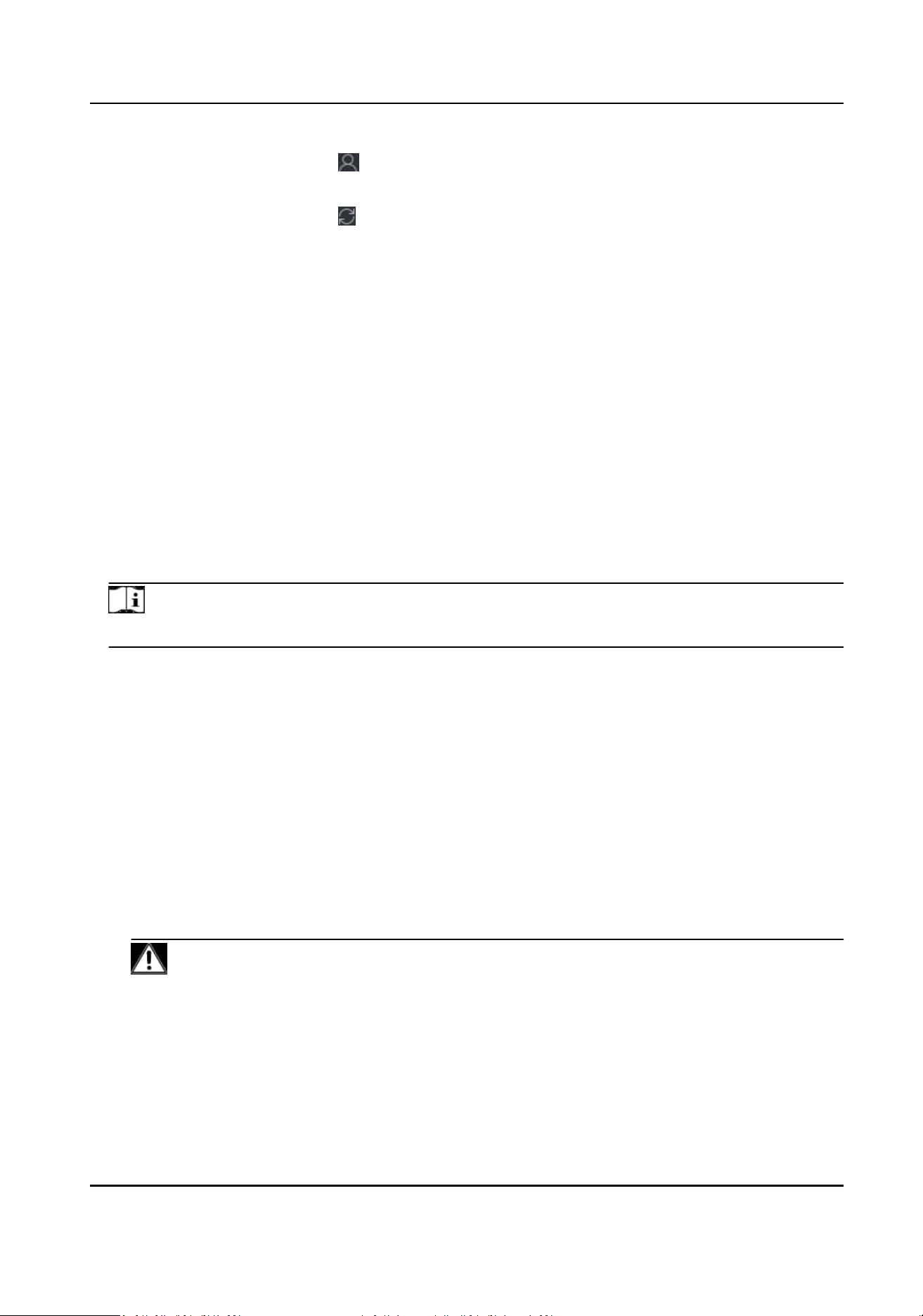
Check Online User Click on Operaon column to check the online users who access the
device, such as user name, user type, user's IP address, and login me.
Refresh Click on Operaon column to get the latest device informaon.
Delete Device Select one or mulple devices and click Delete to delete the selected
device(s) from the client.
8.1.5 Import Devices in a Batch
You can add mulple devices to the client in a batch by entering the device parameters in a pre-
dened
CSV le.
Steps
1.
Enter the Device Management module.
2.
Click Device tab on the top of the right panel.
3.
Click Add to open the Add window, and then select Batch Import as the adding mode.
4.
Click Export Template and then save the
pre-dened template (CSV le) on your PC.
5.
Open the exported template
le and enter the required informaon of the devices to be added
on the corresponding column.
Note
For detailed descripon of the required elds, refer to the introducons in the template.
Adding Mode
Enter 0 or 1 or 2.
Address
Edit the address of the device.
Port
Enter the device port number. The default port number is 8000.
User Name
Enter the device user name. By default, the user name is admin.
Password
Enter the device password.
Cauon
The password strength of the device can be automacally checked. We highly recommend
you change the password of your own choosing (using a minimum of 8 characters, including
at least three kinds of following categories: upper case leers, lower case leers, numbers,
and special characters) in order to increase the security of your product. And we recommend
DS-K1T804B Series Fingerprint Access Control Terminal User Manual
64
Loading ...
Loading ...
Loading ...
