Loading ...
Loading ...
Loading ...
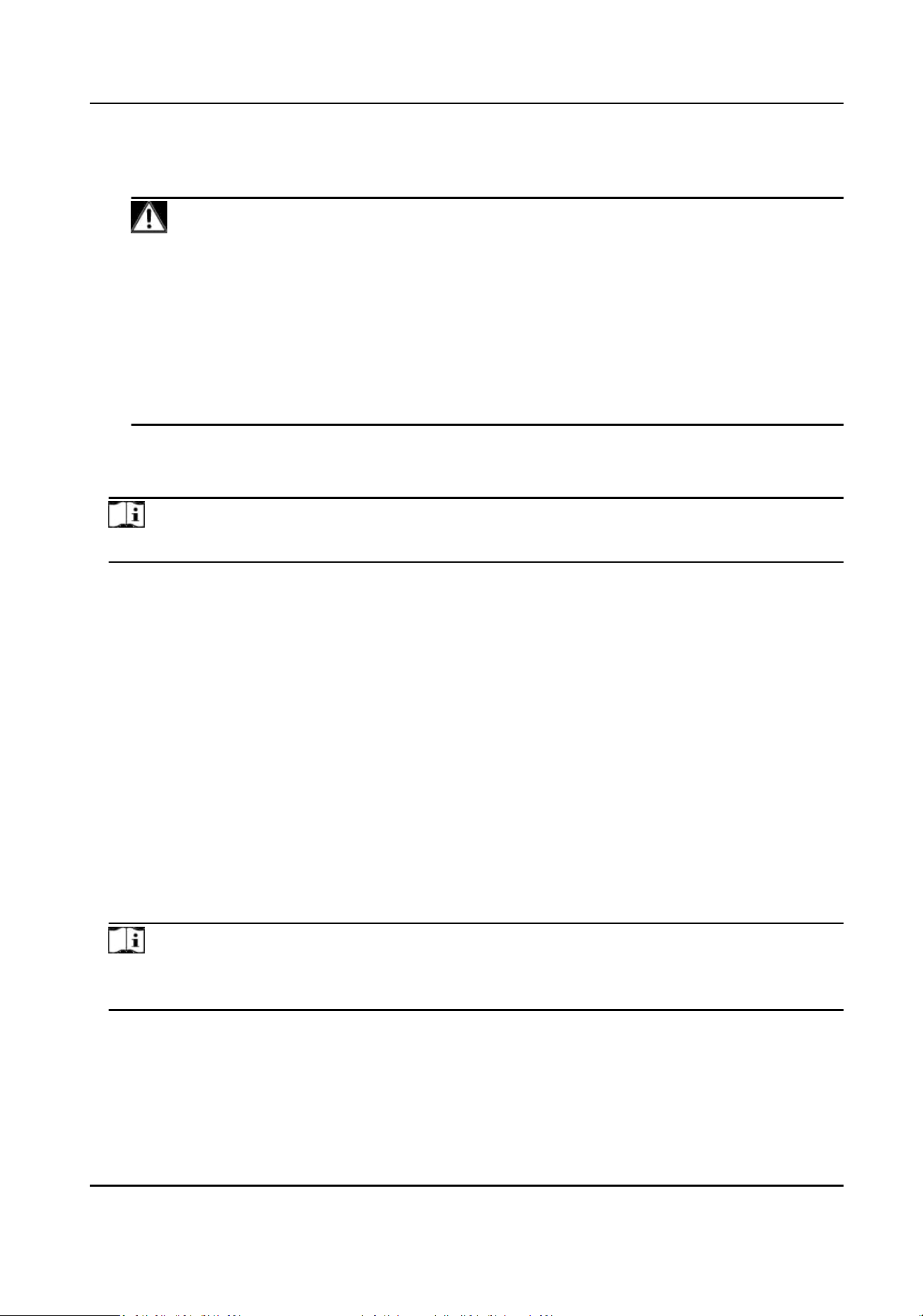
Password
Enter the device password.
Cauon
The password strength of the device can be automacally checked. We highly recommend
you change the password of your own choosing (using a minimum of 8 characters, including
at least three kinds of following categories: upper case leers, lower case leers, numbers,
and special characters) in order to increase the security of your product. And we recommend
you change your password regularly, especially in the high security system, changing the
password monthly or weekly can
beer protect your product.
Proper conguraon of all passwords and other security sengs is the responsibility of the
installer and/or end-user.
7.
Oponal: Check Synchronize Time to synchronize the device me with the PC running the client
aer adding the device to the client.
8.
Oponal: Check Import to Group to create a group by the device name.
Note
You can import all the channels of the device to the corresponding group by default.
9.
Click OK to add the device.
Add
Mulple Detected Online Devices
For detected online devices sharing the same user name and password, you can add them to the
client in a batch.
Before You Start
Make sure the to-be-added devices are online.
Steps
1.
Enter the Device Management module.
2.
Click Device tab on the top of the right panel.
3.
Click Online Device to show the online device area at the
boom of the page.
The searched online devices are displayed in the list.
4.
Select
mulple devices.
Note
For the inacve device, you need to create the password for it before you can add the device
properly. For details, refer to .
5.
Click Add to open the device adding window.
6.
Enter the required
informaon.
User Name
By default, the user name is admin.
DS-K1T804B Series Fingerprint Access Control Terminal User Manual
59
Loading ...
Loading ...
Loading ...
