Loading ...
Loading ...
Loading ...
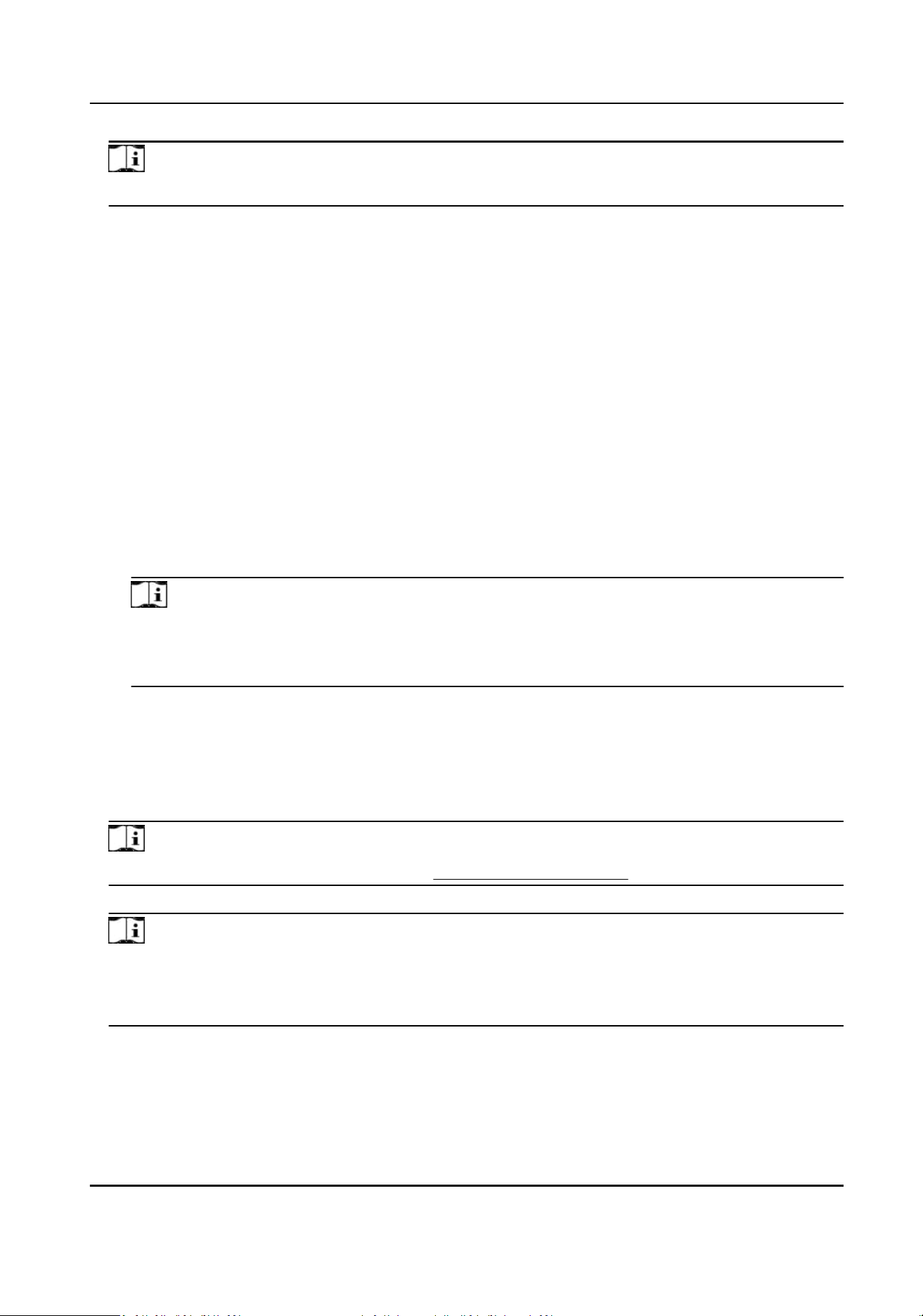
Note
Up to 4 shis can be added to the plaorm.
3.
In Basic Informaon, set the basic informaon for the shi, including name and descripons.
4.
In Schedule, set the schedule parameters.
Repeat by
Week
The
shi will repeat every 7 or 14 days based on the cycle you select. If you select two
weeks, you need to set the start week of the repeang period in Start Week.
Day
You can customize the number of days (1-30) in one period. You should set a start date of
the
repeang period in Start Date for Reference.
Shi Type
Select the type of the shi from Normal Shi and Man-Hour Shi. If you select Normal Shi,
you can only add normal-shi metables to the shi and vice versa.
Work Time
Select the added metable and click on the me bar to apply the metable.
Note
For Normal Shi, you can apply up to four metables in one day, which requires the
employees to check in and check out according to each metable. The start and end work
me and the valid check-in and out me in dierent metables can not be overlapped.
Calculaon Method
Currently, the me between the rst check-in and the last check-out will be regarded as the
actual work hours.
5.
Oponal: In Overme, switch on Calculate Overme to count the extra work hours outside the
required work
me as overme.
Note
For seng the general overme rules, see Set Overme Parameters .
6.
In Holiday, select the holidays. On holidays, the shi will not be eecve.
Note
●
You can click Add to add a new holiday.
●
You can manage the holidays in the plaorm in System Conguraon → Holiday
Management . See details in .
7.
Click Add to save the shi.
8.
Oponal: Perform further operaons.
Edit a
Shi Click a shi to edit its parameters.
DS-K1T804B Series Fingerprint Access Control Terminal User Manual
143
Loading ...
Loading ...
Loading ...
