Loading ...
Loading ...
Loading ...
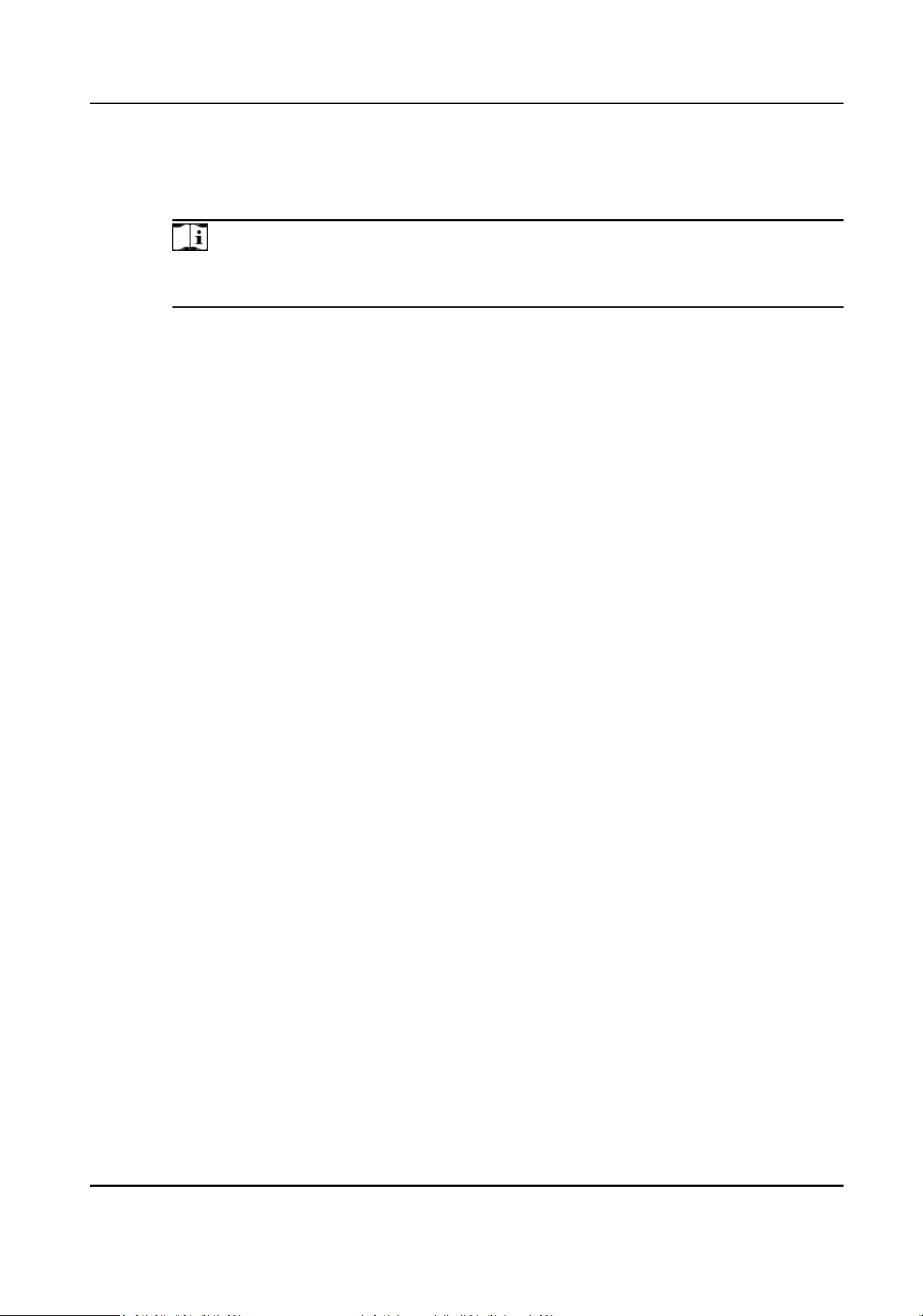
Must Check
The break duraon will be calculated and excluded from work hours according to actual
check-in and check-out me.
Note
If you select Must Check as calculaon method, you need to set aendance status for
late or early returning from break.
6.
Click Save to save the sengs.
7.
Oponal: Click Add to connue adding break me.
Congure Report Display
You can congure display contents displayed in the aendance report, such as the company name,
logo, date format, me format, and mark.
Steps
1.
Enter Time &
Aendance module.
2.
Click Aendance Stascs → Report Display .
3.
Set the display sengs for aendance report.
Company Name
Enter a company name to display the name in the report.
Aendance Status Mark
Enter the mark and select the color. The related elds of aendance status in the report will
display with the mark and color.
Weekend Mark
Enter the mark and select the color. The weekend elds in the report will display with the
mark and color.
4.
Click Save.
8.9.2 Add General Timetable
On the metable page, you can add general metable for employees, which requires the xed
start-work me and end-work me. Also, you can set valid check-in/out me, allowable metable
for being late and leaving early.
Steps
1.
Click Time and Aendance → Timetable to enter the metable sengs page.
2.
Click Add to enter add metable page.
DS-K1T804B Series Fingerprint Access Control Terminal User Manual
108
Loading ...
Loading ...
Loading ...
