Loading ...
Loading ...
Loading ...
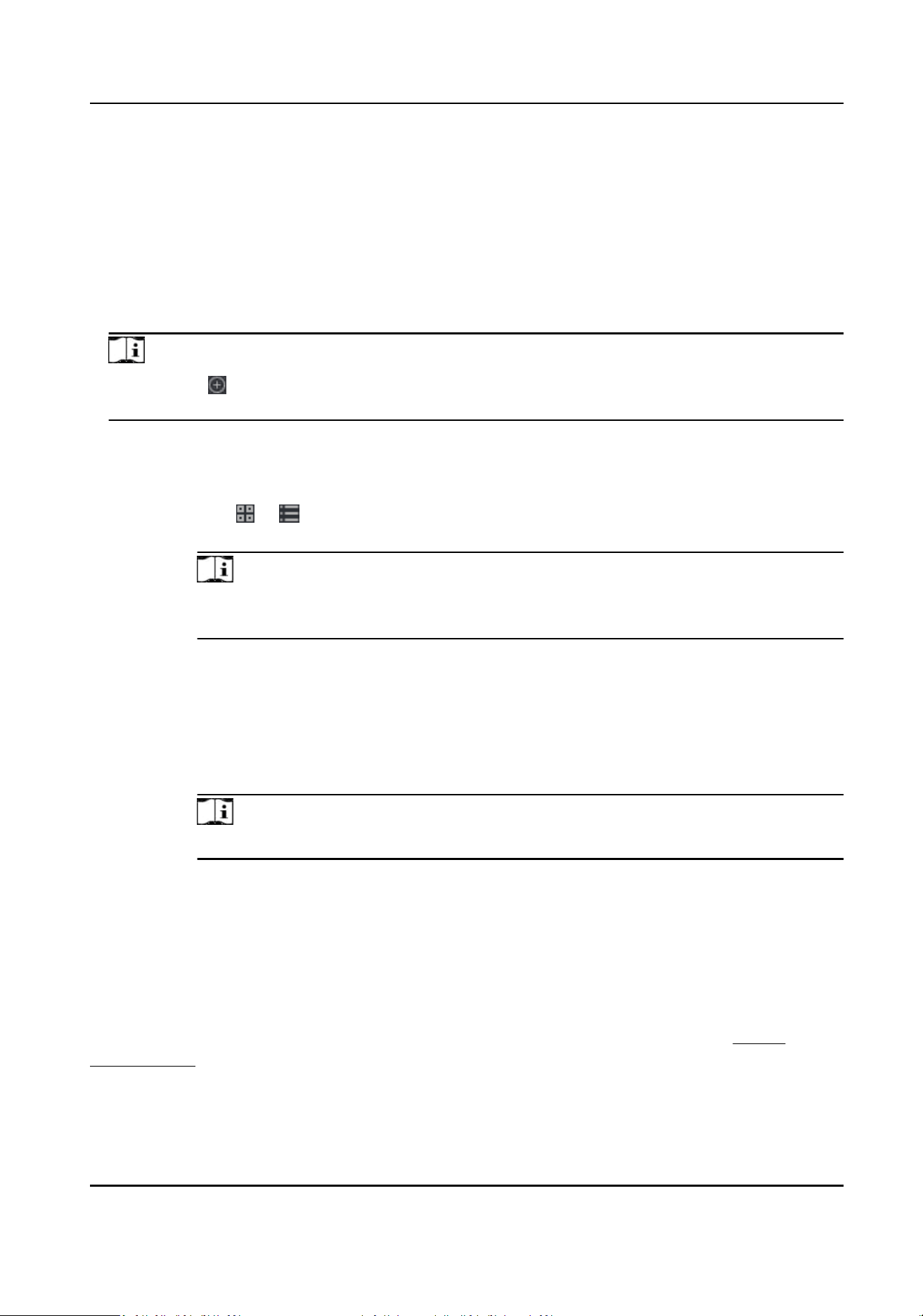
Steps
1.
Click Time & Aendance → Aendance Handling to enter aendance handling page.
2.
Click Correct Check-In/Out to enter adding the check-in/out correcon page.
3.
Select person from
le list for correcon.
4.
Select the correcon date.
5.
Set the check-in/out
correcon parameters.
-
Select Check-in and set the actual start-work
me.
-
Select Check-out and set the actual end-work
me.
Note
You can click to add mulple check in/out items. At most 8 check-in/out items can be
supported.
6.
Oponal: Enter the remark informaon as desired.
7.
Click Save.
8.
Oponal: Aer adding the check-in/out correcon, perform one of the following operaons.
View Click or to view the added aendance handling informaon in calendar or list
mode.
Note
In calendar mode, you need to click Calculate to get the aendance status of the
person in one month.
Edit
●
In calendar mode, click the related label on date to edit the details.
●
In list mode, double-click the related led in Date, Handling Type, Time, or Remark
column to edit the informaon.
Delete Delete the selected items.
Export Export the aendance handling details to local PC.
Note
The exported details are saved in CSV format.
8.9.6 Add Leave and Business Trip
You can add leave and business trip when the employee want to ask for leave or go on a business
trip.
Before You Start
You should add
organizaons and persons in the Person module. For details, refer to Person
Management .
Steps
1.
Click Time & Aendance → Aendance Handling to enter aendance handling page.
DS-K1T804B Series Fingerprint Access Control Terminal User Manual
117
Loading ...
Loading ...
Loading ...
