Loading ...
Loading ...
Loading ...
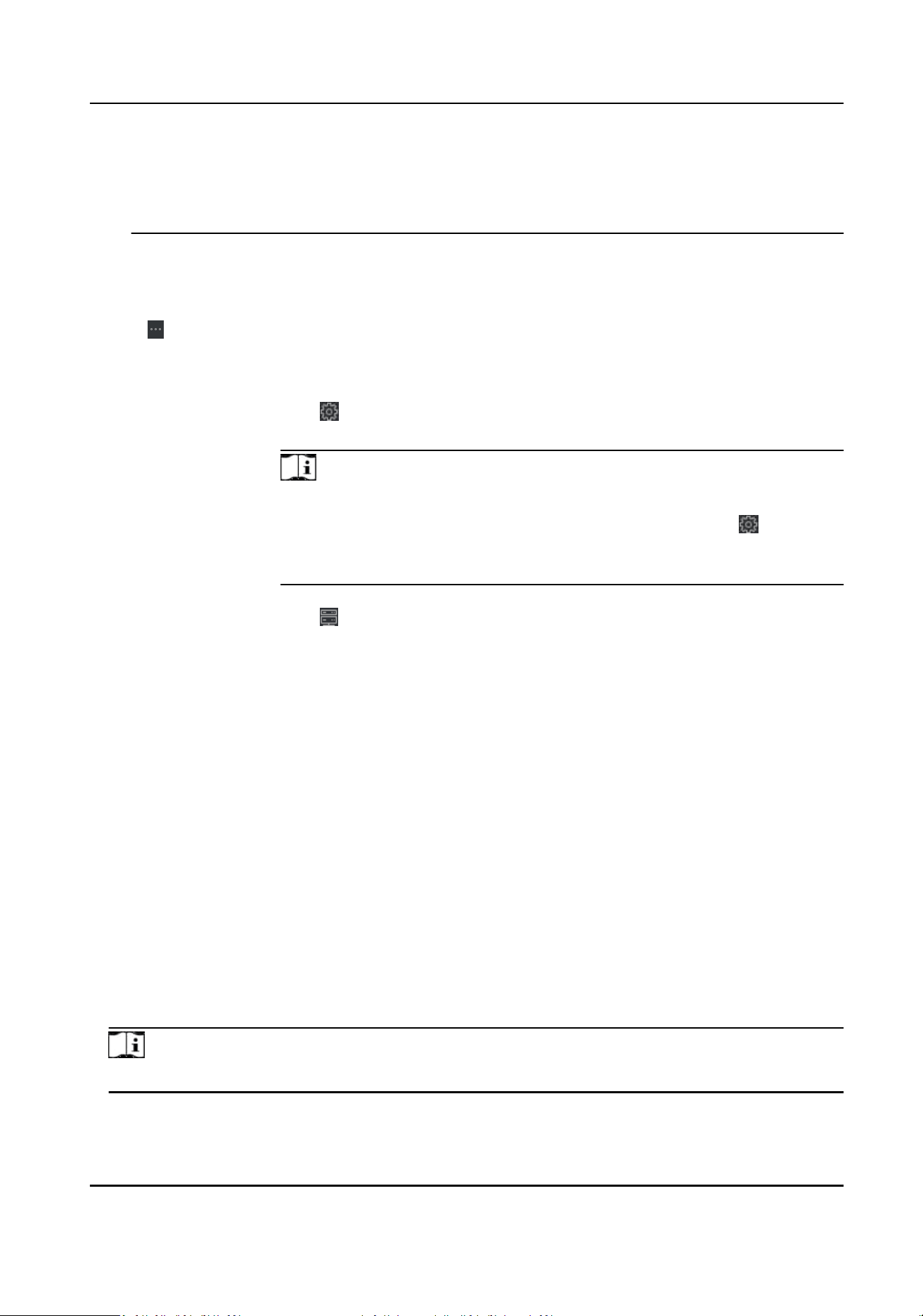
you change your password regularly, especially in the high security system, changing the
password monthly or weekly can beer protect your product.
Proper conguraon of all passwords and other security sengs is the responsibility of the
installer and/or end-user.
Import to Group
Enter 1 to create a group by the device name. All the channels of the device will be imported
to the corresponding group by default. Enter 0 to disable this
funcon.
6.
Click and select the template le.
7.
Click Add to import the devices.
8.
Perform the following
operaons aer adding the devices.
Remote
Conguraon
Click on Operaon column to set remote conguraon of the
corresponding device.
Note
●
For some models of devices, you can open its web window. To open the
original remote conguraon window, press Ctrl and click .
●
For detail operaon steps for the remote conguraon, see the user
manual of the device.
Device Status Click on Operaon column to view device status.
8.2 Person Management
You can add person informaon to the system for further operaons such as access control, video
intercom,
me and aendance, etc. You can manage the added persons such as issuing cards to
them in a batch, imporng and exporng person informaon in a batch, etc.
8.2.1 Add
Organizaon
You can add an organizaon and import person informaon to the organizaon for eecve
management of the persons. You can also add a surbodinate organizaon for the added one.
Steps
1.
Enter Person module.
2.
Select a parent
organizaon in the le column and click Add in the upper-le corner to add an
organizaon.
3.
Create a name for the added organizaon.
Note
Up to 10 levels of organizaons can be added.
4.
Oponal: Perform the following operaon(s).
DS-K1T804B Series Fingerprint Access Control Terminal User Manual
65
Loading ...
Loading ...
Loading ...
