Loading ...
Loading ...
Loading ...
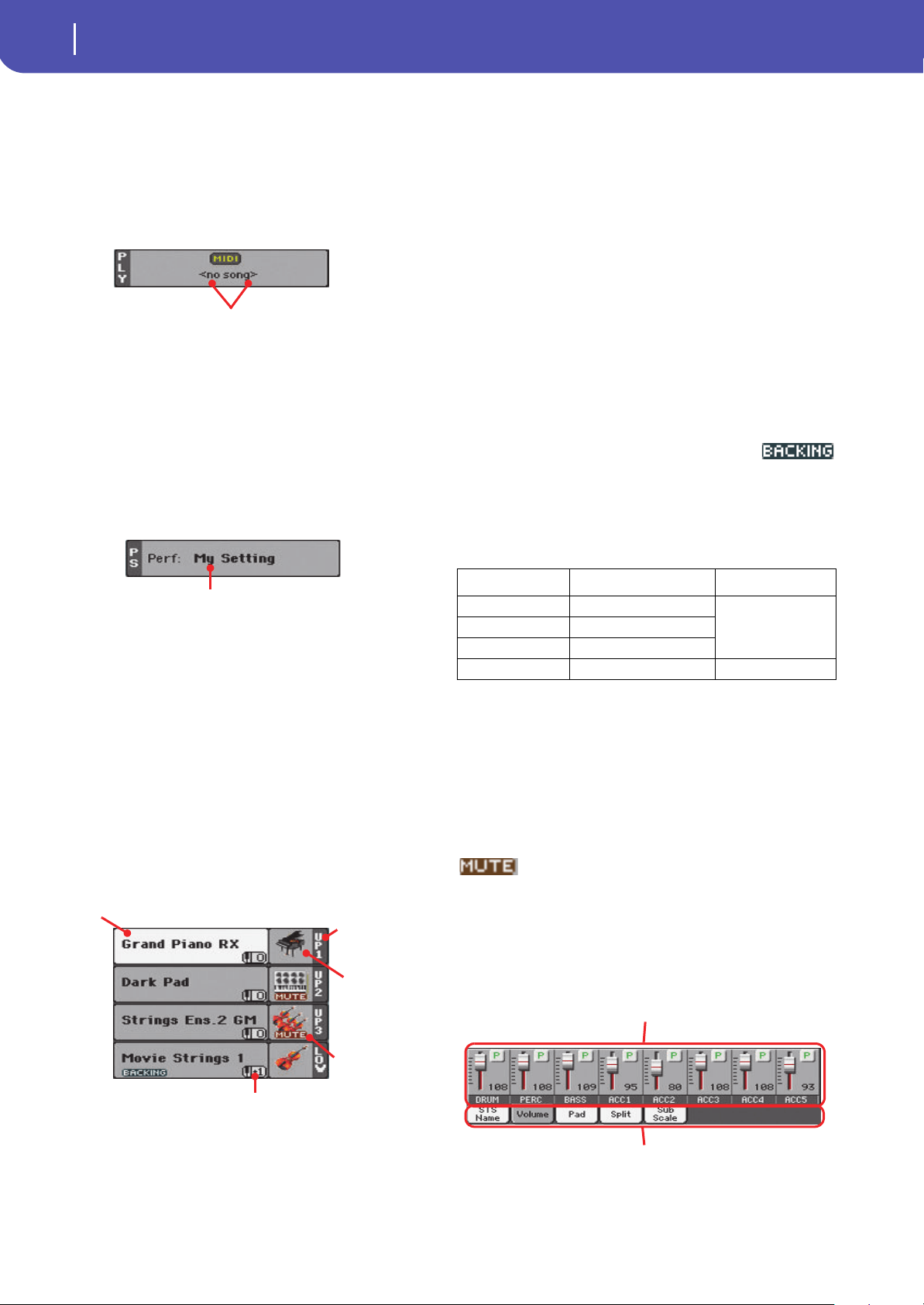
90
Style Play
Main page
You c a n pre v e nt Te mp o f rom ch a n g ing b y tur ni n g t h e TEMPO
LOCK LED on.
Note: Since Style Elements may contain Tempo Change data,
Tempo may change while a Style Element is playing.
Songs area
This is where the Song assigned to the onboard Player is shown.
Song name
Name of the Song assigned to the Player. You can select Songs
while playing Styles, to have them ready when switching to Song
Play mode.
Performance/STS area
This is where the latest selected Performance or STS name is
shown.
Selected Performance or STS
This is the latest selected Performance (Perf) or Single Touch
Setting (STS#).
Touch the name to open the Performance Select window (see
“Performance Select window” on page 84). As an alternative, use
the PERFORMANCE section to select a different Performance.
To select a different STS, use the four STS buttons under the dis-
play, or the STS panel in the display.
Keyboard tracks area
This is where Keyboard tracks are shown.
Sound name
Name of the Sound assigned to the corresponding Keyboard
track.
• If the track is already selected (white background), touch the
Sound name to open the Sound Select window.
• If the track is not selected (dark background), first select it,
then touch the Sound name to open the Sound Select window.
You can also open the Sound Select window by pressing the
SOUND button in the SELECTION section on the control panel.
For more information about the Sound Select window, see
“Sound Select window” on page 83.
Keyboard track octave transpose
Non editable. Octave transpose of the corresponding track. To
individually edit the octave transpose for each track, go to the
“Mixer/Tuning: Tuning” edit page (see page 98).
You can also transpose all Upper tracks by using the UPPER
OCTAVE buttons on the control panel.
Bass & Lower Backing icon
When the Bass & Lower Backing function is
active, the Backing icon appears in the Lower
track Sound area (see “Bass & Lower Backing” on page 153).
Keyboard track name
Non editable. Name of the corresponding track:
Sound bank’s icon
This picture illustrates the bank the current Sound belongs to.
Keyboard track status
Play/mute status of the current track. Select the track, then touch
this area to change the track status.
No icon Play status. The track can be heard.
Mute status. The track cannot be heard.
Panels
The lower half of the main page contains the various panels, you
can select by touching the corresponding tabs. See more infor-
mation in the relevant sections, starting from page 91.
Song name
Selected Performance
or STS
Sound
name
Track name
Track’s octave transpose
Sound bank’s
icon
Track status
Abbreviation Track Hand
UP1 Upper 1 Right hand (or both
when in Full Key-
board mode)
UP2 Upper 2
UP3 Upper 3
LOW Lower Left hand
Volume panel
Tabs
Loading ...
Loading ...
Loading ...
