Loading ...
Loading ...
Loading ...
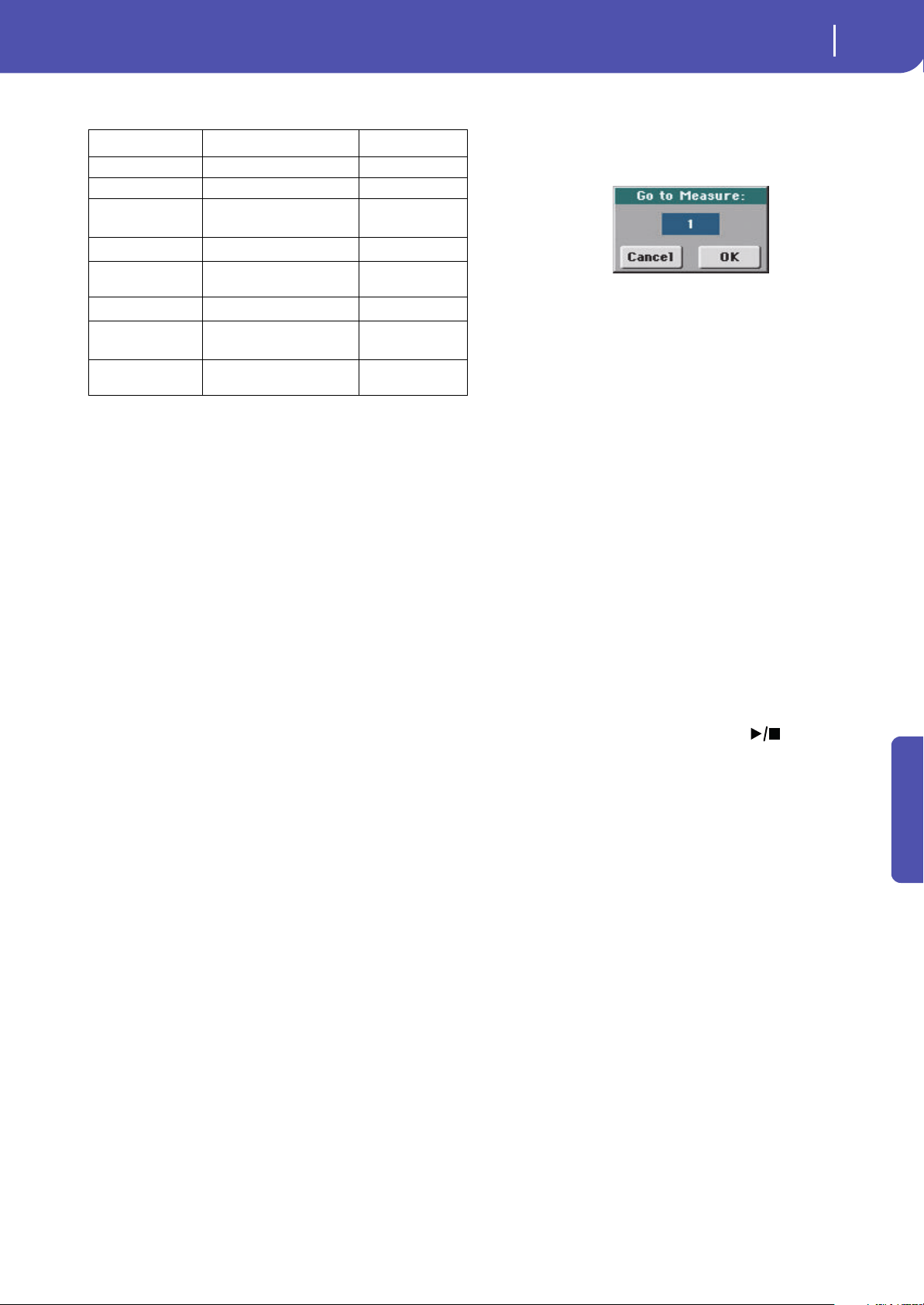
139
Sequencer
Event Edit: Event Edit
Reference
And here are the events contained in the Master track.
To edit the event Type and Values, select the parameter and use
the VALUE DIAL to change their value. In case of numeric val-
ues, you can also press them twice to open the numeric keypad.
Length
Length of the selected Note event. The value format is the same
as the Position value. Edit it in the same way.
Note: If you change a length of “000.00.000” to a different value,
you can’t go back to the original value. This rather uncommon
zero-length value may be found in the drum and percussion tracks
of Songs made in Backing Sequence mode.
Track
Use this pop-up menu to select the track to edit.
Track 1…16 One of the ordinary tracks of the Song. These
tracks contains musical data, like notes and con-
trollers.
Master This is a special track, containing Tempo
changes, Meter changes, Scale and Transpose
data, and the effect parameters.
Scrollbar
Use the scrollbar to browse the event through the list. You can
also scroll by using the SHIFT + DIAL combination.
Go/Catch
This is a dual-function command.
• While the sequencer is not running, it works as a Go to Mea-
sure command. Touch it to open the Go to Measure dialog box:
When in this dialog box, select a target measure, and touch OK.
The first event available in the target measure will be selected.
•While the sequencer is running, it works as a Catch Locator
command. Touch it to show the event that is currently playing.
Insert
Touch the Insert button in the display to insert a new event at the
current shown Position. The default values are Type = Note,
Pitch = C4, Velocity = 100, Length = 192.
Note: You can’t insert new events in an empty, non-recorded Song.
To insert an event, you must first insert some empty measures by
using the Insert Measure function (see “Song Edit: Cut/Insert Mea-
sures” on page 142).
Delete
Touch the Delete button in the display to delete the event
selected in the display.
Note: The “End of Track” event cannot be deleted.
Event Edit procedure
Here is the general event editing procedure.
1. While in the Event Edit page, press (START/STOP)
in the PLAYER section to listen to the Song. Press it again
to stop the Song.
2. Select the Filter page, and turn “Off” the filter for the event
types you wish to see in the display (see “Event Edit: Filter”
on page 140 for more information).
3. Return to the Event Edit page.
4. Use the “Track” pop-up menu to select the track to edit.
The list of events contained in the selected track will appear
in the display.
For more information on the event types and their values, see
above.
5. Select the “Position” parameter. Use the VALUE DIAL (or
touch the parameter again to open the numeric keypad) to
change the event’s position.
6. Select the “Type” parameter and use the VALUE DIAL to
change the event type. Select the “Value 1 and 2” parame-
ters and use the VALUE DIAL (or touch the parameter
again to open the numeric keypad) to modify the selected
value.
Type First value Second value
Tempo Tempo change –
Volume Master Volume value –
Meter Meter (time signature)
change
(*)
(*). Meter changes can’t be edited or inserted separately from a measure. To insert
a Meter change, use the Insert function in the Edit section and insert a series of
measures with the new meter. Existing data can then be copied or entered to these
measures
–
KeySign
Key Signature
(†)
(†). This is the key signature shown in the Score. If this event is missing, the Score
will be shown as if it was in the key of C Major.
–
Scale One of the available preset
Scales
Root note for the
selected Scale
UScale (User Scale) Altered note
Note alteration
(‡)
(‡). To edit User Scale and Quarter Tone settings, select the first value, then select
the scale’s degree to edit. Edit the second value to change the tuning of the selected
note of the scale.
QT (Quarter Tone) Altered note Note alteration (0,
50)
(b)
QT Clear (Quarter
Tone Clearing)
Reset of all Quarter Tone (QT)
changes
–
Loading ...
Loading ...
Loading ...
