Loading ...
Loading ...
Loading ...
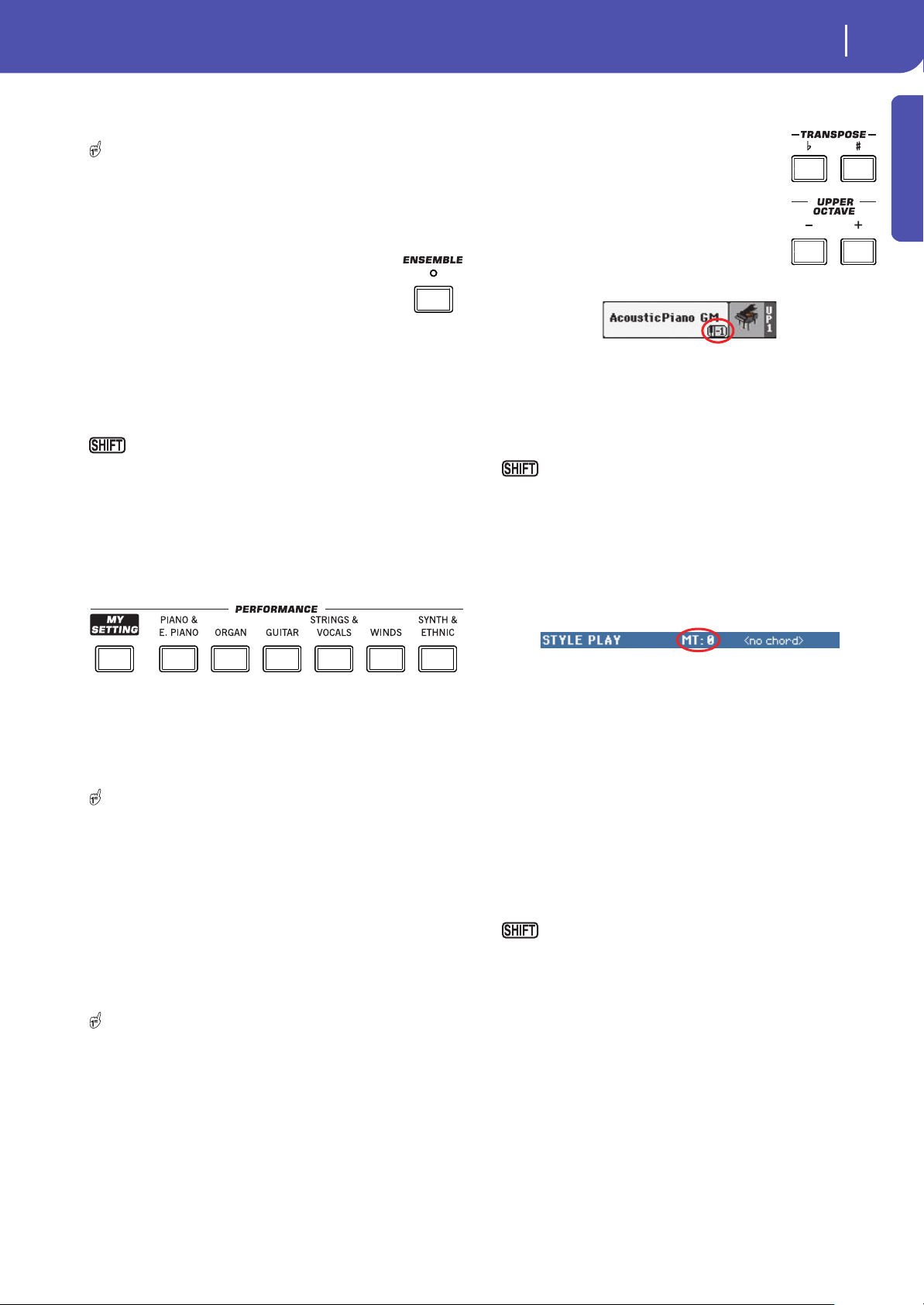
15
Overview
Front Panel
Introduction
range. You must always play three or more notes
to let the arranger recognize a chord.
By keeping this button pressed for about one second, the
Split Point window appears. When there, play the new split point
on the keyboard.
Ensemble
The Ensemble function automatically harmonizes
the melody played with the right hand.
ENSEMBLE
This button turns the Ensemble function on or off.
When on, the right-hand melody is harmonized with the left-
hand chords.
Note: The Ensemble function only works when the keyboard is in
SPLIT mode.
You can jump to the Style Play > Keyboard/Ensemble
page by keeping SHIFT pressed and pressing the ENSEMBLE
button.
Performance Select Section
Use these buttons to select a Performance. Performances memo-
rize all Sounds assigned to the keyboard and most control panel
settings.
MY SETTING
This is a special direct-access Performance, that is automatically
selected when the instrument is turned on. When pressing this
button, the Performance is immediately selected.
Keep this button pressed for about one second to save the
current settings into the My Setting Performance.
PERFORMANCE buttons
Use these buttons to open the Performance Select window, and
select a Performance.Each Performance bank contains five
pages, each with up to eight Performances. Repeatedly press a
PERFORMANCE button to cycle between the available pages.
All Performances can be freely customized, by accessing the edit
pages of the Style Play and Song Play modes by pressing the
MENU button.
By keeping one of these buttons pressed for about one sec-
ond, the “Write Performance” dialog box will appear.
Transpose Section
Use these buttons to transpose the Sounds of
the single tracks, or the instrument as a whole.
UPPER OCTAVE
Use these buttons to transpose the Upper
tracks in steps of one whole octave (12 semi-
tones; max ±3 octaves). The octave transposi-
tion value is always shown (in octaves) next to
the Sound’s name.
Press both buttons together, to reset the Octave Transpose to the
saved value.
– Lowers the selected track by one octave.
+ Raises the selected track by one octave.
You can jump to the Style Play > Tuning page by keeping
SHIFT pressed and pressing one of the UPPER OCTAVE but-
tons. Hint: Go to the Tuning page to separately transpose each
track.
TRANSPOSE
These buttons transpose the whole instrument in steps of one
semitone (Master Transpose). The transpose value is usually
shown in the page header.
Press both buttons together, to reset the Master Transpose to zero.
Note: You can also transpose MP3 files. Keep in mind, however,
that transposition always remains inside the range -5…+6 semi-
tones. This range is enough to cover all keys, but allows to avoid
excessive audio degradation. Any further transposing will be
reversed to fit the range. So, you might see a +7 transpose value
(Just Fifth Up) shown in the display, but the MP3 will actually play
5 semitones lower (Just Fourth Down).
♭Lowers the Master Transpose in steps of one
semitone.
♯Raises the Master Transpose in steps of one semi-
tone.
You can jump to the Global > Transpose Control page by
keeping SHIFT pressed, and pressing one of the TRANSPOSE
buttons.
Loading ...
Loading ...
Loading ...
