Loading ...
Loading ...
Loading ...
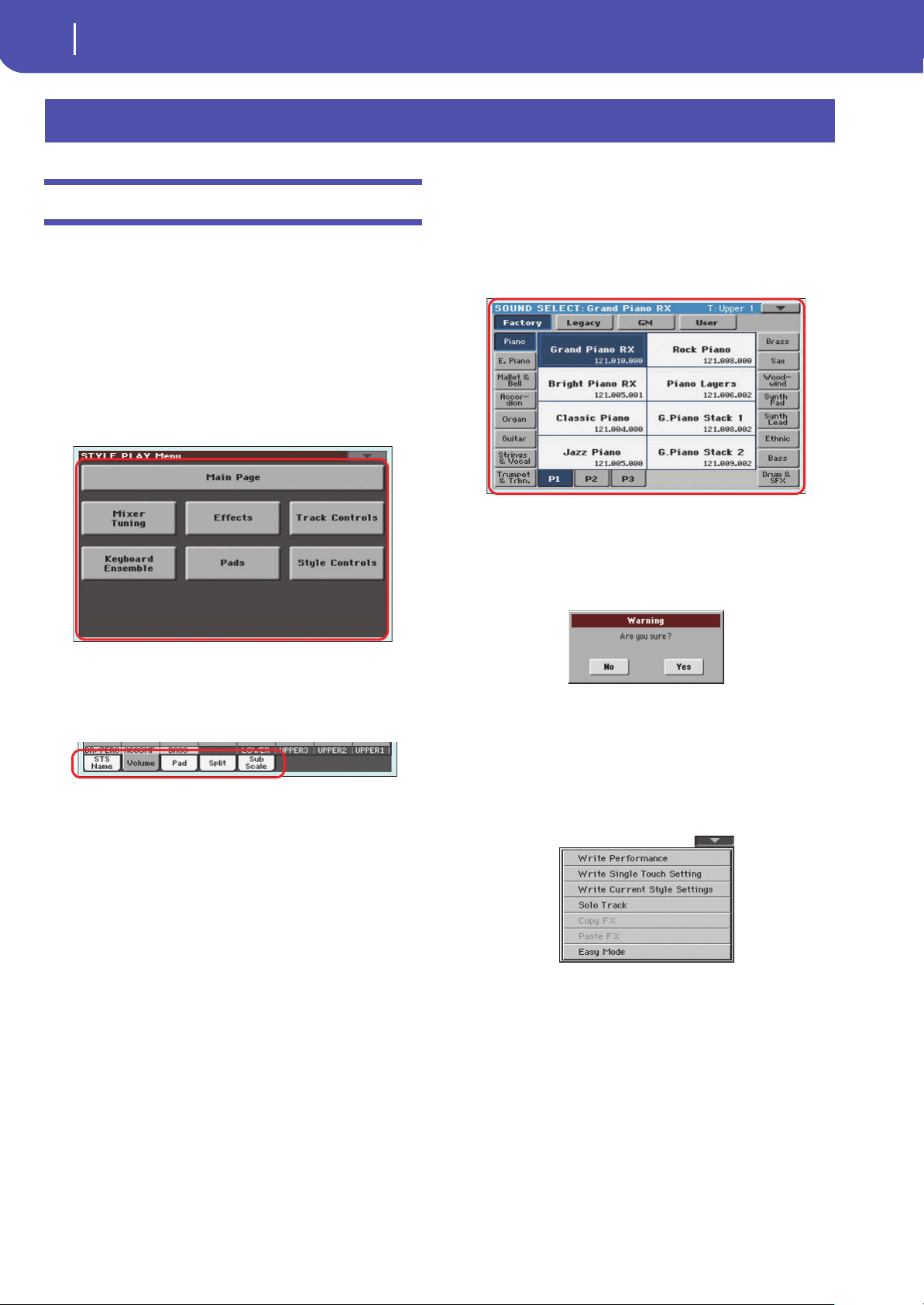
20
Interface basics
Color TouchView graphical user interface
Color TouchView graphical user interface
Pa300 features our exclusive easy-to-use TouchView graphic
interface, based on a touch‐panel LCD screen. By touching items
on the LCD screen, you can select pages, tabs, and parameters,
and set parameter values via on‐screen menus and buttons. Here
are the basic elements of the user interface.
Menus and sections
Pages are grouped in sections, to be selected by touching the cor-
responding buttons in the Edit menu that opens up when you
press the MENU button.
Pages
Parameters are grouped into separate pages, to be selected by
touching the corresponding tabs on the lower area of the display.
Overlapping windows
Several windows, like the Style Select or Pad Select, the Global,
the Media, or the Lyrics, overlap the current window. After you
select an item in the window, or press the EXIT button, the win-
dow closes, and the underlying page is shown again. (The fol-
lowing example is the Sound Select window).
Dialog boxes
Similar to selecting windows, dialog boxes overlap the underlay-
ing page. Touch one of the button on the display to give Pa300 an
answer, and the dialog box will close.
Page menus
Touch the icon on the upper right corner of each page, and a
menu with suitable commands for the current page will appear.
Touch one of the available commands to select it. (Or, touch any-
where else on the screen to make it disappear, with no command
selected).
Interface basics
Loading ...
Loading ...
Loading ...
