Loading ...
Loading ...
Loading ...
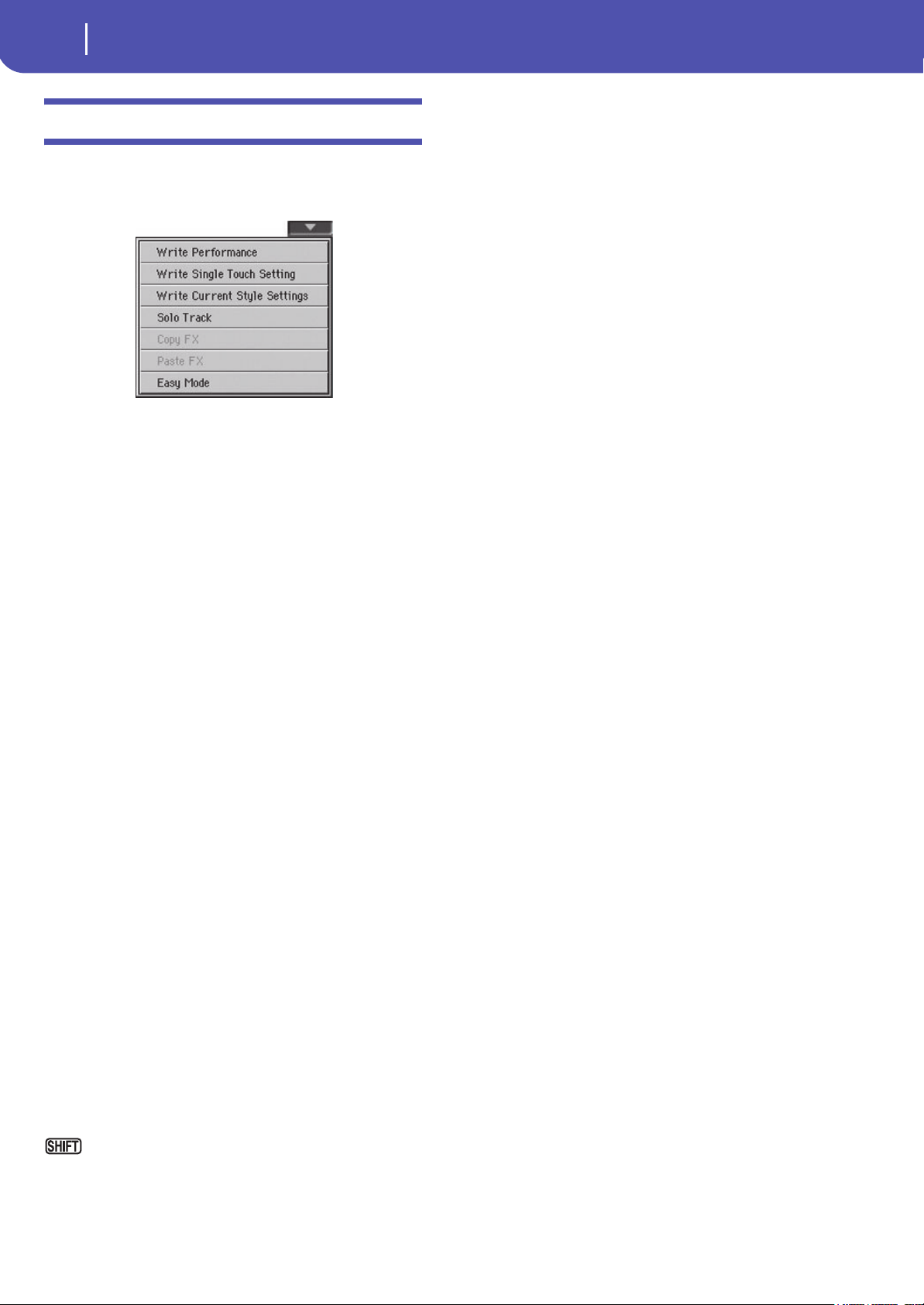
108
Style Play
Page menu
Page menu
Touch the page menu icon to open the menu. Touch a command
to select it. Touch anywhere in the display to close the menu
without selecting a command.
Write Performance
Select this command to open the Write Performance dialog box,
and save most of the current control panel settings to a Perfor-
mance.
See “Write Performance dialog box” on page 109 for more infor-
mation.
Write Single Touch Setting
Select this command to open the Write Single Touch Setting
(STS) dialog box, and save Keyboard track settings to one of the
Single Touch Settings (STS) of the current Style.
See “Write Single Touch Setting dialog box” on page109 for
more information.
Write Current Style Settings
Select this command to open the Write Current Style Settings
dialog box, and save Style track settings to the current Style.
See “Write Single Touch Setting dialog box” on page109 for
more information.
Solo Track
Select the track to be soloed, and check this item. You will hear
only the selected track, and the ‘Solo’ warning will flash on the
page header.
Uncheck this item to exit the Solo function.
The Solo function works in a slightly different way, depending
on the selected track:
• Keyboard track: The selected Keyboard track is the only track
you can hear when playing on the keyboard. All other Keyboard
tracks are muted. The status of the Style tracks is unaffected.
• Style track: The selected track is the only Style track you can
hear. All other Style tracks are muted. The status of the Keyboard
tracks is unaffected.
• Grouped Style tracks: The Solo function does not work on these
special tracks.
Keep the SHIFT button pressed and touch one of the
tracks to solo it. Do the same on a soloed track to deactivate the
Solo function.
Copy/Paste FX
You can copy a single effect (Master 1, Master 2), or both effects
of an FX group (A or B). You can copy them between different
elements (for example, between Styles and Performances, or
STSs and Songs).
Note: This operation only copies the parameters of the “Effects”
section. Parameters contained in other sections, like “Dry” or “FX
Send”, are not copied. Please note that these parameters are rele-
vant in the overall sound of the effect, so please fine-tune them.
To copy a single effect:
1. Select the source Performance, STS, Style or Song.
2. Choose the source FX group (A or B) by touching the cor-
responding side tab.
3. Go to the page of the single effect you want to copy (Master
1, Master 2).
4. Choose the “Copy FX” command from the page menu.
5. Select the target Performance, STS, Style or Song,
6. Choose the same FX group (A or B) as the target by touch-
ing the corresponding side tab.
7. Go to the page of the single effect you want to paste (Master
1, Master 2).
8. Choose the “Paste FX” command from the page menu.
To copy all the effects in an FX group:
1. Select the source Performance, STS, Style or Song, then go
to the Effects > A/B FX Config page, to copy all the effects.
2. Choose the source FX group (A or B) by touching the cor-
responding side tab.
3. Choose the “Copy FX” command from the page menu.
4. Select the target Performance, STS, Style or Song, then go
to the page of the Effects > A/B FX Config page.
5. Choose the FX group (A or B) as the target by touching the
corresponding side tab.
6. Choose the “Paste FX” command from the page menu.
Easy Mode
Easy Mode allows you to use the Style Play and Song Play modes
with an easier-to-use user interface. It is recommended to begin-
ners, and to professionals alike that do not want to deal with the
extra parameters of the Advanced mode.
At any time, you can manually turn the Easy Mode on/off with
the Easy Mode command in the page menu of the Style Play and
Song Play modes.
Loading ...
Loading ...
Loading ...
