Loading ...
Loading ...
Loading ...
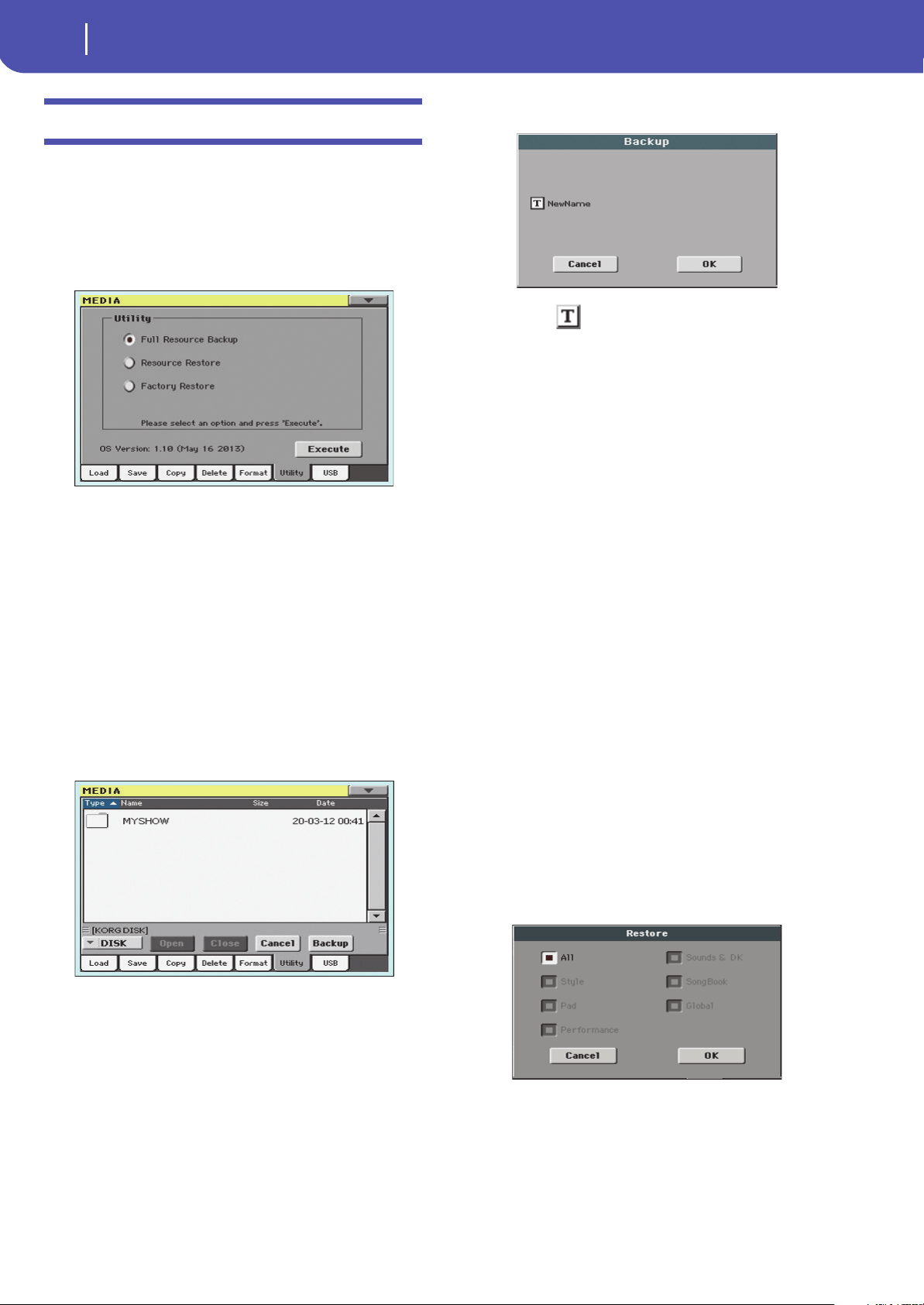
178
Media
Utility
Utility
This page includes a set of backup and restore utilities. The
Backup command should be used for archiving purpose only,
since you will not be able to load individual data from a backup
file. To save data that must remain accessible with the normal
Media > Load operations, for example to load User data after
updating the Musical Resources, use the Media > Save opera-
tions instead.
Full Resource Backup
This command allows you to make a full backup of all the inter-
nal data on a target device. A “.BKP” file will be created.
Hint: This command cannot be used to save single items (like a
single Style, a bank of Performances…). To do that, use the Save
operations instead.
1. In case you are making the backup on an external USB
device, connect the device to one of the USB Host ports.
Be sure there is enough free space in your target device, or
the Backup procedure will not be completed.
2. Select the “Full Resource Backup” command, then touch
the Execute button in the display. The target device
appears.
3. If needed, select a different device, by using the Device
pop-up menu.
4. If you wish to save data inside another folder, select this lat-
ter and touch the Open button to open it. Touch the Close
button to go back to the parent folder.
5. Select the folder where to save data, and touch Backup to
save it. If nothing is selected, data will be saved to the cur-
rent directory.
After touching Backup, a dialog box will appear, asking you
to assign a name to the backup file.
Touch the (Text Edit) button to open the Text Edit
window. Enter the name, and confirm by touching OK.
6. Touch OK to star t t he backup.
7. When finished, save the (removable) storage device in a
safe place.
Resource Restore
This command restores data from a backup of the internal Fac-
tory and User data, created with the “Full Resource Backup”
command.
Hint: This command cannot be used to load single items (like a
single Style, a bank of Performances…). You can only load all data,
or full data types. Backups are compact archives, that can only be
restored as a full package.
Note: Loading a backup file created with other Pa-Series and
i-Series instruments is not allowed.
War ni ng : Don’t play the keyboard while restoring data, and stay
in the Media mode. Wait until the “Wait” message disappears.
1. In case you are restoring from an external USB device, con-
nect the device to the USB Host port.
2. Select the Restore Resources command, then touch Exe-
cute. The source device appears.
3. If needed, select a different device, by using the Device
pop-up menu.
4. Browse through the files to find the backup file.
5. When the backup file (“.BKP” file) is in the display, select it
and touch the Restore command.
6. A dialog box will appear, with a list of types of data to be
restored. Only check the types of data you want to restore.
War ni ng : This command will delete from the internal mem-
ory all types of data selected in this dialog box (including
your custom data).
7. When done, a message appears asking you to restart the
instrument (“Data Restored. Please switch off ”). Set the
instrument to standby mode, then turn it on again.
Loading ...
Loading ...
Loading ...
