Loading ...
Loading ...
Loading ...
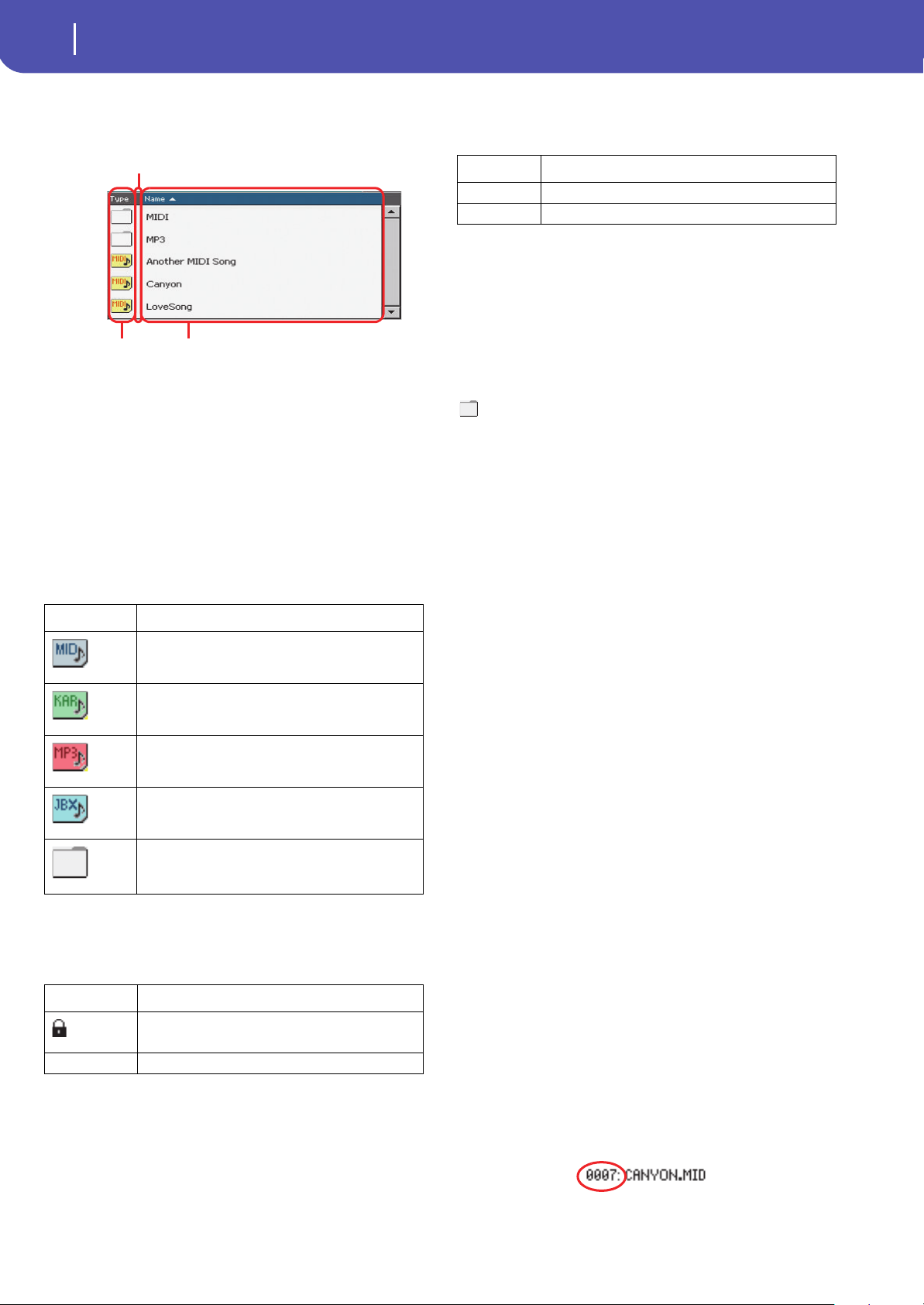
86
Selecting elements
Song Select window
Directory
This is the list of the selected device content.
Use the scrollbar to scroll the items in the list. As an alternative,
you can scroll the list using the VALUE dial.
When the Name label is selected on top of the list, keep the
SHIFT button pressed and touch one of the arrows to jump to
the previous or next alphabetical section.
You can touch one of the labels on top of the list, to reorder the
items accordingly. By touching the label again, the order of the
files will switch between ascending and descending.
A list can contain several different types of files or folders.
A file or folder may be in one of the following status. (See “Pro-
tect” and “Unprotect” on page 181 for information on how to
change the file status).
Page menu icon
Touch the page menu icon to open the menu. See “Song Select
page menu” on page 87 for more information.
Storage device
Use this menu to select one of the available storage devices.
The actual name (label) of the device appears within square
brackets ([]).
Song path
This line shows the current device path.
Open
Opens the selected folder (item whose icon looks like this one:
).
Close
Closes the current folder, returning to the parent (“upper”)
folder.
Locate
Touch this button to go back to the folder containing the selected
Song. This is useful to quickly locate it, after you have browsed
through long directories and “dug” into different folders.
Select
Selects the highlighted item in the display. If a Song is already
playing, it stops, and the new Song is ready to play. You will
return to the main page.
Play All
When you touch this button, all Standard MIDI Files and MP3
files contained in the current directory are added to a new Juke-
box list, that is automatically assigned to the Player. The order in
which they are played depends on the current sorting method,
i.e., how the files are shown in the display.
You can use this Jukebox list as any other list of this type (i.e.,
start the playback with START/STOP, jump to the next Song in
the list with SHIFT + >>, edit it in the Jukebox page…).
Note: A Jukebox list can include up to 127 Songs. If your folder
contains more items, only the first 127 will be considered.
Hint: If you don’t want the list to be deleted when setting the
instrument to standby, go to the Jukebox page and save it as a
“.JBX” f ile.
Selecting a Song by its ID number
Each Song in a folder on a device (up to 9,999) has a progressive
ID number assigned. When the “Show Song Number” option is
selected in the Song Select page menu (see below), you can see
this number before the Song’s name in the Song Select window.
You can use this number to select the Song by composing the
corresponding number, speeding up the Song retrieval when you
are using an hard disk filled with Standard MIDI Files.
Type icon File/folder type
Standard MIDI File (MID)
Karaoke file (KAR)
MPEG Layer 3 (MP3)
Jukebox file (JBX)
Folder
Status icon File/folder status
Protected
– Unprotected
Type of the file
or folder
File status
File or folder
name
Device Type
DISK Internal memory
USB Optional device connected to the USB Host port
Loading ...
Loading ...
Loading ...
