Loading ...
Loading ...
Loading ...
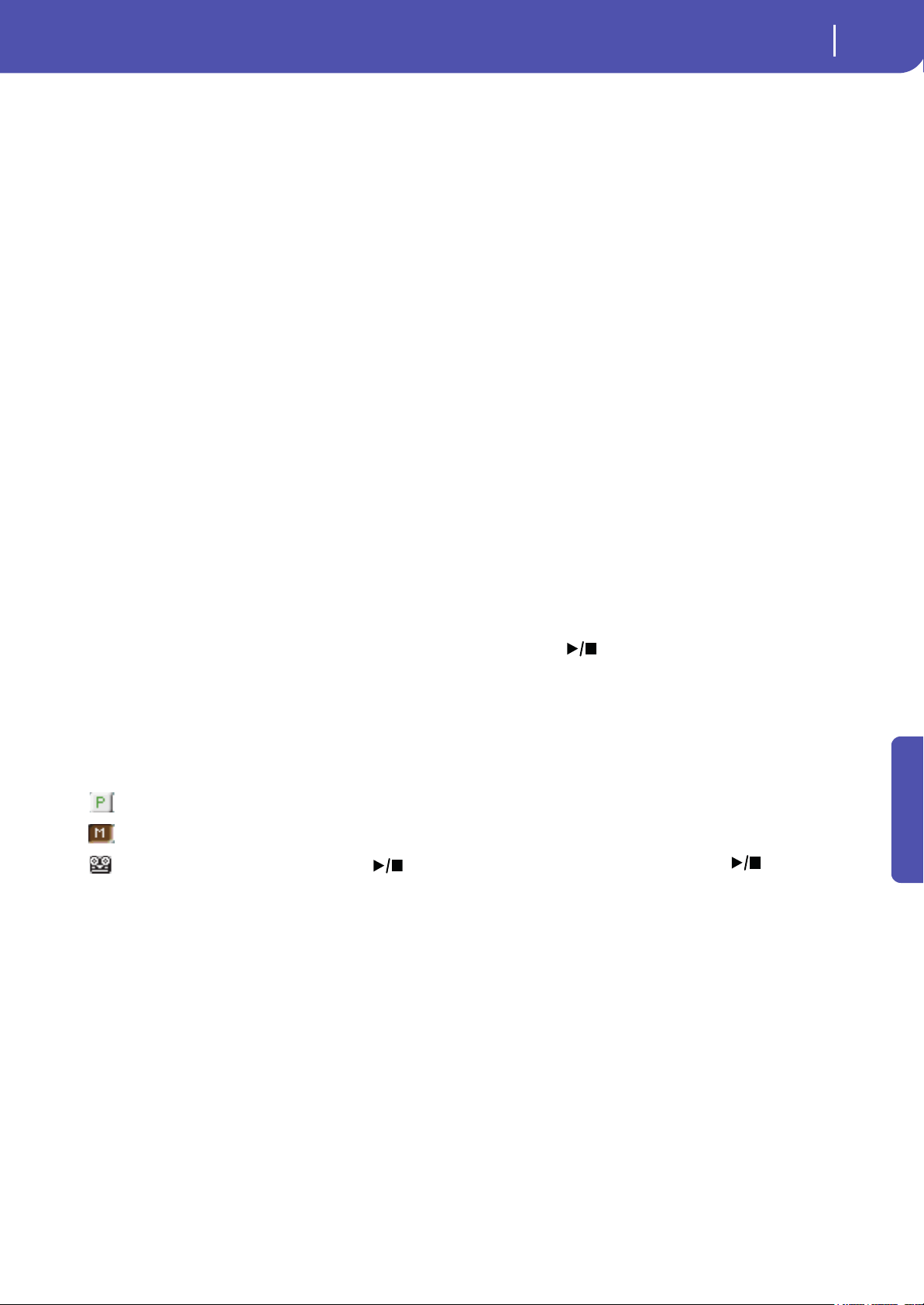
127
Sequencer
Record mode: Multitrack Sequencer page
Reference
Tempo (Tempo mode)
This parameter sets the way tempo events are read or recorded.
Manual Manual reading. The latest manual Tempo setting
(made using the TEMPO buttons) is considered
the current Tempo value. No Tempo change
events will be recorded. This is very useful when
you want to record the Song at a much slower
speed than the actual Tempo.
Auto Auto reading. The Sequencer plays back all
recorded Tempo events. No Tempo change e vents
are recorded.
Record All Tempo changes made during recording will
be recorded to the Master Track.
Note: Tempo is always recorded in overwrite mode
(old data is replaced by the new data).
Selected track info area
This line lets you see the Sound assigned to the selected track.
See “Selected track info area” on page 124 for more information.
Sounds area
This area lets you see Sounds and octave transposition for the
eight tracks currently displayed. See “Sounds area” on page 124
for more information.
Track volume/status area
This area is where you can set the volume of each Song track,
and change track status. See “Track volume/status area” on
page 125.
Track status icons
Play/mute/record status of the current track. Select the track,
then touch this area to change its status.
Play status. The track can be heard.
Mute status. The track cannot be heard.
Record status. After pressing (START/
STOP) to start recording, the track will receive
notes from the keyboard and the USB Device
connector.
Multitrack recording procedure
Here is the general procedure to follow for the Multitrack
Recording.
1. Press the SEQUENCER button to enter Sequence mode.
2. Press the RECORD button, and select the “Multitrack
Sequencer” option to enter the Multitrack Record mode.
Now you can prepare your recording parameters. (For
more details, see “Record mode: Multitrack Sequencer
page” on page 126).
3. Be sure the Overdub or Overwrite recording options is
selected (see “Rec mode (Recording mode)” on page 126).
4. Set the Tempo. There are two ways of changing Tempo:
• Use the TEMPO buttons to change the tempo
• Touch the “Tempo” parameter, and use the VALUE DIAL
to change Tempo.
5. Use the TRACK SELECT button to switch between Song
Tracks 1-8 and Song Tracks 9-16, and assign the desired
Sound to each track (see “Sound bank’s icon” on page 124).
6. Select the track to be recorded. Its status icon will automat-
ically change to Record (see “Track status icons” above).
7. If this is a second-pass recording, use the “Start from”
parameter to enter a measure where you want to start
recording.
8. Press the METRO button to turn the metronome on, and
start practicing.
9. Press (START/STOP) to start recording. After a 1-bar
precount, the recording actually begins. After the precount,
play freely.
• If you selected the Auto Punch recording mode, the
recording will begin only when reaching the Start point.
• If you selected the Pedal Punch recording mode, press the
pedal when you want to begin recording. Press it again to
finish recording.
Note: The Punch functions will not work on an empty Song.
At least one track must already be recorded.
10. When finished recording, press (START/STOP) to
stop the sequencer. Select a different track, and go on
recording the whole Song.
11. When finished recording the new Song, either press the
RECORD button, or select the “Exit from Record” com-
mand from the page menu (see page 145).
Wa r ni ng : Save the Song to a storage device, to avoid losing it
when the instrument enters standby.
Note: When exiting the Record mode, the Octave Transpose
is automatically reset to “0”.
12. If you wish, edit the new Song, by pressing the MENU but-
ton, and selecting the various edit pages.
Loading ...
Loading ...
Loading ...
