Loading ...
Loading ...
Loading ...
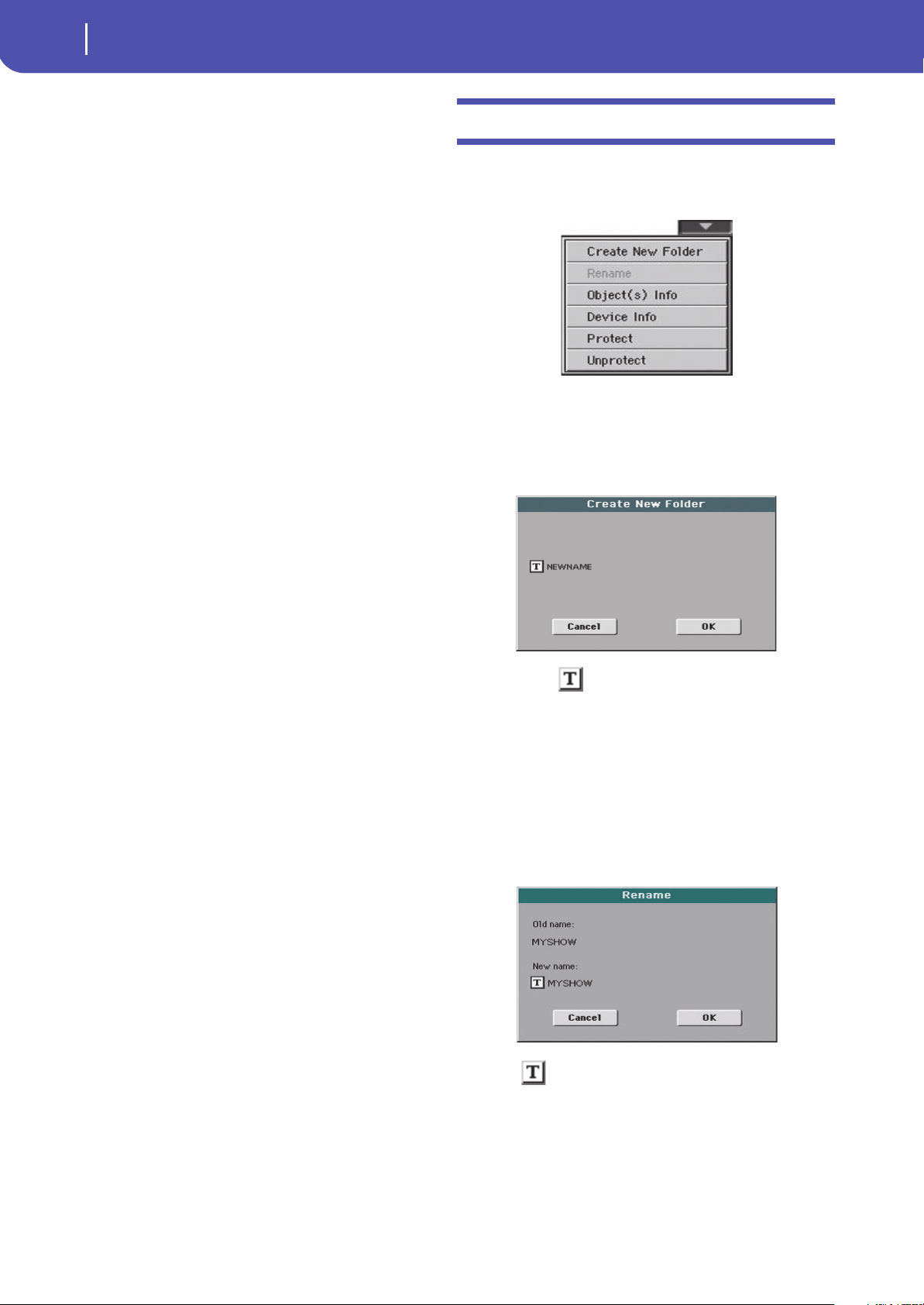
180
Media
Page menu
KORG DISK Connection
Usually, the USB Device port is not enabled for file transfer on
the Pa300 (it is always on, however, for MIDI connection).
Touch the Enable button to turn it on, or the Disable button
(with all the caveats) to turn it off.
1. Connect Pa300 to a personal computer by using a standard
USB cable
2. Touch the “Enable” button to enable file transfer. Pa300
becomes the B USB device (called Device or Slave), while
the personal computer becomes the A USB device (called
the Host or Master).
When finished, the icon of the internal memory of Pa300
will appear among the other storage devices connected to
the computer.
Caveat: Do not modify the structure of the “.SET” folders, or
you will no longer be able to use them on the Pa300. Only use
the USB connection for data exchange purpose, or to modify
ordinary folders.
Note: After starting the USB connection, accessing Pa300
data from the computer may take some time, depending on
the size of the internal memory and the data it contains.
3. When all data has been transferred, disconnect USB com-
munication from the computer. On a PC, you usually select
the dedicated command by clicking on the USB device icon
with the right mouse button. On the Mac, select the USB
device icon, then select the Eject command or drag it to the
eject icon in the Dock.
4. When the Pa300 icon disappears from the computer’s desk-
top, touch the “Disable” button on the display of Pa300.
Caveat: Do not disconnect the USB communication before
the personal computer has really finished transferring files.
Sometimes, the on-screen indicator tells the procedure has
been completed BEFORE it has really finished.
Disconnecting USB communication (or disconnecting the
USB cable) before data transfer has been completed may
cause data loss.
Page menu
Touch the page menu icon to open the menu. Touch a command
to select it. Touch anywhere in the display to close the menu
without selecting a command.
Create New Folder
This command lets you create a new generic folder. You can’t
create a “.SET” folder with this command, since this type of
folder is reserved to the Save operations (and can be created with
the New SET button in any Save page).
By touching the (Text Edit) button you can open the Text
Edit window. Enter the name, then touch OK to confirm and
close the Text Edit window.
Rename
Available only when an item is selected in a file list.
Use this function to change the name of an existing generic file
or folder. To preserve consistency through the data structure,
you cannot rename folders and files inside a “.SET” folder. Also,
you cannot change the 3-character extension of files and “.SET”
folders, since they are used to identify the type of file or folder.
Touch the (Text Edit) button to open the Text Edit window.
Enter the new name, then touch OK to confirm and close the
Text Edit w ind ow.
Loading ...
Loading ...
Loading ...
