Loading ...
Loading ...
Loading ...
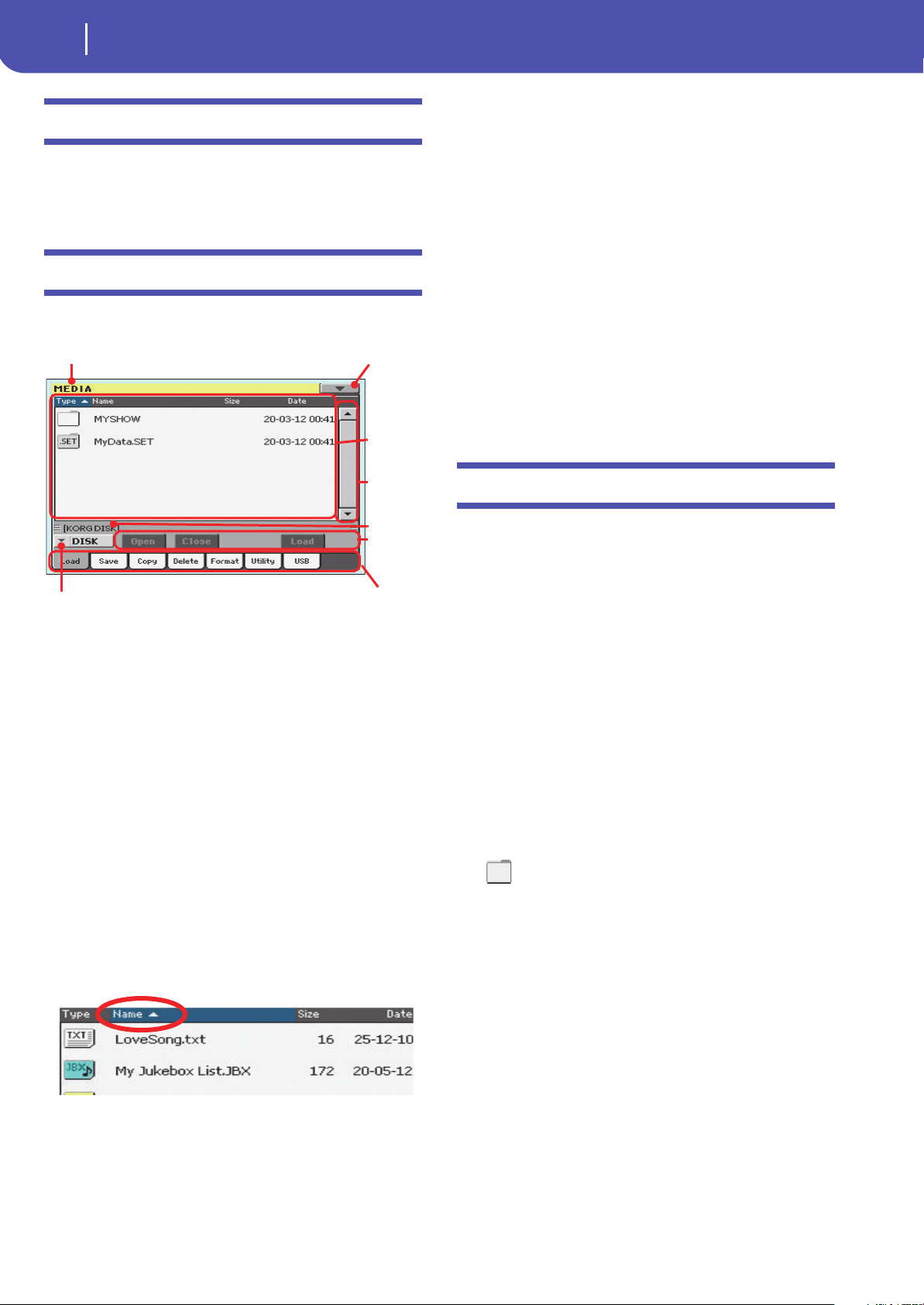
168
Media
Main page
Main page
There is no main page in the Media mode. When pressing EXIT,
you exit the Media mode, and the underlying operating mode in
the background is recalled.
Page structure
All pages share some basic elements.
Mode
This indicates that the instrument is in Media mode.
Page menu icon
Touch this icon to open the page menu (see “Page menu” on
page 180).
Path
Full path of the directory currently shown in the display.
List of files
This area shows the files and folder contained in the selected
device.
You can touch one of the heading labels above the list to change
the order in which files are shown. For example, by touching the
“Name” label, the list is alphabetically re-ordered according to
the file names. The selected label appears highlighted, showing
the currently selected ordering.
If you touch the highlighted label again, the alphabetic order
changes from ascending to descending, or vice-versa. The small
arrow next to the label name shows the selected order.
Scrollbar
Use the scrollbar to scroll the list. Touching the arrows will scroll
one step at a time, while touching the bar will scroll one page at a
time.
Touching the arrows while SHIFT is kept pressed jumps to the
previous or next alphabetical section, or file/folder type
(depending on the selected display order).
Device pop-up menu
Use this menu to select one of the available storage devices.
Commands
Commands may be different depending on the shown page.
They are detailed in each relevant section.
Tabs
Use tabs to select one of the pages of the current section.
Navigation tools
When in a Media page, you can use any of the following com-
mands to browse through the files and folders.
Scrollbar
See “Scrollbar” above.
VALUE DIAL
Use the VALUE DIAL to scroll the list up or down.
Device pop-up menu
See “Device pop-up menu” above.
Load/Save/Copy/Delete button
Executes the media operation.
Open button
Opens the selected folder or directory (whose name begins with
the “ ” icon).
Close button
Closes the current folder or directory, returning to the parent
(“upper”) level.
Mode
Path
Page menu
icon
List of
files
Tabs
Com-
mands
Device menu
Scrollbar
Loading ...
Loading ...
Loading ...
