Loading ...
Loading ...
Loading ...
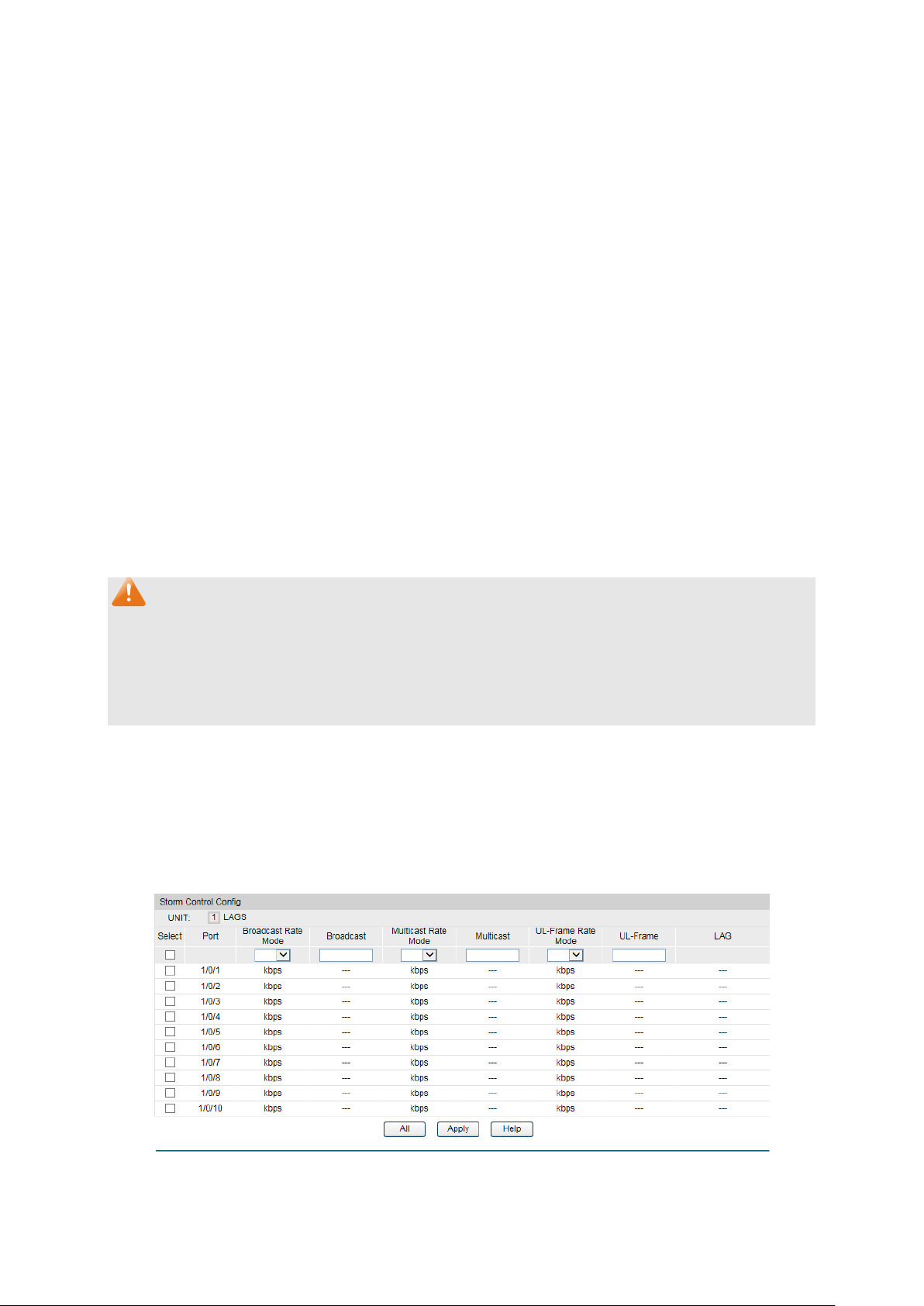
The following entries are displayed on this screen:
Rate Limit Config
UNIT:1/LAGS:
Click 1 to configure the physical ports. Click LAGS to
configure the link aggregation groups.
Select:
Select the desired port for Rate configuration. It is
multi-optional.
Port:
Displays the port number of the switch.
Ingress Rate
(1-1000000Kbps):
Configure the bandwidth for receiving packets o
n the port. You
can select a rate from the dropdown list or select "Manual" to
set Ingress rate, the system will automatically select integral
multiple of 64Kbps that closest to the rate you entered as the
real Ingress rate.
Egress
Rate(1-1000000Kbps):
Co
nfigure the bandwidth for sending packets on the port. You
can select a rate from the dropdown list or select "Manual" to
set Egress rate, the system will automatically select integral
multiple of 64Kbps that closest to the rate you entered as the
real Egress rate.
LAG:
Displays the LAG number which the port belongs to.
Note:
1. If you enable ingress rate limit feature for the storm control-enabled port, storm control
feature will be disabled for this port.
2. When egress rate limit feature is enabled for one or more ports, you are suggested to
disable the flow control on each port to ensure the switch works normally.
9.2.2 Storm Control
Storm Control function allows the switch to filter broadcast, multicast and UL frame in the
network. If the transmission rate of the three kind packets exceeds the set bandwidth, the
packets will be automatically discarded to avoid network broadcast storm.
Choose the menu QoS→Bandwidth Control→Storm Control to load the following page.
Figure 9-11 Storm Control
120
Loading ...
Loading ...
Loading ...