Loading ...
Loading ...
Loading ...
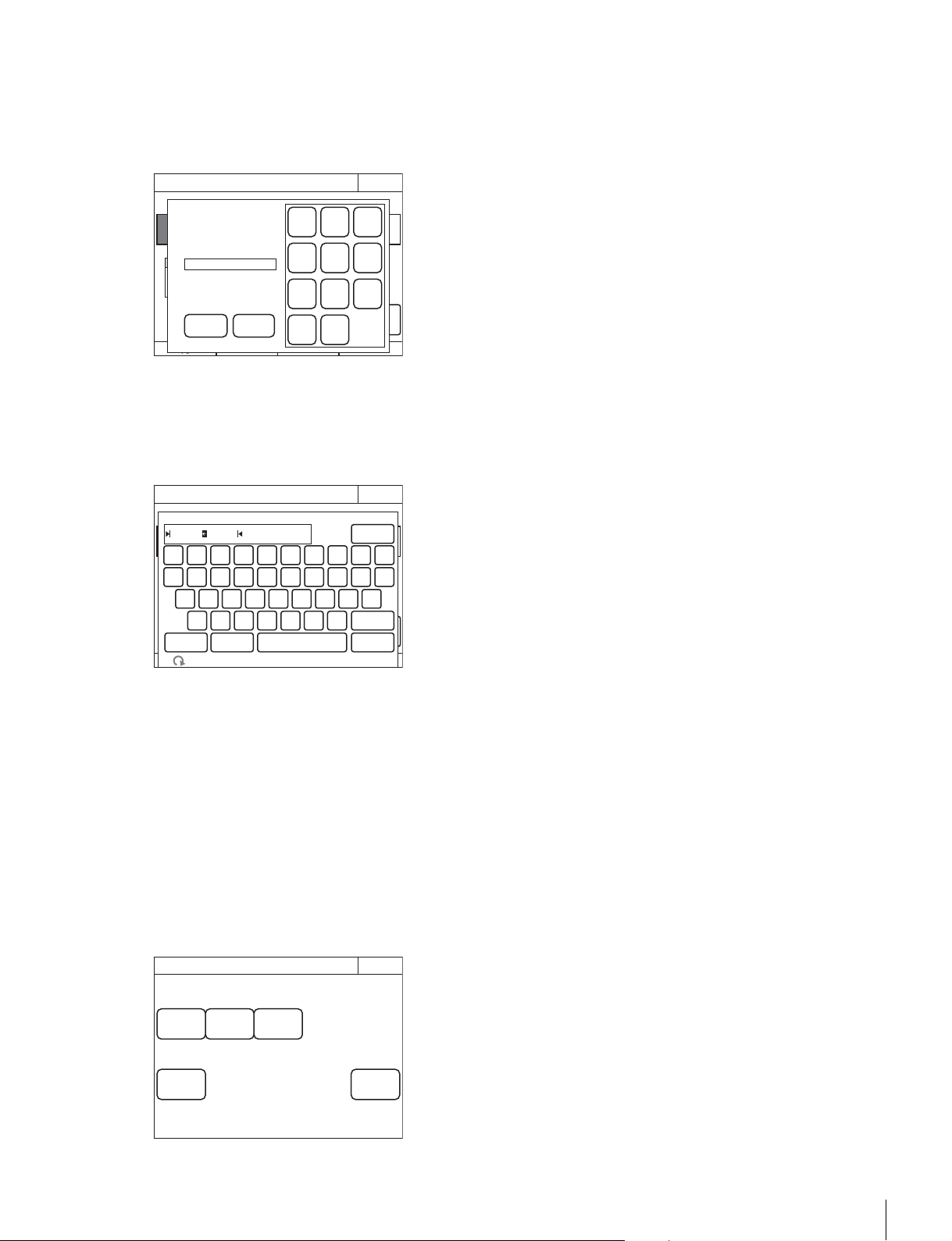
Settings
49
8 Press [File Number] or use the leftmost adjustment
knob to select the file number, and press
[Enter].
When
[File Number] is pressed, the file number entry
screen appears as follows. Enter the file number, and then
press
[OK] to confirm. If you select the same number as
that of a file displayed in the list, the data is overwritten.
9 Confirm the file number, and press [Enter].
The settings are saved to the “Memory Stick Duo.”
10Press [File ID] to set or change the File ID in the file.
When software keyboard is displayed, enter a File ID, and
press
[Enter] to set the File ID.
To read settings saved to a “Memory Stick Duo.”
Perform the procedure of “To save changed setting values to a
“Memory Stick Duo” (page 48)” up to step 5, and then press
[Recall] in step 6. The subsequent operation is the same.
To delete settings saved to a “Memory Stick Duo.”
Perform the procedure of “To save changed setting values to a
“Memory Stick Duo” (page 48)” up to step 5, and then press
[Delete] in step 6. The subsequent operation is the same.
To initialize the settings
You can reset all of the RCP configuration menu settings to
their default settings.
1 Enter engineer mode. (page 51)
2 Press [All Preset].
The confirmation message appears.
3 Press [OK].
The RCP configuration menu settings are all reset to their
default settings.
Enter
Menu Customize
Exit
Delete
File IDRecall
1 11/11/11
11/12/24
11:11
12:13
RCP-1500
RCP-15002
No Date Time
Engineer Mode
File
Number
Store
Input file no :
RCP MS
3
OK Cancel
File number:
3
BS
1
4
7
0
2
5
8
3
6
9
Enter
Menu Customize
Exit
DeleteFile IDRecall
1 11/11/11
11/12/24
11:11
12:13
RCP-1500
RCP-15002
No Date Time
Engineer Mode
File
Number
Store
Input file no :
RCP MS
3
0
BS
Enter
987654321
poiuytrewq
lkjhgfdsa
mnbvcx
Cancel
SpaceCaps!"#
Cursor
z
custom r02
File ID
Page
Permission
Item
Permission
Code
Change
Security
Exit
ALL
Preset
Engeneer
Mode
Engineer Mode
Loading ...
Loading ...
Loading ...