Loading ...
Loading ...
Loading ...
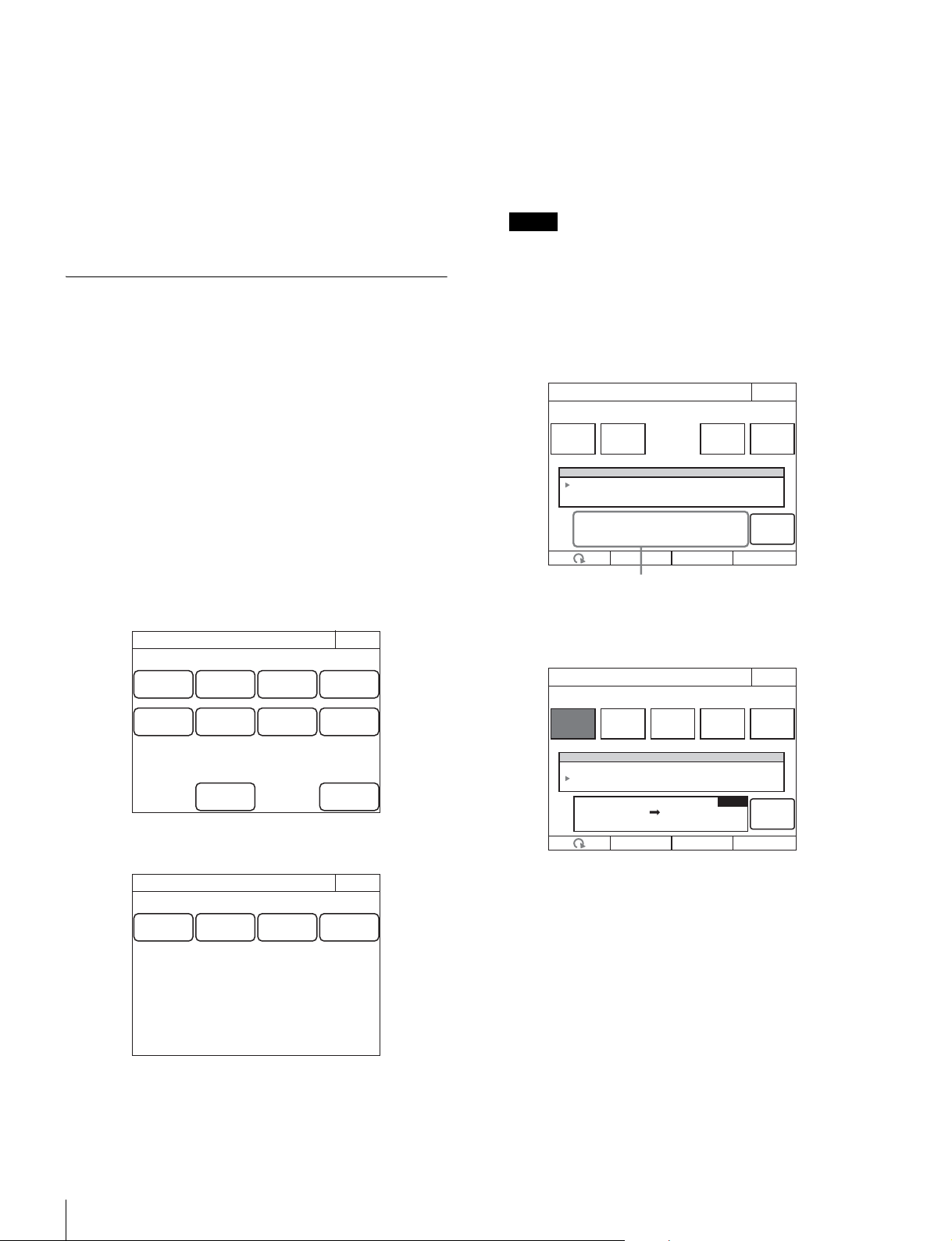
48
Settings
•Matrix
•V Mod Saw
•White Clip
• Auto Iris
• Mono Color
• Noise Suppression
• Gamma/Knee
• Low Key Saturation
• Knee Saturation
• Gamma Table
•3D Monitor
Saving and Initializing Settings
To save changed setting values to a “Memory
Stick Duo”
You can save the changed setting values of reference files and
scene files to a “Memory Stick Duo.” You can use these files
when necessary by reading them from the “Memory Stick
Duo.”
1 Insert a “Memory Stick Duo” into the “Memory Stick
Duo” slot. (page 82)
2 Enter engineer mode. (page 51)
3 Press the MENU button.
The menu closes and the control panel remains in
engineer mode.
4 Display the RCP Config screen.
5 Press [Backup].
The Backup screen appears.
6 Select the settings to save.
[Menu Customize]: Status screen customizing, custom
paint menu settings
[SW/VR Customize]: Assignable button, custom button,
and assignable adjustment knob settings
[Network Config]: Network settings
[Panel Config]: RCP configuration menu settings other
than the above
When selecting a Network Config file saved to the same
model unit but with the different serial number, other than
this unit, the model information on the file displayed on a
message area is shown in red. It is possible to read such
a file, but confirm that the IP address does not conflict with
an IP address of another unit.
Example: When Menu Customize is selected.
7 Press [Store].
The screen changes as follows.
RCP Config
Exit
Customize
Display
/Sound
Mode
VR
Setting
Date
/Time
Option
Key
Network
Infor-
mation
Security
Backup
Engineer Mode
Panel
Config
Network
Config
Menu
Customize
SW
Customize
Backup
Exit
Engineer Mode
Note
Enter
Menu Customize
Exit
DeleteFile IDRecall
1 11/11/11
11/12/24
11:11
12:13
RCP-1500
RCP-15002
Store
Custom r01
No Date Time
Engineer Mode
Message area: Displays file operation
information or File ID.
Enter
Menu Customize
Exit
DeleteFile IDRecall
Engineer Mode
File
Number
Store
Input file no:
RCP MS
3
1 11/11/11
11/12/24
11:11
12:13
RCP-1500
RCP-15002
No Date Time
Loading ...
Loading ...
Loading ...