Loading ...
Loading ...
Loading ...
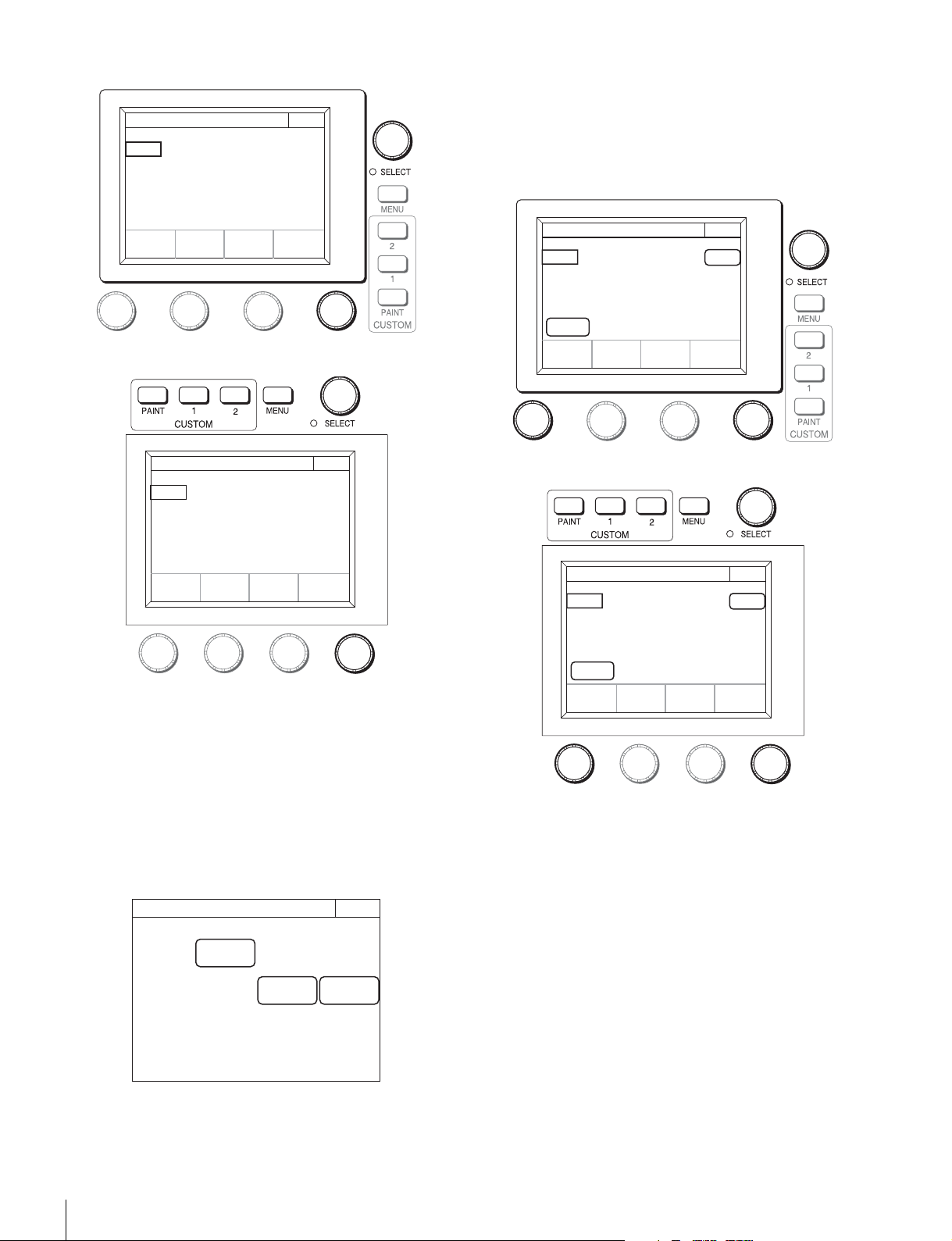
36
Settings
RCP-1500/1501
RCP-1530
4 Turn the adjustment knobs to set the brightness of
the LCD.
The following setting can be configured.
Bright: Sets the brightness of the LCD.
To illuminate character display in dark places
You can set a slight light to be emitted from the characters on
the panel by the EL backlight. This setting makes the
characters easy to see in dark surroundings.
1 Display the RCP Config screen. (page 50)
2 Press [Display/Sound].
The Display/Sound screen appears.
3 Turn the SELECT knob to select “EL.”
The EL screen appears.
The EL screen can also be displayed after you press the
SELECT knob if you turn the SELECT knob to select “EL”
and then press the SELECT knob.
RCP-1500/1501
RCP-1530
4 Turn the adjustment knobs to change the setting.
The following settings can be configured.
Detect: Specifies the surrounding brightness at which to
turn OFF the EL backlight. If you press the
[Light
Detect]
button to light the button, the EL backlight
turns OFF automatically when the brightness of the
value that is specified here is detected.
Bright: Adjusts the brightness of the EL backlight.
To turn OFF the character light setting
Press
[OFF] to light the button.
Clear
LCD
Display/Sound
Bright
50
Exit3/5
Clear
LCD
Display/Sound
Bright
50
Exit3/5
RCP Config
Exit
Display
/Sound
Infor-
mation
Security
Light
Detect
Clear
1000H
OFF
EL
Display/Sound
Detect
50
Bright
2
Exit4/5
Light
Detect
Clear
1000H
OFF
EL
Display/Sound
Detect
50
Exit4/5
Bright
2
Loading ...
Loading ...
Loading ...