Loading ...
Loading ...
Loading ...
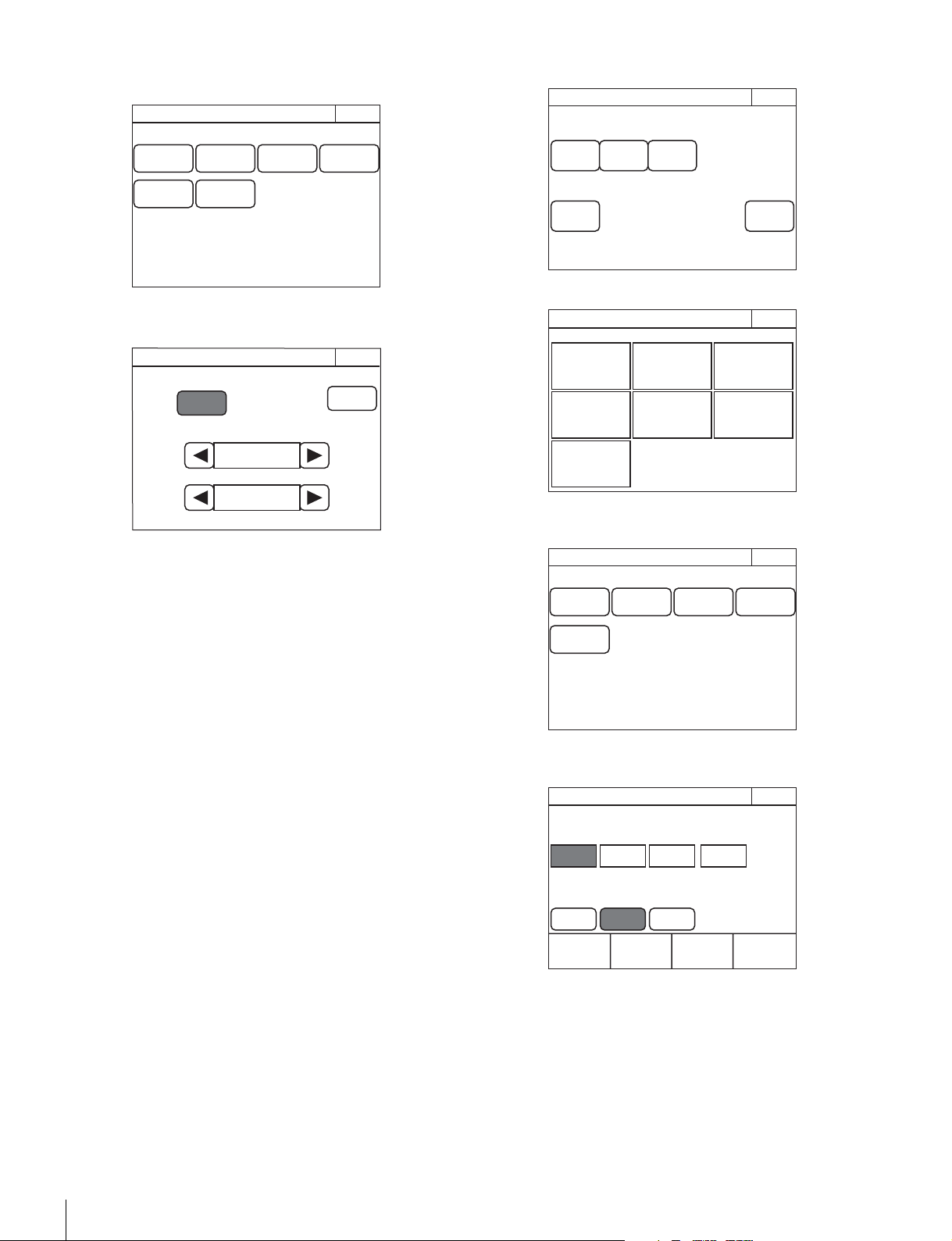
38
Settings
4 Press [Mode].
The Mode screen appears.
5 Press [Screen Saver].
The Screen Saver screen appears.
6 Press [ON] to light the button and turn ON the screen
saver.
7 Set the screen saver.
The following settings can be configured. You can press b
or B to change both of the settings.
Wait Time: Sets the time until the screen saver is
activated in minutes.
Type: Selects the type of screen saver.
Press
[Preview] to display a preview of the selected
screen saver. Press any place on the LCD to cancel the
preview display.
To perform RPN correction
The CCD image sensor is manufactured with high precision
technology. However, cosmic rays and other noise may affect
the pixels of the CCD image sensor, resulting in small white
dots appearing on the display. This is a physical characteristic
of CCD image sensors and is not a malfunction.
Performing auto black balance adjustment activates the
correction function, and may reduce the effects of this
phenomenon.
You can also perform correction manually to reduce the white
dots.
1 Enter engineer mode. (page 51)
2 Press [Exit] to return to the Category Select screen.
3 Press [Maintenance].
The Maintenance screen appears.
4 Press [RPN].
The RPN Correction screen appears.
A cross-shaped cursor appears on the PIX monitor.
Perform the following steps while viewing the PIX monitor.
5 Press the button that corresponds to the channel you
want to correct (
[R], [G], or [B]) to light it.
Exit
Extend
Call
Screen
Saver
PIX/WF
Matrix
Gate
Panel
Active
Preview
RCP Mode
Engineer Mode
Screen Saver
Exit
Screen Saver
ON
Preview
Wait Time
Ty pe
3 min
Vertical Drawing
Page
Permission
Item
Permission
Code
Change
Security
Exit
ALL
Preset
Engeneer
Mode
Engineer Mode
Category Select
Scene
Func-
tion
Multi
Config File
Mainten-
ance
Paint
Exit
Engineer Mode
Maintenance
Exit
Camera Lens CCU
SD
Adjusting
RPN
Engineer Mode
H Cursor
RPN Correction
H Cursor
500
V Cursor
157ev
Exit
V Cursor
H/V
Cursor
R G B Enter
Engineer Mode
Cursor Indication
Loading ...
Loading ...
Loading ...