Loading ...
Loading ...
Loading ...
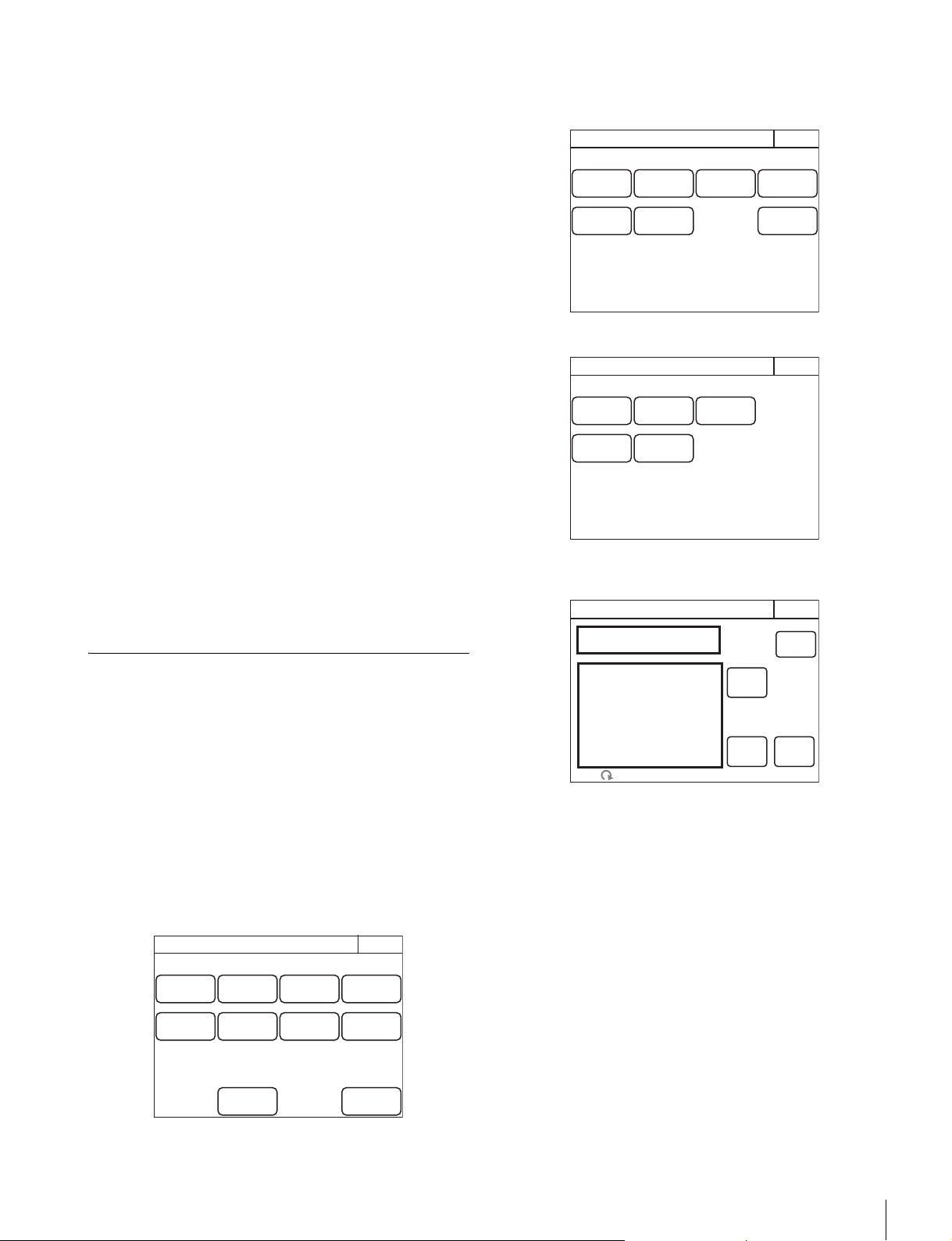
Settings
43
6 Set the PIX/WF operations
The following settings can be configured.
PIX/WF Synchro
Turn ON/OFF linking of output from the PIX2 OUTPUT
and WF2 OUTPUT connectors to RGB switching on the
adjustment display.
•Press
[ON] to light the button and switch to linking of
output from the PIX2 OUTPUT and WF2 OUTPUT
connectors to RGB switching on the adjustment display
when the white shading or black shading is adjusted.
•Set
[OFF] to output the signal selected with the
PICTURE MONITOR or WAVEFORM MONITOR
buttons from the PIX2 OUTPUT and WF2 OUTPUT
connectors regardless of the RGB selection in the
adjustment screen.
PIX/WF Control Mode
Select the control mode of the monitor selection buttons.
•Press
[Direct] to switch to direct mode. When you press
any of the R, G, and B buttons of the PICTURE
MONITOR and WAVEFORM MONITOR to light it, the
button that was pressed previously goes out, and the
signal corresponding to the newly pressed button is
output. To output the R and G signals, press the G
button while holding down the R button.
•Press
[Alternate] to switch to alternate mode. When
you press any of the R, G, and B buttons of the
PICTURE MONITOR and WAVEFORM MONITOR to
light it, the signal is output in combination with that of the
button that is already lit. To output the R and G signals,
press the R button to light it and then press the G button
to light it. When the B button is lit, press it so that it goes
out.
Customization
To assign functions to assignable buttons
Some of the buttons on the control panel are assignable
buttons, and you can assign any function to an assignable
button. Assignable buttons can also be assigned as CUSTOM
buttons.
1 Enter engineer mode. (page 51)
2 Press the MENU button.
The menu closes and the control panel remains in
engineer mode.
3 Display the RCP Config screen. (page 50)
4 Press [Customize].
The RCP Customize screen appears.
RCP-1500/1501
RCP-1530
5 Press [SW Customize].
The SW Customize screen appears.
All of the assignable buttons light immediately after this
screen is displayed.
RCP Config
Exit
Customize
Display
/Sound
Mode
VR
Setting
Date
/Time
Option
Key
Network
Infor-
mation
Security
Backup
Engineer Mode
RCP Customize
ExitEngineer Mode
SW
Customize
Status
Customize
Menu
Customize
VR
Customize
Standard
Ind
Custom
Menu SW
Detail
VR
RCP Customize
ExitEngineer Mode
SW
Customize
Status
Customize
Menu
Customize
Standard
Ind
Custom
Menu SW
Default
All
Enter
Save
SW Customize
Exit
Engineer Mode
Loading ...
Loading ...
Loading ...