Loading ...
Loading ...
Loading ...
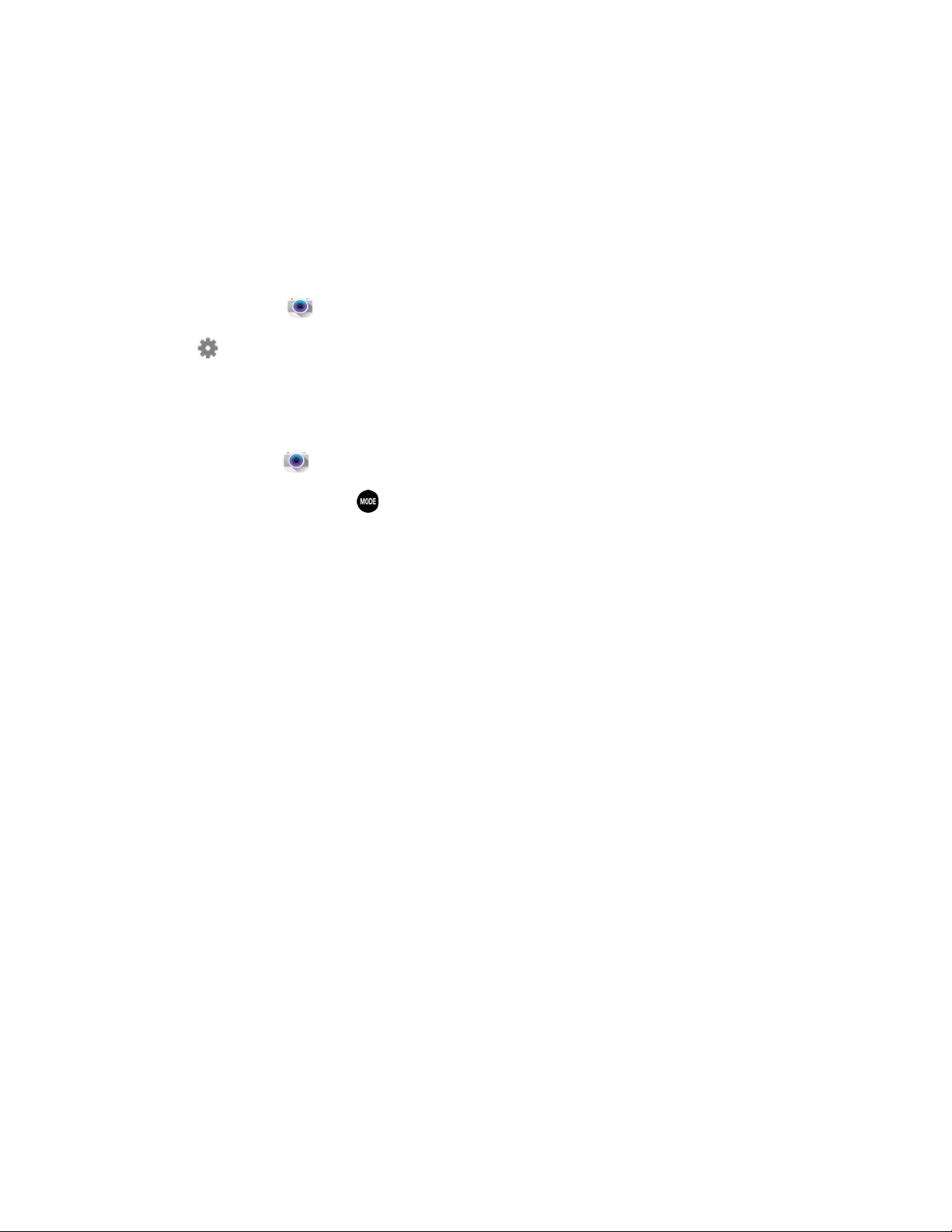
From home, tap Ca
mera.
Configure the Camera
Camera settings are special options that you can choose, right on the camera screen, to make taking
pictures or recording videos easy, and to make your pictures or videos special.
Customize Shortcuts
The Camera screen offers two customizable shortcuts, to give you the ability to choose favorite settings
on the fly.
1.
2. Tap Settings, and then touch and drag settings to or from the two shortcuts.
Choose a Shooting Mode
Your phone’s camera offers many shooting modes, to make your pictures or videos special/
1.
From home, tap Camera.
2. On the Camera scr
een, tap
to choose a shooting mode. Scroll available modes, and then tap
a mode to select it. Modes include:
Auto: Automatically adjusts the exposure to optimize the color and brightness of pictures. In
Auto mode, you can take single or burst shots (take burst shots by holding Capture to take
multiple shots until you lift your finger).
Beauty face: Automatically enhances facial features.
Panorama: Take multiple pictures to merge into one expansive picture. You can create a
horizontal or vertical panorama picture.
Virtual tour: Create an interactive virtual tour of your surroundings.
Shot & more: Explore the various effects available for burst shots. You can apply effects
right after taking the pictures, or in Studio.
Dual camera: Take pictures and record videos using the front and rear cameras at the same
time, to create a picture-in-picture shot. You can switch between the front and rear camera
to control which picture appears in the smaller shot.
Manage modes: Press and hold a mode, and then drag it to a new location. Uncheck a mode
to remove it from the list of available modes.
Download: Browse and download additional modes to use with Camera.
Camera and Video 80
Loading ...
Loading ...
Loading ...