Loading ...
Loading ...
Loading ...
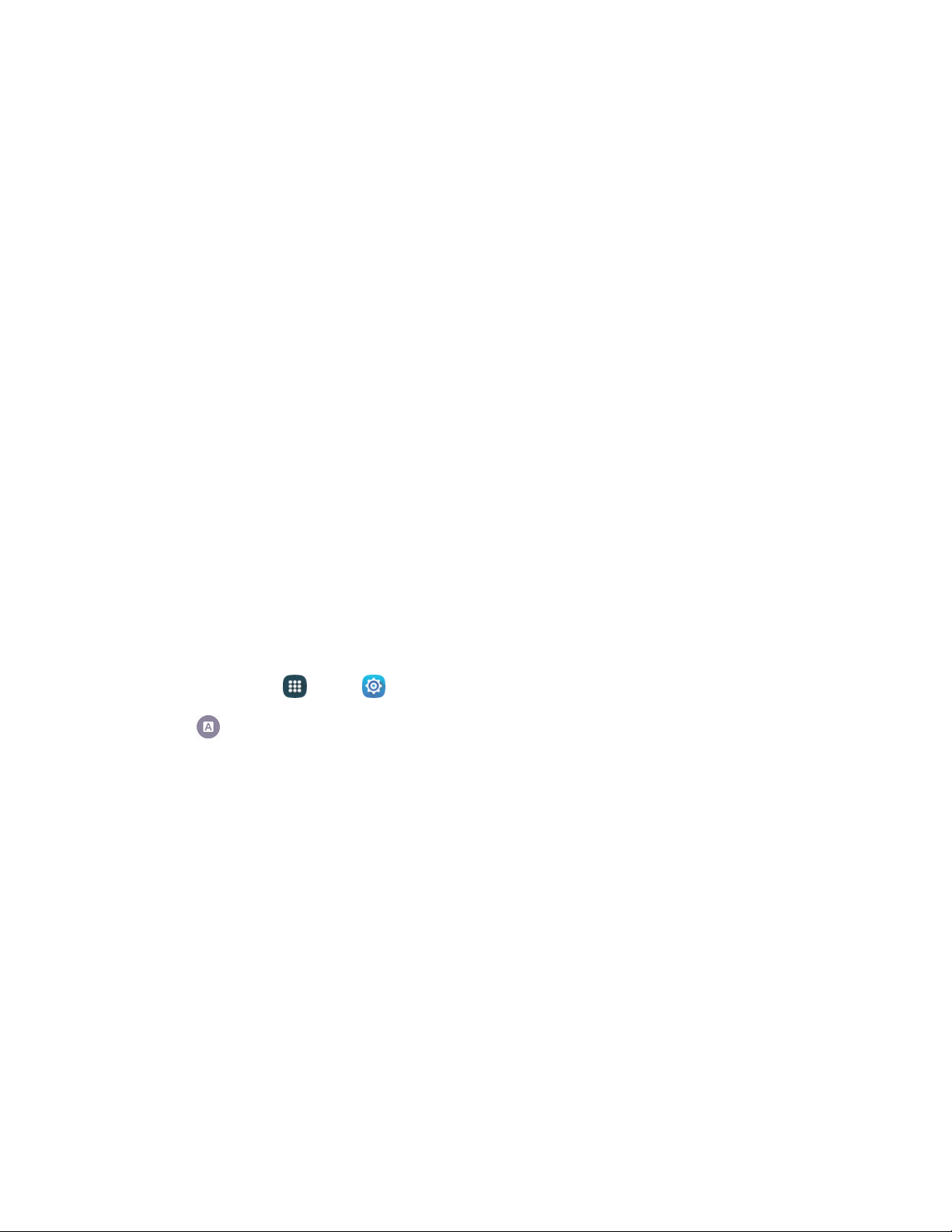
• Personalization: Log into your favorite social networking sites to use your entries there
to update Swype.
• Edit my dictionary: Modify words added to Swype.
• Clear language data: Delete all the words you have added to the Swype dictionary.
• Contribute usage data: Allow Nuance to collect usage data to provide better text
prediction.
• Cellular data: When enabled, Swype can use your phone’s connection to the wireless
data network for updates, language downloads, and other Swype Connect features.
Languages: Choose the current language for Swype, and download new languages to use
with Swype.
Gestures: Learn about shortcuts you can use on the keyboard to quickly accomplish
common tasks.
Help: Learn about using Swype.
• How to Swype: Learn about using Swype.
• Show helpful tips: When enabled, tips display on the screen as you enter text.
• Version: Tap to see specific version information and Nuance Communications copyright.
Google Voice Typing Settings
Google voice typing allows you to speak your entries. When you enable Google voice typing, it is
available for use when you tap a field to enter text.
1. From home, tap App
s > Settings.
2. Tap Language and input > Google voice typing to configure options:
Languages: Choose language(s) for use with Google voice typing.
“Ok Google” Detection: onfigure settings for voice detection when you say “OK Google/”
Hands-free: Configure voice search and spoken notifications.
Speech output: Set this feature to On or Hands-free only.
Offline speech recognition: Download and install speech recognition engines, to allow you
to use voice input while not connected to the network, such as during Airplane mode.
Block offensive words: Tap the check box to control whether Google displays words
generally recognized as offensive.
Bluetooth headset: Record audio through Bluetooth headset (not included).
Sett
ings
15
1
Loading ...
Loading ...
Loading ...