Loading ...
Loading ...
Loading ...
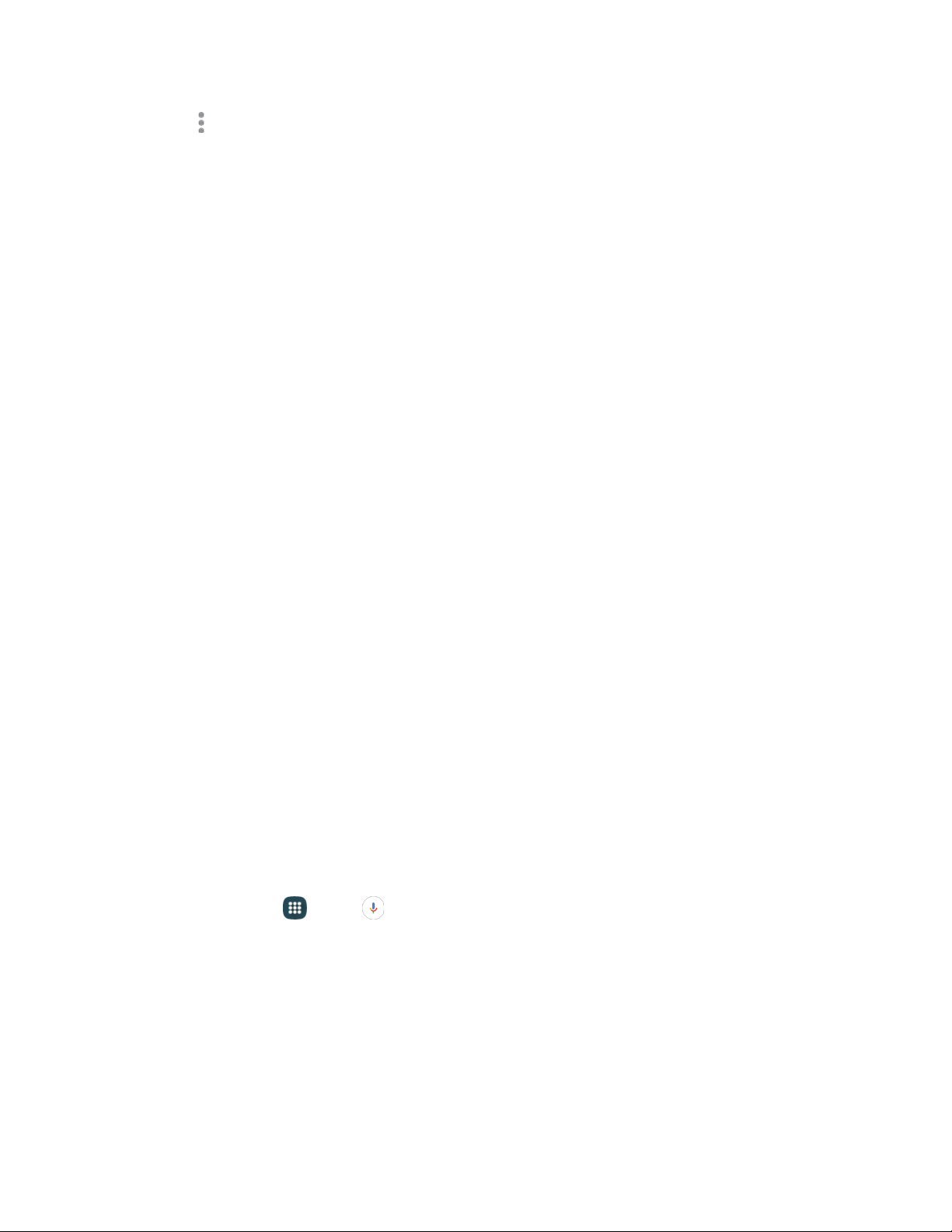
3. Tap More options for options:
Se
lect: Choose voice recording(s). After selection, you can Share or Delete the selected
recordings, or use other Menu options.
Sort by: Choose an order to display the list.
Filter by category: Choose a category, to display only voice recordings assigned to that
category.
Edit categories: Enter and manage a list of categories you can use to organize voice
recordings.
Settings: the following settings are available:
• Save to: If you have an optional memory card installed (not included), you can choose
whether your recordings will be saved to phone memory, or to the card.
• Recording quality: Set the recording quality to High or Normal.
• Recording volume: Choose the default volume for recordings.
• Contextual file name: Choose whether the phone automatically creates a filename that
includes location information, when the Location tags option is enabled (below).
• Default file name: Choose the name prefix for your recordings. For example, if your
Default name is Voice, your recordings would be named Voice 001, Voice 002, Voice
003, etc.
• Noise reduction: Choose whether the phone uses noise reduction during recording, to
improve recording quality.
• Display logo: Display your logo on the recording screen.
• Location tags: When enabled, location information will be saved in recording files.
• Language: Choose a language.
• Skip interval: Set the length of time when skipping through a recording.
Voice Search
Use Google Voice Search
™
to search the web by speaking commands.
1. From home, tap
Apps > Voice Search.
2. When
the Google Voice Search screen displays, say “Ok Google” or tap the microphone icon,
and then speak your command.
3. Some examples include:
Make phone calls
Get directions
Send messages
Tools and Calendar
106
Loading ...
Loading ...
Loading ...