Loading ...
Loading ...
Loading ...
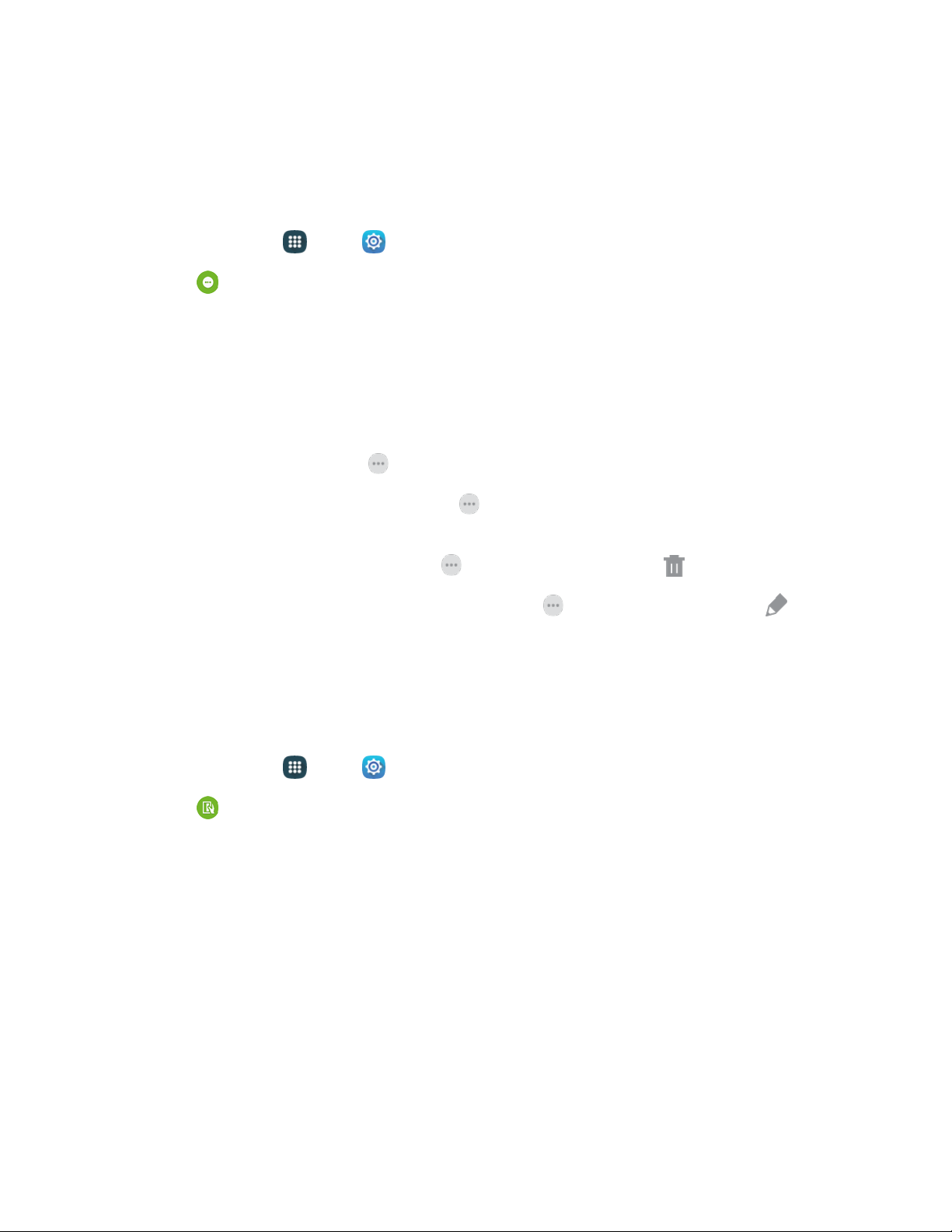
Toolbox
Toolbox is a floating shortcut menu that displays on every screen, so you can access your favorite apps
quickly. You can choose items to display in Toolbox, and you can drag the Toolbox anywhere on the
screen.
1. From home, tap
App
s
>
Settings.
2. Tap
Toolbox to configure settings:
Tap On/Off to turn Toolbox on or off. Toolbox must be turned on to configure settings.
Tap Edit to choose up to five apps to display in Toolbox.
Use the Toolbox
When Toolbox is turned on, you can use these options:
●
To access a toolbox app, tap Toolbox , and then tap the app you want to run.
● To reposition Toolbox, touch and hold on Toolbox, and then drag it to another position on
the screen.
● To turn Toolbox off, touch and hold on
Toolbox,
and
then drag it to
Remove.
● To quickly access Toolbox settings, touch and hold
on
Toolbox,
and then drag it to
Edit.
One-Handed Operation Settings
When One-handed operation is turned on, you can swipe the edge of all screens to adjust the scale and
position of the screen. This can be useful when using your phone with one hand – you can move the
screen closer to your hand.
1. From home, tap
Apps
>
Settings.
2. Tap
One-handed operation.
Tap On/Off to turn the option on or off.
Follow the onscreen instructions to set up your screen. For easy right-hand access, swipe
from the right side of the screen, to the middle, and then back to the right. For left-hand
use, swipe from the left side, to the middle, and then back to the left.
Settin
gs
14
0
Loading ...
Loading ...
Loading ...