Loading ...
Loading ...
Loading ...
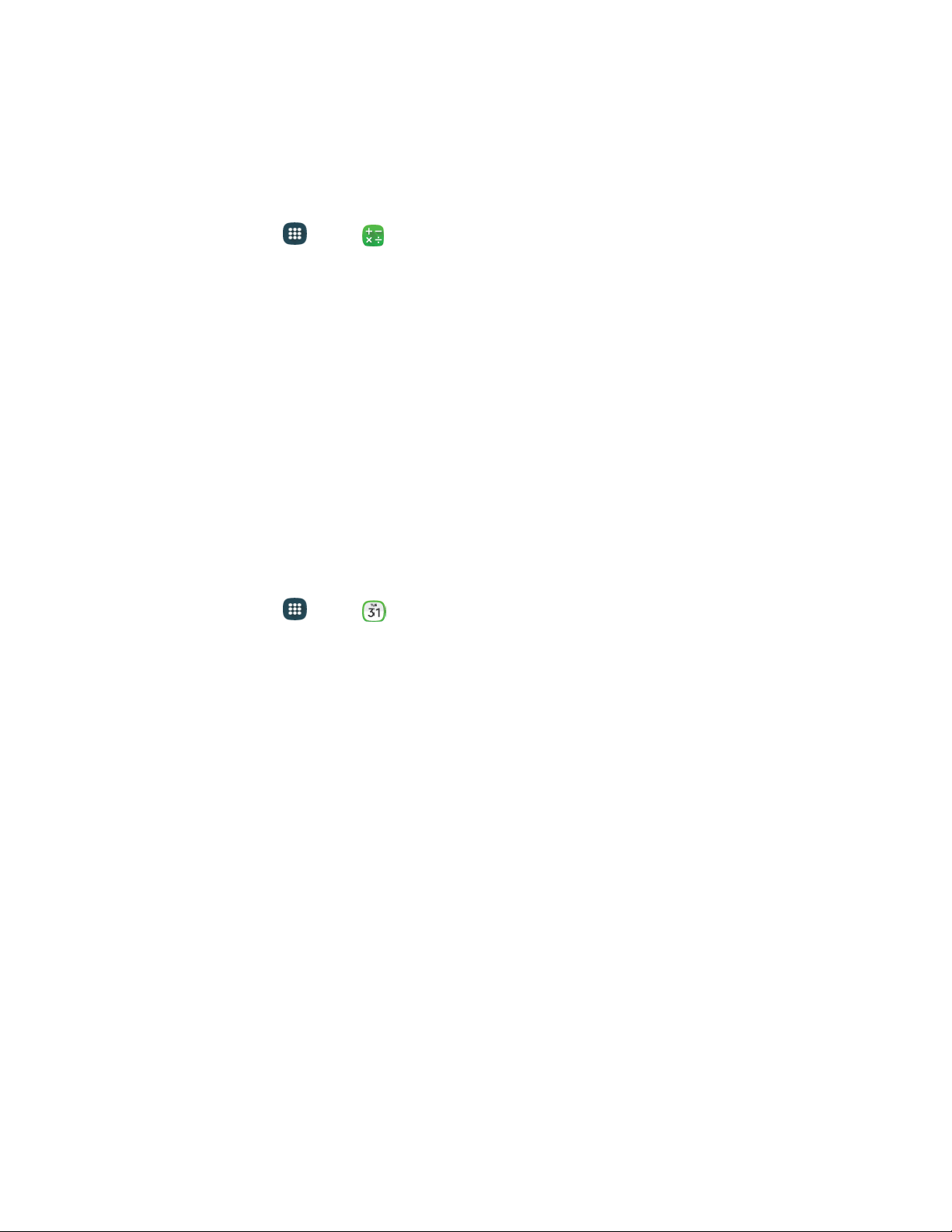
Calculator
Use the Calculator app to perform mathematical calculations.
Note: Rotate the phone to switch to a scientific calculator for advanced calculator functions.
1. From home, tap
Apps
>
C
alculator.
2. Tap the keypad to enter your equation. You can touch and hold C to clear all numbers.
Calendar
Use Calendar to create and manage events, meetings, and appointments. Your Calendar helps organize
your time and reminds you of important events. Depending on your synchronization settings, your
phone’s alendar stays in sync with your alendar on the Web, Exchange !ctiveSync calendar, and
Outlook calendar.
Note: For information about Calendar options, see Calendar Settings.
Add an Event to the Calendar
Add events to your Calendar to help you organize your time and remind you of important events.
Note: To synchronize calendar events among your Google and Corporate accounts, make sure they are
being managed by your phone. See Accounts and Messaging for more information.
1. From home, tap Apps > C
alendar.
2. Dou
ble-tap a day to which you would like to add an event to reveal the Add event/Add task
screen.
3. If you have accounts set up on your phone, you can assign the new event to an account by
tapping the Calendar field and then selecting an account.
My calendar: Calendar entries that are stored locally on the phone and not part of an
account.
Samsung Calendar: Calendar entries that are synchronized between your phone and your
Samsung account.
Google/Gmail: Calendar entries that are synchronized between your phone and your
Google Account.
Microsoft Exchange ActiveSync: Calendar entries that are synchronized between your
phone and a Microsoft Exchange ActiveSync account.
4. Enter information about the event:
Tap the Title field and enter a title for the event.
Tap the Location field to enter a location for the event in the Location field or tap the icon
to select the location on the a map.
Tools and Calendar 93
Loading ...
Loading ...
Loading ...